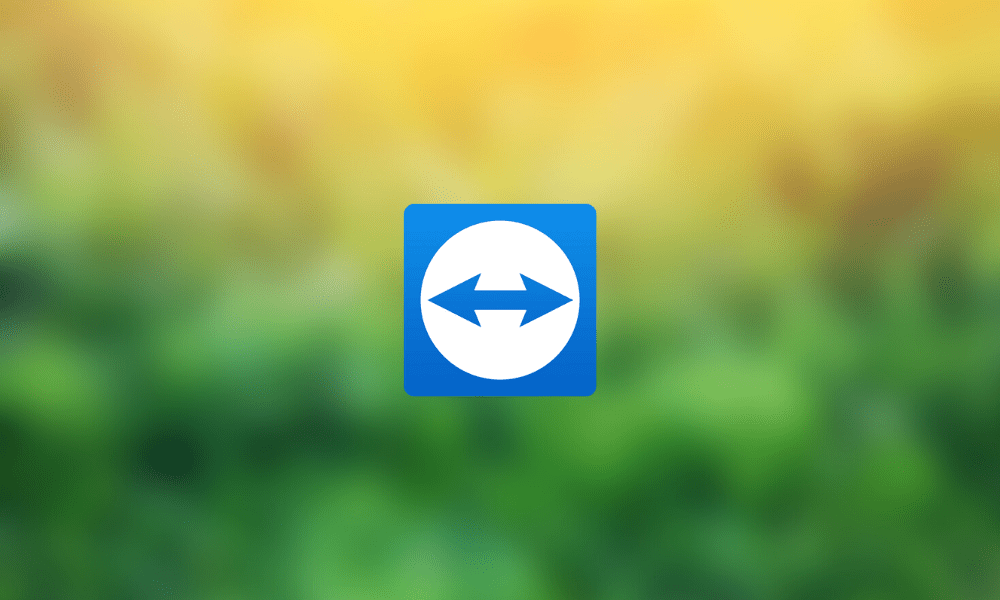Table of Contents
In a world where distances divide us, applications like TeamViewer have been created to minimize the gaps in technological advancement. It is one of the best remote access and support tools you’ll ever encounter, and it’s ideal for business applications. It is currently connected to billions of devices worldwide, and the number is increasing day by day. The software supports a dozen different platforms.
TeamViewer is basically an application to remotely control other devices like computers, mobile phones, etc. It’s a straightforward and safe-to-use application that lets you operate any other device as if you were sitting right in front of it. This software does not need any registration and is completely free for personal use.
Team Viewer Features
In the following section, we are going to go through the most prominent features of TeamViewer. Without any further delay, let’s get started.
Remote Functionality
With TeamViewer, you have complete control over your devices. You can use your own device to effortlessly access other devices to troubleshoot difficulties and assume command as if you were the primary user. You don’t have to go immediately to your customer to finish the job. You can fix problems from the convenience of your own desk or workplace with TeamViewer. Furthermore, TeamViewer also implements multiple layers of protection, blacklists, and end-to-end encryption to keep the security at a top-level.
Built-In VPN
TeamViewer has concentrated on building a very efficient VPN for its clients. Traditional techniques can oftentimes be costly for small firms and entrepreneurs. This makes life tough, especially given the subsequent sluggish speeds. As a result, if you have a large company and need to set up a private network, a VPN is an absolute must. You can boost productivity in various ways using TeamViewer, including sharing files at over 200 MB/s, using the Wake on LAN function to access hibernated machines remotely.
Smartphone Availability
As we all know, mobile phones play a significant role in today’s world. Smartphones have made life very easy in many ways. TeamViewer’s dedicated remote control apps for Apple and Android make it simple to provide IT solutions to end from smartphones. You may now provide tech help from the convenience of your own smartphone. Furthermore, you can also use the documents or files saved on your computer by using your mobile and not only use. You can also transfer files from one device to another at an amazing speed. You can also control those smartphones that are not currently in use by using a specific TeamViewer’s software.
Shortcut Features
TeamViewer provides several features that can be used on the move to help you save time and focus on what matters most, which is enhancing productivity. A prompt toolbar appears at the top of the screen when you use a shortcut like QuickSteps, providing you rapid access to all of the tools you need. This function allows you to travel from one location to another without wasting time on needless steps. Moreover, automating those activities that are repetitive can save you time and money. You may upload scripts to the Management Console for quick access throughout each session using the remote script execution feature.
Access Over Multiple Platforms
You can interact with a broad range of platforms to address issues as long as there is support for Windows, Mac, Chrome OS, or a smartphone device. You may use your smartphone to assist a coworker who is working on a laptop and vice versa. This TeamViewer multi-platform functionality promotes convenience while also ensuring comfort and stability. Additionally, this application has a Linux computer solution that lacks a graphical user interface (GUI). You can easily create a reliable connection to Linux’s text terminal using TeamViewer.
Connection Speed Optimization
Of course, this remote computer program allows you to adjust the connection speed, which you can do in the connection window menu. As a result, your team members will no longer be afraid of extended distant meetings with you due to their shaky connection. You might advise them to put their connection speed ahead of their image’s graphic quality. Henceforth, connection speed optimization is another remarkable reason to get TeamViewer on your Windows.
Screen Recording Feature
Screen recording is something that is becoming more and more common nowadays. One of TeamViewer’s many capabilities is to record the screen whenever a session is underway. The screen recording feature is, therefore, built-in and does not require any extra downloads. You can utilize the function at hand by reviewing screen recordings for analysis regarding an IT issue. This will help you identify the weak areas in each meeting and, as a result, minimize the connection time every time you join your team for a session.
How to install TeamViewer on Windows
Downloading TeamViewer on your device is not a very difficult task. You have to follow a few steps, and you will be good to go. Without wasting any further time, let’s move on to the procedure.
- Click on this link to directly enter the TeamViewer’s official homepage, from where you can easily download the app. After entering the link above, you will see two options of 64-bit Version and 32-bit Version. You will choose the version according to your requirement and download it.
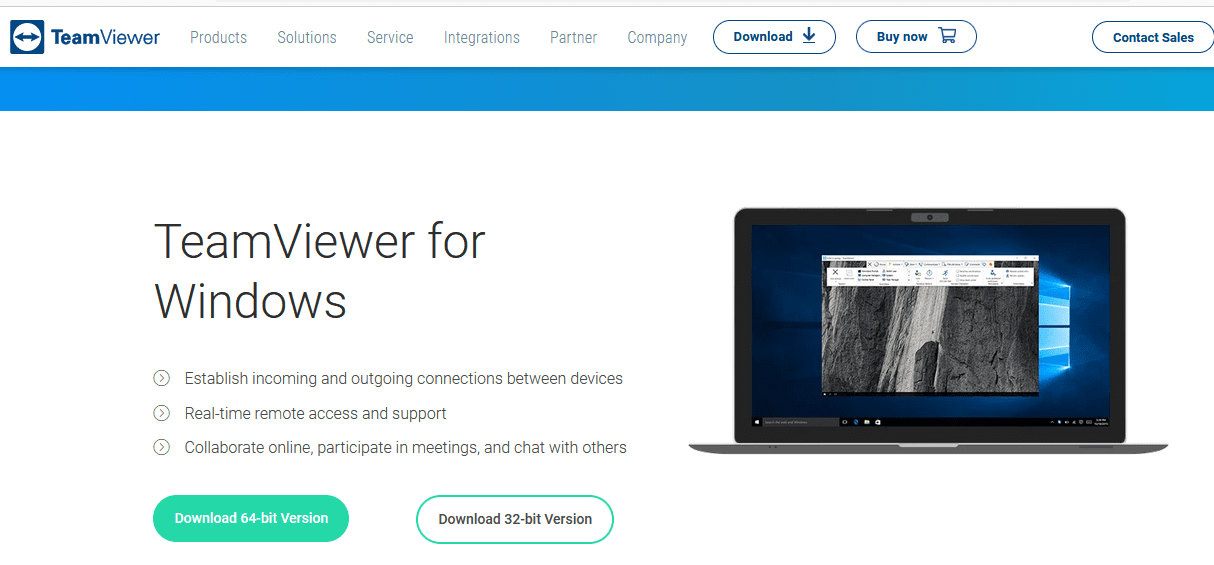
TeamViewer Windows Download
2. After downloading the setup, the next step is to run it on your device. You will do that by going into your file explorer and running the TeamViewer setup file by clicking on it twice. This will make the installer pop up. You will now follow the on-screen instructions. The first step is to choose what type of installation is suitable for you. We recommend opting for the default installation type to help you sustain TeamViewer for a significant period of time. After that, you will click on “Accept=next.”
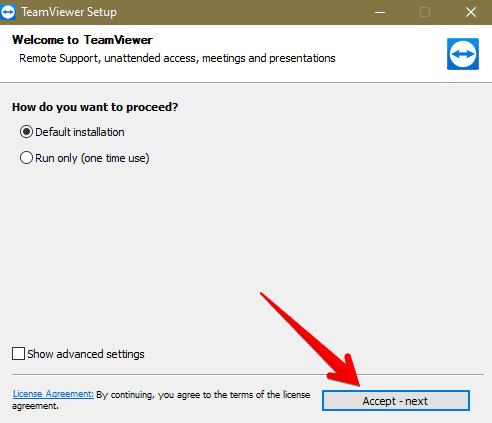
TeamViewer Setup
3. After clicking on “Accept=next,” a prompt will appear that will dim out the rest of the processes on your Windows screen. This will be for confirmation whether you would like to allow TeamViewer to make changes to your system or not. This is potentially harmless, so you will reply by clicking on yes. After that, the installation for TeamViewer will begin, and it will probably take a few moments before you are asked about the next question. Therefore, after the installation concludes, you’ll now have to choose how you want to choose TeamViewer. If you’re not downloading TeamViewer for commercial use, we recommend selecting the “I want to use the free version for personal use” option. When you do that, the “Finish” button will become available to click on, so do that to move ahead.
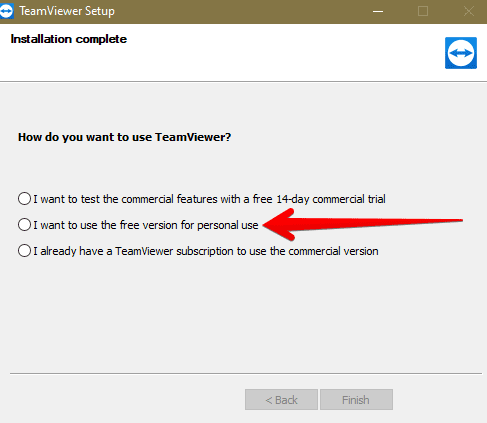
Choosing the Type of TeamViewer
After clicking on “Finish,” TeamViewer will finish up the installation process. It will also launch by itself in a new window so you can start using it immediately.
How to Use TeamViewer
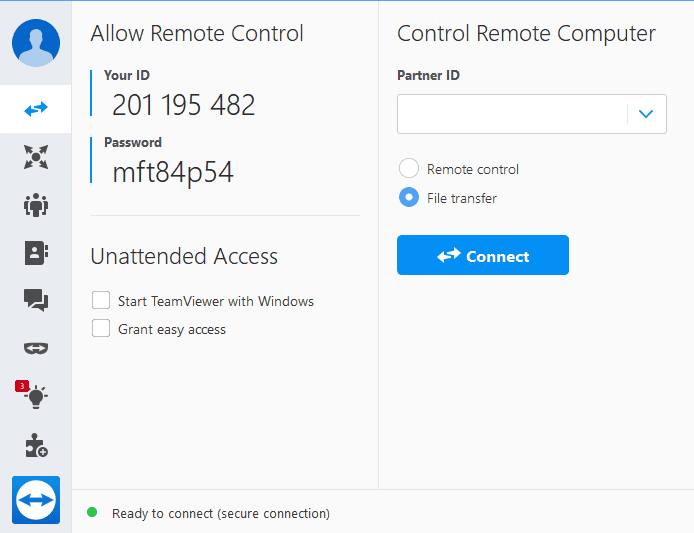
TeamViewer Interface
TeamViewer has a lightweight interface that does not lag or make your computer slow. It will give you a specific ID number right from the start so others can connect to you in no time. As shown in the screenshot above, you also get a password that can be shared with the one trying to establish a connection with you. On the left column, you get several other features. Most of them are unlocked when you sign in with your TeamViewer account, such as Host Meetings, Contact Lists, Messages, and Pilot.
Moreover, a specialized guides section teaches you how to use TeamViewer to the maximum. We suggest trying it out if you’re totally new to TeamViewer. Next, there’s a section that contains other products and services from the developers of TeamViewer.
The major portion of this platform’s functionality is remote connection. This is something that TeamViewer does very nicely. Since the version that we have shown you on installing is the non-commercial, personal-use one, you won’t be liable to receive premium-grade features. These include connecting with people at work to help them out with IT and other businesses, enterprises, and organizations. You also cannot connect to your company PC using a personal-use license.
TeamViewer has many anonymous detection techniques that detect what kind of environments their service is being used in. Therefore, you cannot use this application for the purpose your redeemed license does not allow you to. You will start to receive multiple warnings and then, eventually, a ban.
Conclusion
TeamViewer is a convenient application that millions of people use consistently. It has hooked up IT departments with effortless measures to help their customers keep things streamlined and in order. However, professional organizations can download this app, but you sitting at your home can do that as well for personal use. In this article, we’ve discussed this app’s features and also the method to install it on Windows. We hope that the read was useful for you.