Table of Contents
Book reading has never been easier ever since technology has become more apparent and improved both small scale and significant parts of our lives. To search for a book nowadays is as easy as going online and finding it in a matter of minutes. There are many platforms out there that are dedicated to streamlining this process.
One such service is Audible by Amazon that lives and breathes a gigantic catalog of audiobooks with a plethora of different categories, made to fit various types of readers. Audiobooks are an amazing alternative to regular reading, where you actually have to focus on the book you’re reading. However, in cases where you have to travel on a bus or have some spare time, it’s a good idea to start listening to audiobooks, and this where Audible comes in to offer a great solution.
Audible includes two membership plans: AudiblePlus and AudiblePremiumPlus, priced at $7.95 and $14.95 per month. It’s the audiobook platform of choice for millions of consumers around the world, and there is no reason you should not give it a go as well.
In this article, we will talk about the features of this app and how you can install and uninstall it on Windows 10.
Audible Features
Here is a list of some of the best features of Audible that will help you understand this application better.
1. Diverse Categories of Audiobooks
In terms of versatility, only a few other applications can stand up to Audible. From podcasts to best sellers, this application provides you with an abundance of options. It even has its own exclusive collection of audiobooks that are labeled as Audible originals. As far as categories are concerned, your choices range from business and career, art and entertainment, religion and spirituality to science and engineering, sports and outdoors, and tourism. It even has a separate section for children’s audiobooks which can help keep your kids busy in a creative and learning environment instead of them playing games all the time.
2. User-Friendly Interface
The interface of Audible is very user-friendly and works without bugs and glitches. You do not have to wait at all while switching to different categories. There is an option to browse available audiobooks on the home page, from where you can easily explore the application and get access to all kinds of categories. Members can easily log in and log out and cancel their membership whenever they want. The app also has a simple and elegant design that helps you get around or navigate the application. The app has received a major design overhaul on Windows 10 recently as well.
3. PDF Availability
The Audible app also lets you have PDFs of the audiobook you are trying to listen to. This kind of functionality improves the user experience and gives you more ways to interact with books. The best part is that all this can happen directly from the Audible app.
4. Unlimited Access With AudiblePlus
The AudiblePlus subscription allows you to access all kinds of podcasts and audiobooks with thousands of options available for every mood and moment. You can stream or download anything without hassle in the Plus section, with new titles added every week.
Installing Audible on Windows 10
Audible can be easily downloaded from the Microsoft Store, a platform from where you can get applications, games, and other types of software for Windows 10. Now, we will explain how you can download Audible on your computer without any complications. So let’s jump in already.
- First, you have to go to your Windows search bar and type in “Microsft Store.” Then, when the app appears on your screen, you will click on it to continue.
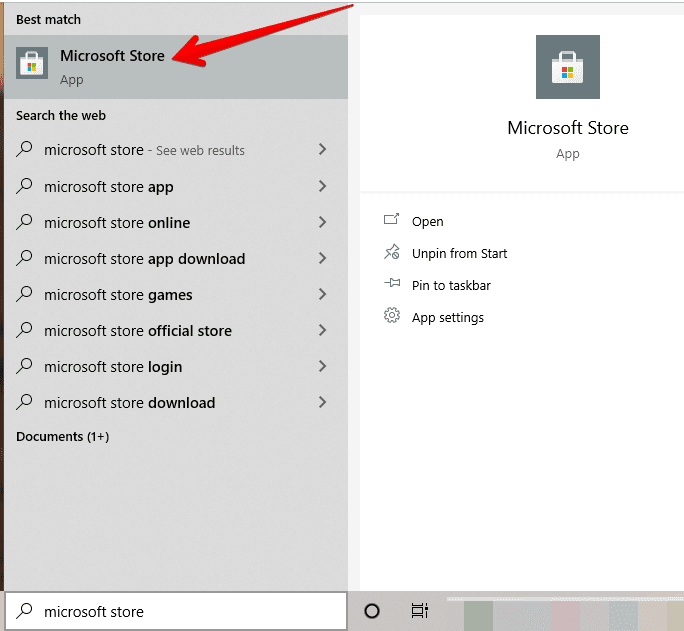
Opening Microsoft Store
2. After opening the Microsoft Store, there will be a search bar in the top right corner where you will type in “Audible” and press the Enter key.
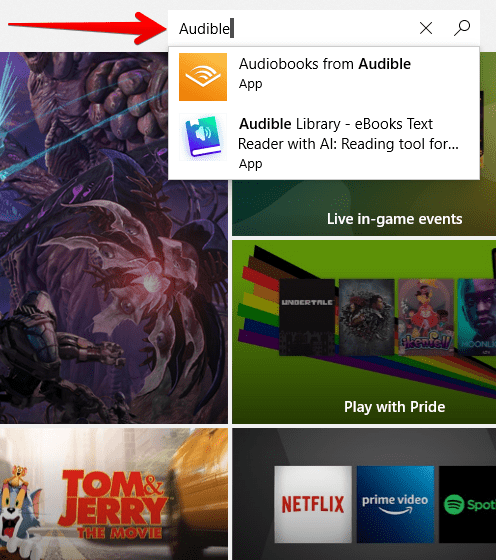
Typing Audible in the Search Bar
3. After pressing the Enter key, you will land on the official Audible install page. Now, click on the “Get” button to begin the installation process on your Windows 10.
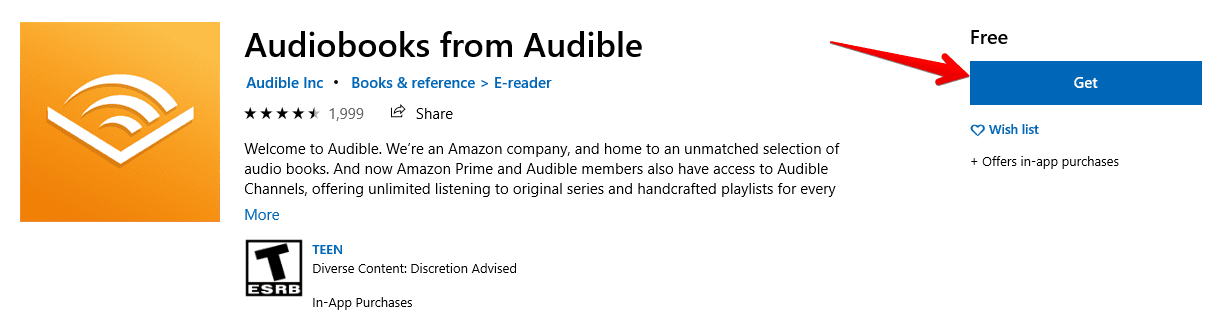
Installing Audible App
4. After waiting for a short while, your application will be installed. When the process is finished, you will receive a prompt saying, “This product is installed.” To start your app, click on “Launch.”
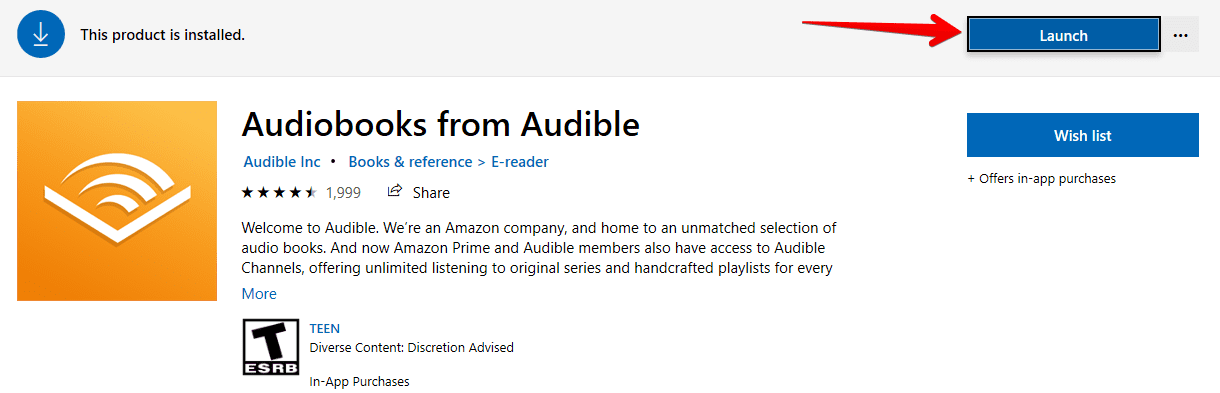
Launching Audible
Audible has been successfully installed on your Windows 10.
Uninstalling Audible on Windows 10
Uninstalling Audible from Windows 10 isn’t hard at all. All you have to do is follow a couple of steps, and you will be good to go. Let’s see how.
- Find the Audible app in your Start menu. When you do, right-click on it to expand options for the app. There will be “Uninstall” in those options. Click on it to move ahead.
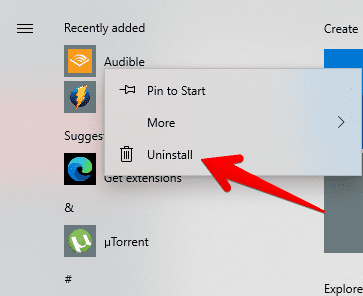
Uninstalling Audible
2. After clicking on Uninstall, you will be asked to confirm whether you really want to uninstall or not. Click on Uninstall again to finish the process.
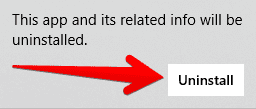
Confirming Uninstallation
Conclusion
Applications like Audible have made our life very easy, especially for book lovers, by providing us with vast collections of audiobooks to hear whenever we want. If you are in a noisy place where you cannot read a book peacefully, you do not have to worry anymore. Just put on your headphones and start listening to your favorite book. You can also enjoy these audiobooks with your family and friends.
Therefore, in this article, we have shown you how to download and install the Audible app on your Windows 10. We have also enlisted some of its best features to help you see why thousands of people around the globe love this app. If, in case, you want to uninstall Audible, you can easily do that by following the method given above. We hope this article has made it uncomplicated for you to install and uninstall Audible on Windows 10.
