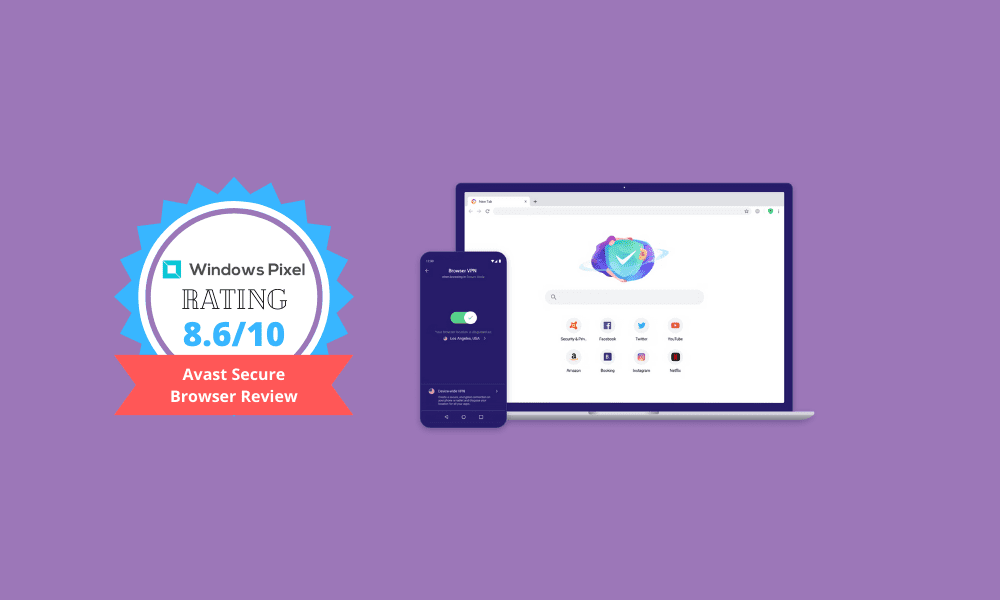Table of Contents
Upon acquiring a new laptop or PC, you start with a default browser. Most Windows users begin their journey with Internet Explorer, which was developed in 1995, or Microsoft Edge as the other alternative. In the case of Android, Google Chrome is the default browser, while Safari crowns it for iOS. However, one is not restricted to sticking to the defaults with plenty of alternatives to explore online today.
There are multiple browsers that you can download and install in seconds. But how secure are they to meet your personal needs online? Google Chrome has ranked top and popular with most users worldwide since its launch in 2008. And with that said, it is one of the trusted browsers for most desktop and mobile applications.
In this article today, we focus on Avast Secure Browser, one of the most recent browsers in the market. Avast is famous for its antivirus software, and now more with a browser. However, does it get the job done, and how much does it promise for its users? Let’s discover!
What is Avast Secure Browser?
Avast secure browser is one of Avast’s latest offerings built on the Chromium platform. The browser is an improvement of the Avast SafeZone browser that Avast released earlier in 2016 as part of the paid version of Avast Antivirus software. In 2018, the company released the browser separately and free as Avast secure browser.
The Avast secure browser is compatible with Windows 7, 8, 8.1, and 10. It is also available for Mac, Android, and iOS users. Before you download the browser, you can agree from their website that the company promises three main things; Security, privacy online, and improved surfing speeds. And because it’s a browser with fewer bells and whistles, we are genuinely convinced it serves the three roles. To understand this browser, we will look at its extensions and features, performance, and how it compares with its competitors.
Download and Installation
The Avast browser is accessible for Windows and Mac, and a mobile version for Android is also available.
The Avast secure browser is available for download as a free standalone application on the Avast official website. However, there is no need to download if you have other Avast security packages as the browser comes packaged in other programs. You’ll see that it comes with many free Avast products or may be purchased as an addon.
addoninitiating the download process, click on the button “accept and install.”
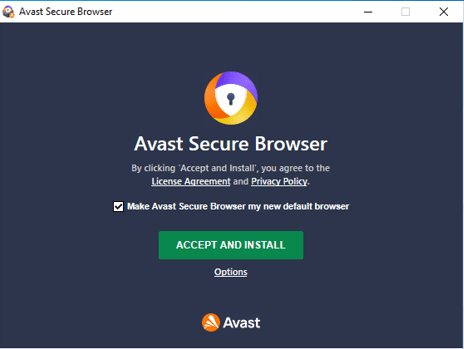
Avast Secure Browser Accept and Install
Just like any application, installation is relatively easy and takes less of your time. After the setup is done, you can choose to work with the defaults by hitting the ‘Finish setup’ button or ‘customize setup’ to suit your preferences.
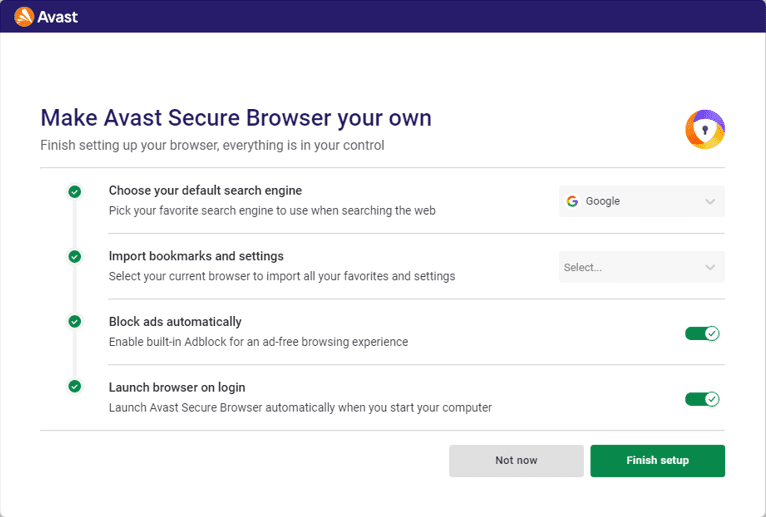
make Avast secure browser your own
You also can set Avast secure browser as your default browser or otherwise. You do not have to worry about your accounts, settings, bookmarks, and other account-based access features in your previous browser. Avast secure browser allows you to transfer all these, including importing bookmarks from an HTML file at your convenience. However, the feature is only available to supported browsers, including Google Chrome, Mozilla Firefox, Microsoft Internet Explorer, Microsoft Edge, and Opera.
Setup preferences include:
- Adding a shortcut to the start menu, taskbar, and desktop
- Using it as your primary browser
- Setting the default language
- Importing your usual browser’s bookmarks, cookies, and settings
- Initiate an automatic launch when the computer boots up
- Check if Avast is the default browser when you boot up your computer.
By typing the following link, secure://settings/importData, into the URL area of the Avast secure browser, you can modify the Import bookmarks and settings browser choices.
Microsoft Edge, Firefox, Google Chrome, Opera, and Microsoft Internet Explorer are all supported browsers. If you choose, you may also import bookmarks from an HTML file.
User Interface
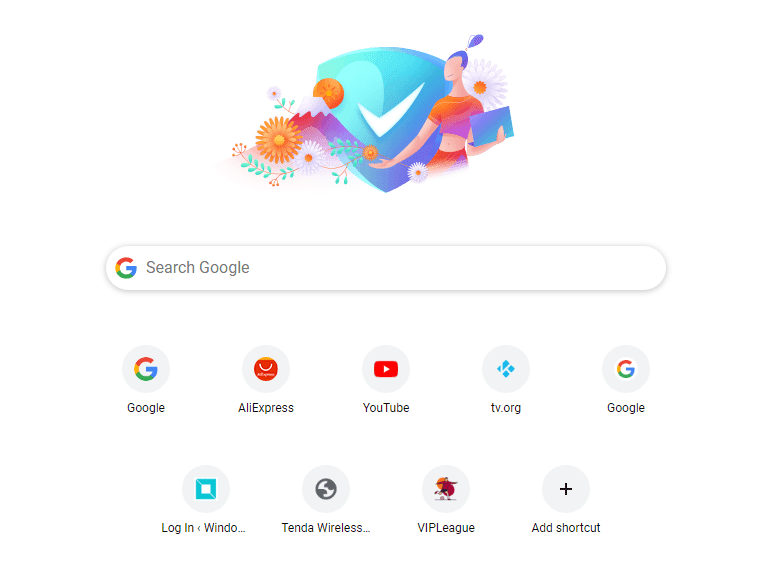
user interface
At first glance, you notice how much Avast secure browser looks more like Google chrome. It is no surprise because they are both built on the same Chromium platform and have a common default search engine: Google. The browser presents a clean and straightforward interface that is very user-friendly, just like other chromium-based browsers.
The browser comes with features that allow for customization according to user preferences. One can switch between different modes on the home page and create website shortcuts. The top right corner of the browser has icons such as the ad-blocker icon, which a user can turn on or off to block primitive ads that pop up amidst browsing or reading. Also, the toolbar link is a quick point to access most features, such as the security and privacy center. Users can personalize their security features and enable or disable extensions offered on the browser.
How to use the Avast Secure Browser
Avast Secure Browser is a browser designed to keep you safe online.
Using the Avast safe browser isn’t all that different from using Chrome. It is different from other Chromium-based browsers in that it has an entirely different user interface and experience. The positioning of Avast bookmarks, menu icons, and even the settings and menu is remarkably comparable to Chrome.
When you visit the Options menu, you’ll see that practically everything there is identical to the settings in your Chrome browser. Unlike the developers of Vivaldi, a Chromium-based browser, who established their own customized options menu, the Avast developers didn’t contribute much here.
The only significant difference is the Security & Privacy Center launch item at the top of the menu. A couple of features are included by default in the primary browser window. Further, Avast Adblock is Avast’s response to the needs of ad-averse users. As a result, third-party filters, dynamic filtering rules, custom filters, and allowlists are all supported by this Adblock feature.
Hack Check is responsible for checking your email addresses for potential password leaks using Pwned Passwords technology and Avast’s stolen emails database.
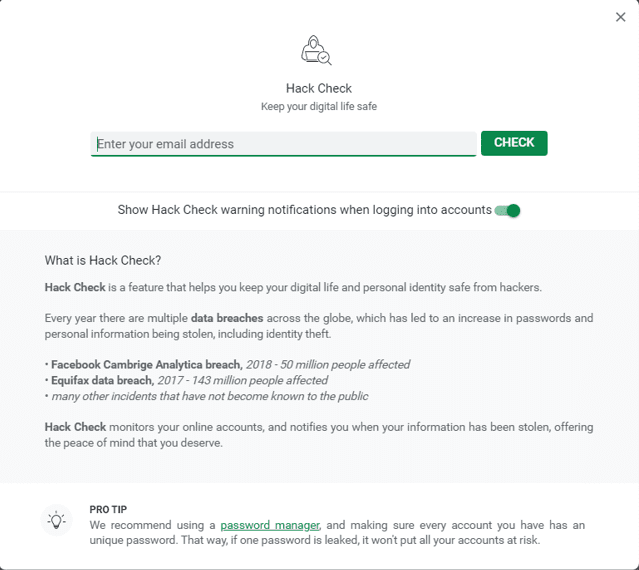
Hack Check
Some default extensions were also installed by default in previous versions of the Avast safe browser. As of April 2020, no new extensions are placed on the most recent installation. After installation, type secure://extensions/ into the URL field to confirm this.
Browser extensions and features
Avast secure browser has most of its features optimized for privacy and security purposes. This is evident from the security and privacy center. On the head right corner of the window, you can access the security and privacy center, ad-blocker, and a few more extensions that come enabled by default, while others are disabled. For some, one needs to download them again. Let’s discover the top-notch features in the security and privacy center.
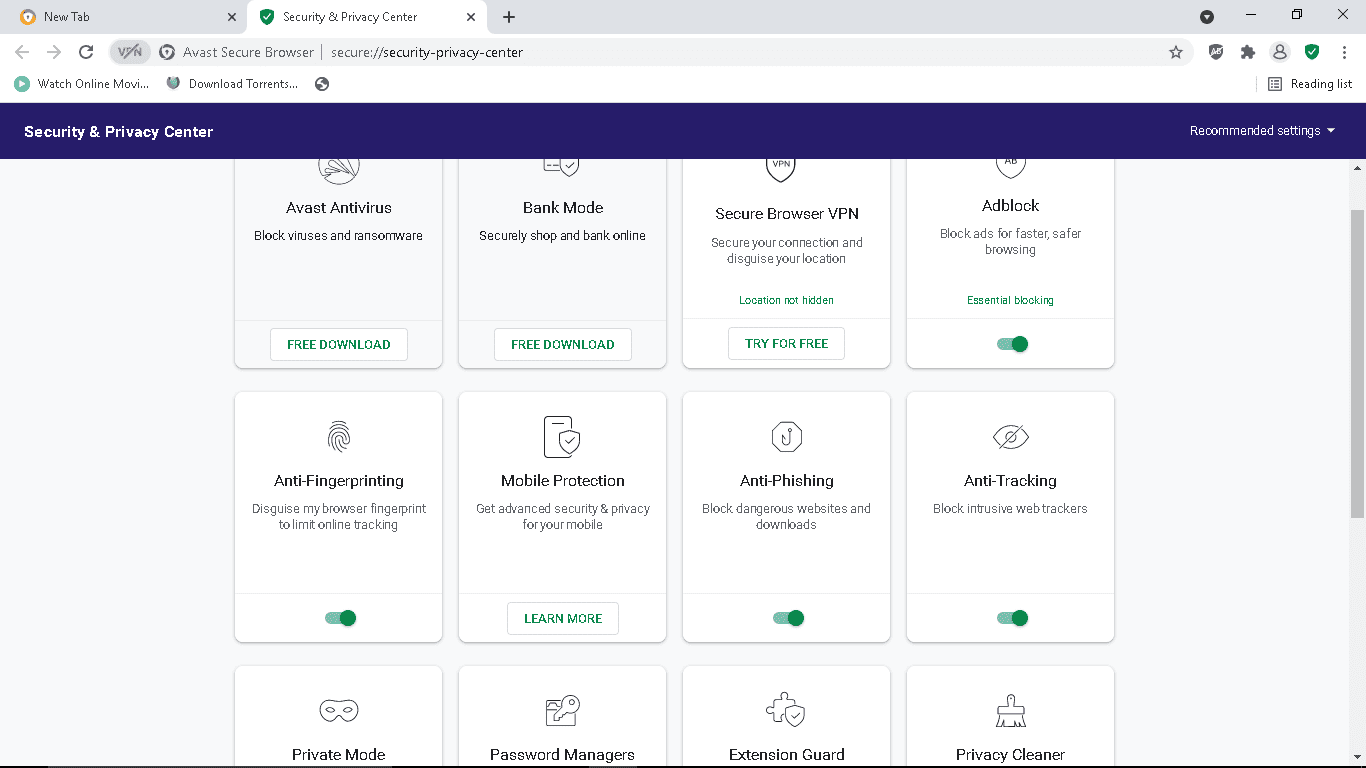
Security and Privacy Center
Avast Antivirus
You have to download it for free for this feature as it comes uninstalled. With the antivirus, you can rest assured that your data is protected from viruses and ransomware.
Bank Mode
This valuable feature opens another separate session on a virtual desktop for your secure banking and shopping online.
Secure Browser VPN
The browser provides a virtual private network as a seven-day free trial protecting your online activity from malicious third parties. You can further access information that is restricted in your region with the help of the VPN extension by hiding your location and changing it to a different one.
Adblock
The Adblock feature ensures that your browsing experience is fast and smooth. This is met by blocking all advertisements that pop up while browsing and can be done by selecting among the three states; Essential, balanced, and strict. The essential state blocks fundamental and disruptive ads; balanced is the recommended state that blocks most ads, while the strict state blocks nearly all ads.
Anti-Fingerprinting and Anti-Tracking
These are yet other features that protect you from online tracking. Your browsing data is encrypted from access by different websites.
Mobile Protection
Apart from protecting your desktop and laptop, the browser extends its protection and security to other devices such as tablets and phones. You can sync across devices while your data remains intact and secured.
Anti-Phishing
Anti-phishing is an excellent feature that ensures your safety by blocking sites from stealing personal information and installing malicious software on your computer.
Private Mode
Private mode is a privacy feature that allows you to browse without saving your browsing data, website data, and cookies. This mode works hand in hand with anti-phishing, anti-tracking, and Adblocker for more outstanding performance.

private mode
Password Managers
These features enable you to manage your login details for different sites like other browsers. But now more advanced in a way that you can store passwords to access in future easily, and all you have to remember is your password for the password manager. Moreover, it can generate more secure passwords to use automatically.
Extension Guard
The extension guard ensures that only safe and trusted extensions are installed by blocking untrusted plugins or addons.
Cleaner
Privacy cleaner protects a user by cleaning all the browsing data, cached images, cookies, and download history that pile up after visiting different sites.
Hack Check
With the hack check feature, you can potentially monitor your digital accounts to keep them safe. Hack check will alert you in case of any account leakage or if third parties access your information. You can also check manually for any malicious acts by typing your email on the bar and clicking the ‘check’ button.
Avast Secure Browser review
What is critical when choosing Avast Secure Browser
Features
If you have a lot of tabs open and wish to group them for easy visibility at a glance, right-click the tab and select “Add to Tab Group,” then create a new group or add the tab to one that already exists. Please choose a color for the group and a name for it. As seen in the screenshot above, a few tab groups have been formed. To extend the functionality of your browser, the store includes extensions in a variety of areas.
Avast’s features are what you’d expect for the most part. You can play with the style and color scheme, determine what happens when you start a new window, set Avast as your default browser, and other basic options.
Privacy
When you use Avast when online, your data is protected from hackers, preventing third-party tracking. Malicious downloads and websites are also controlled (Anti-Phishing), as are dangerous extensions (Extension Guard), and Avast requires sites to utilize encryption to keep your information safe.
Avast also uses Anti-Fingerprinting to hide your online identity so that sites can’t identify you or keep track of your online profile. And, like many other browsers, there’s login data control via the Hack Check tool, which lets you check your email address to see whether your passwords were leaked.
The Security and Privacy Center contains all the browser’s security and privacy settings.
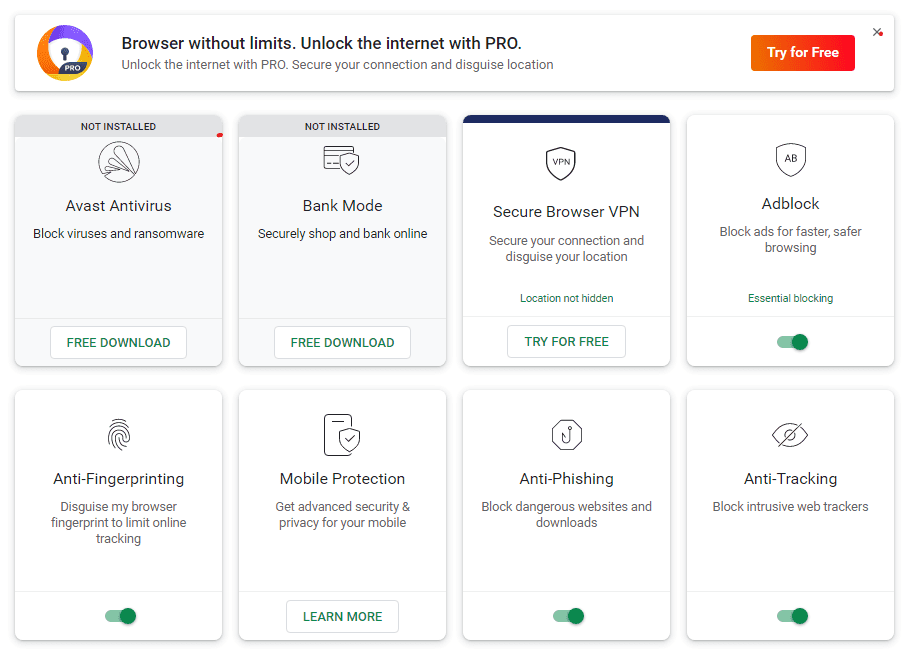
security & privacy center
User Experience
Avast resembles Google Chrome in appearance, which is understandable given that the two browsers are based on the same Chromium technology. Google is the default search engine, but you may change it to Bing, DuckDuckGo, or Yahoo. That is to say, you are presumably already accustomed to the appearance and feel of the browser and search engine, making the learning curve virtually non-existent.
Avast automatically disables advertising, which reduces the time for a page to load. You can choose to hide all adverts or just the most aggressive ones. If Avast’s ad-blocker turned on, you could temporarily disable it when visiting a site where you might want to see adverts.
Ad-blocking can be paused and unpaused via a pop-up by clicking the grayed-out Shield icon on the top-right of the browser.
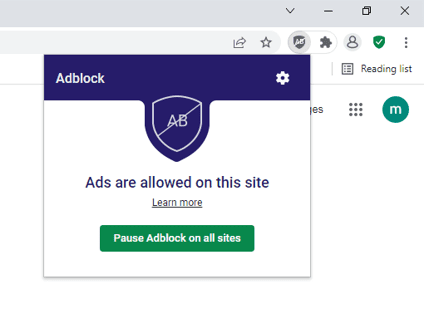
Adblocker
For us, the ad-blocker was effective. Web pages loaded super-fast on Avast when set on Strict, and scrolling to read an article was also more fun because there was no advertising auto-populating. It also gave the page a cleaner look, more akin to reading mode than a typical ad-filled page.
Platforms
Android, iOS, Mac, and Windows users can use the Avast browser.
All of your browser data can be synchronized across all of your devices, allowing you to move freely between them without losing things like bookmarks and history. You don’t have to enable it if you don’t want your information linked, and you can use Avast on your devices independently if you don’t want it synced.
You can switch on or off the ad and tracker blocking feature on mobile and several mobile-specific security safeguards.
The competition
When ad-blocking is enabled, Avast feels faster than other browsers, and it did outperform Chrome, Firefox, and Safari in our Speed Battle tests. However, changing the browser settings may provide different results, and the score difference wasn’t huge, so you might argue that they’re all about the same speed.
Avast’s privacy settings cover a lot of ground that other browsers don’t. Anti-Fingerprint and Anti-Phishing features, which we discussed before, are excellent instances of this.
Is Avast better than other browsers?
Avast secure browser is not much different from other browsers regarding its appearance and usability. However, it owns some unique anti-phishing, bank mode, VPN, and anti-fingerprinting features. Most of these features are not included in other browsers so consider Avast as a secure browser for online security purposes.
While the browser comes with all these features, a user may need to migrate to other Avast security products to maximize the functionality of some features, such as bank mode and VPN use. Moreover, you cannot uninstall pre-installed extensions. So the only option left is to disable and leave them staring back meaningless.
On the other hand, speed is a significant consideration, especially for severe online workers. After conducting several tests using Speed Battle, Mozilla Firefox outdid other browsers and proved the best for your fast browsing online. Overall, if you look into browsing ad-free, with excellent security and privacy protection, Avast secure browser is better.
Bottom line
The ad-blocker is the most potent and noticeable feature for the everyday internet user who may go online to purchase or work. Pages load quickly, and you won’t have to wait for an ad to appear in the middle of your reading. If you visit many sites in a day, this saves you time and puts less strain on your brain because there’s less to pay attention to or workaround.
While Avast’s functions are limited, they are helpful — changing your theme for greater visibility and grouping tabs are two examples. Thanks to its own Addons access to the Chrome extensions market, you may also add whatever functionality you’re lacking out of the box.
Many people often switch back and forth between their desktop and mobile devices during the day or week, so having a browser that syncs between platforms is also beneficial.
Avast is, overall, a fantastic browser for private and secure browsing that combines protection and fast browsing speeds. It might not be the best browser to go for, but it does hold incredible features that one can tweak to achieve their desired look and usability. If you are searching for a browser that brings simplicity and protection at the forefront, then search no more because Avast secure browser has all the outstanding features you need.