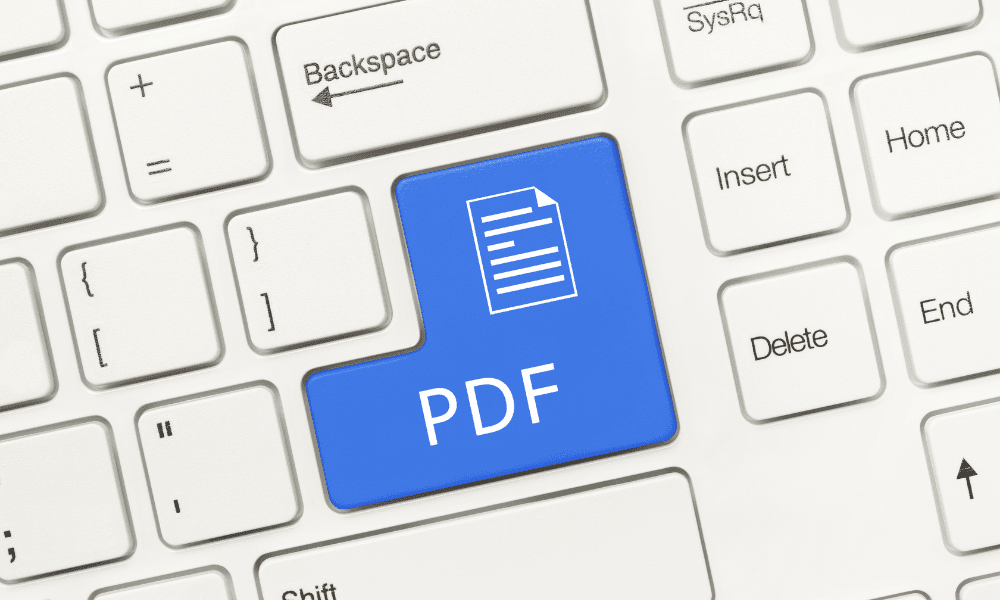Table of Contents
PDF is an acronym for Portable Document Format that is used to display documents in an electronic form. The PDF files have an extension of (.pdf). The idea of coming up with PDF files was to make it easy to distribute documents without the trouble of printing first. The best advantage of these files is you can easily open them even with a browser. Mobile phones also come with applications that can open PDF files and so, there is no need to hassle for software to open them.
This forms the basis of why it is necessary to know how to create, edit and save PDF documents. In this document, we are going to look at the 10 best free PDF editors for Windows.
Before we dig in, let’s have a brief overview of the advantages of PDF files.
- The popularity of PDFs- You can easily share and open PDF files with any device ranging from PC, Mobile Phone, Tablet, or Laptop without distorting the PDF document’s components.
- Security- It’s effortless to enhance security in PDF files. This includes creating passwords such that only authorized users can access the document content, prohibiting printing and editing. It’s possible to give limited access, i.e., view only but not make any changes.
- Multi-dimensional – it can be easily integrated with different content types, i.e., you can include images, animations, text, video, graphics, 3D models, etc.
Everything that has some benefits has some limitations too. Some of the limitations with PDF documents include; PDF files are hard to edit.
Free PDF editors for Windows
We now have the basic backgrounds of PDF documents; let’s now dig into the best free PDF editors for Windows.
1. LibreOffice Draw
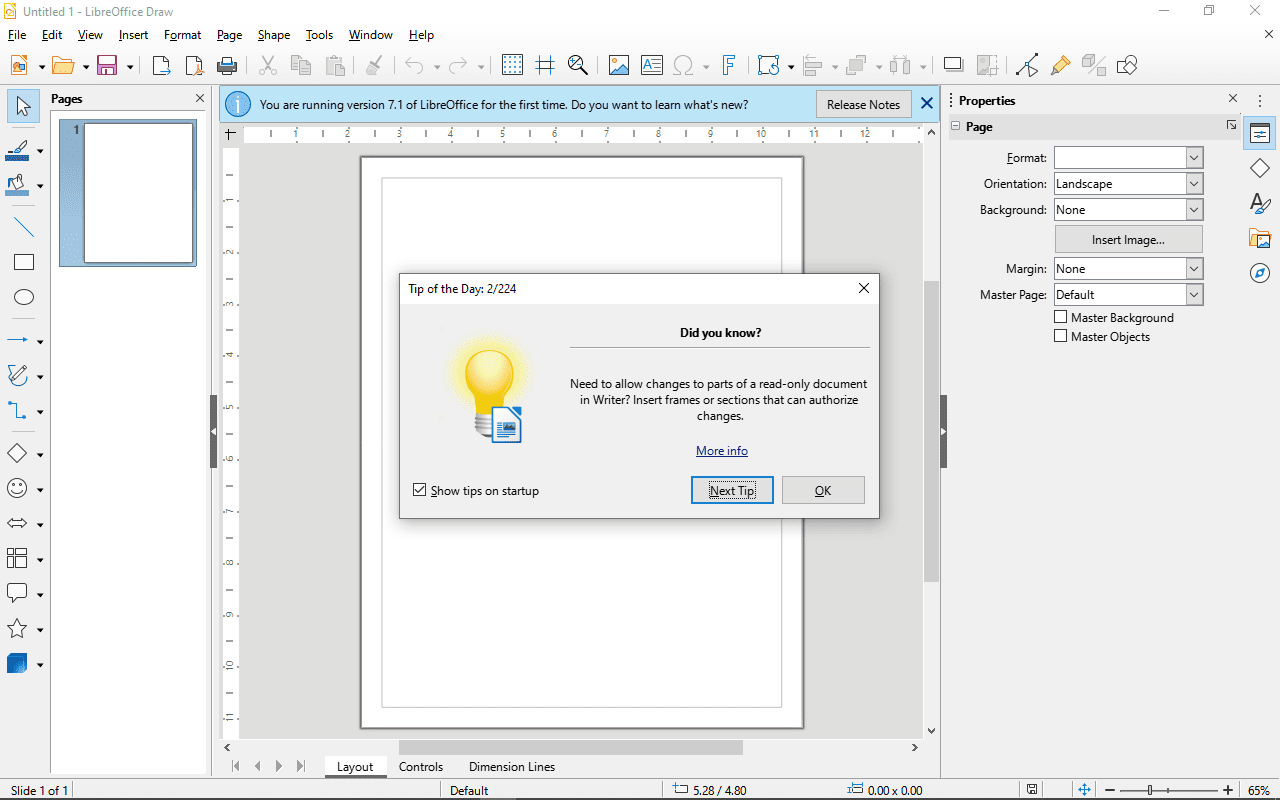
LibreOffice Draw 7.11
LibreOffice Draw comes as one of the packages of the LibreOffice suite. LibreOffice suite seems more or less the same as Microsoft Office Suite, but in some cases, depending on the task at hand, it might be better than Microsoft Office. It’s free and open-source and also cross-platform hence can be used in Windows and Linux platforms.
As you open a PDF file, your PDF document contents temporarily become images that can be edited. Depending on the object you are editing, different tools appear. Let’s say, for example, you were editing an image. Upon clicking on the image, the image editing tools will appear. If it’s a text, the text editing tools appear. You can edit all you need, and then after all your work is done, you need to export it back into PDF format.
Some of the pros you may realize when using LibreOffice Draw PDF editor may include simple file manipulation to add or delete pages in the PDF document easily. It’s straightforward to edit images with this software. It offers a signing feature in the PDF document and allows multiple file conversion formats. Besides that, you can add watermarks, encryption, and permission settings.
Its pitfall includes some confusing menus, not a very good user-friendly interface, and does not allow the merging of different PDF files.
2. Inkscape
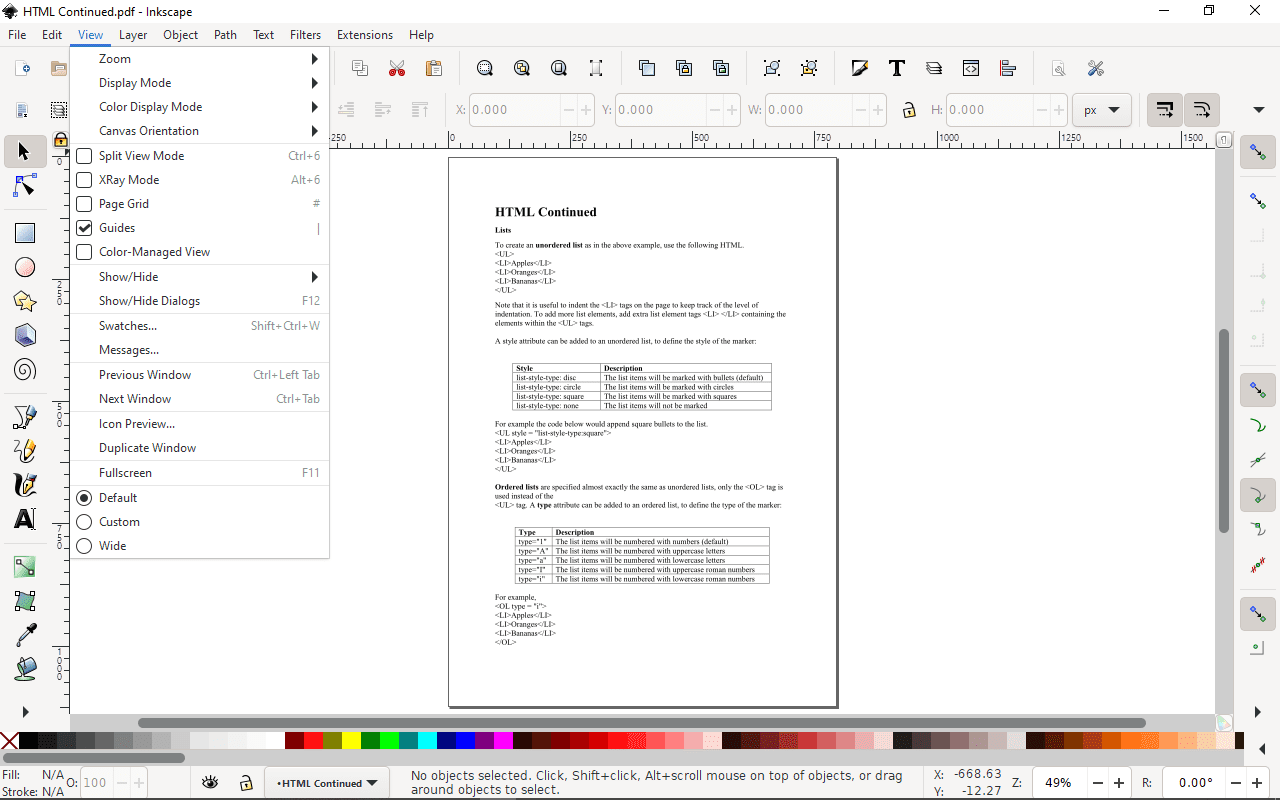
Inkscape 1.0.2
Although many people believe and use Inkscape for editing vector-based images, it’s also one of the best free and open-source PDF editor software. With this software, you can add and remove texts in an image. It allows you to export the PDF document into PNG format, and you can easily edit graphics.
Its pitfall includes the ability not to create a PDF document from scratch, and since it’s more based on images, it does not have all the required tools one may need to edit PDF documents.
3. PDFedit
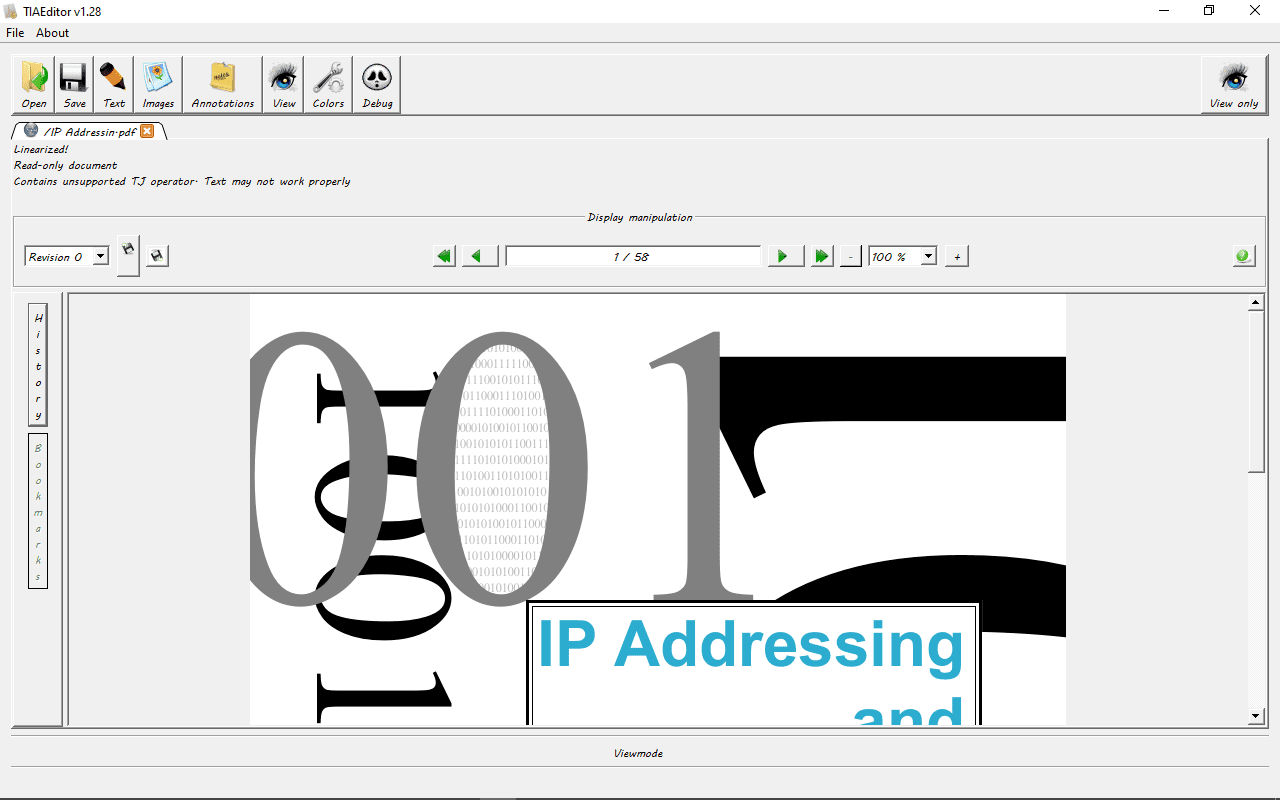
PDFedit
PDFedit is another free and open source software for editing PDF documents. With this software you can be able to add text, images and annotations on a PDF file. You can also be able to delete content easily from the PDF file.
Some of the advantages of using this software include very light software that does not consume computer resources, allows conversion of files, and adds annotations easily. Even though it has all these advantages, it’s not a powerful software that might sometimes bring errors during editing. Its interface seems incomplete. Therefore, it does not have a good user interface.
4. Apache OpenOffice Draw
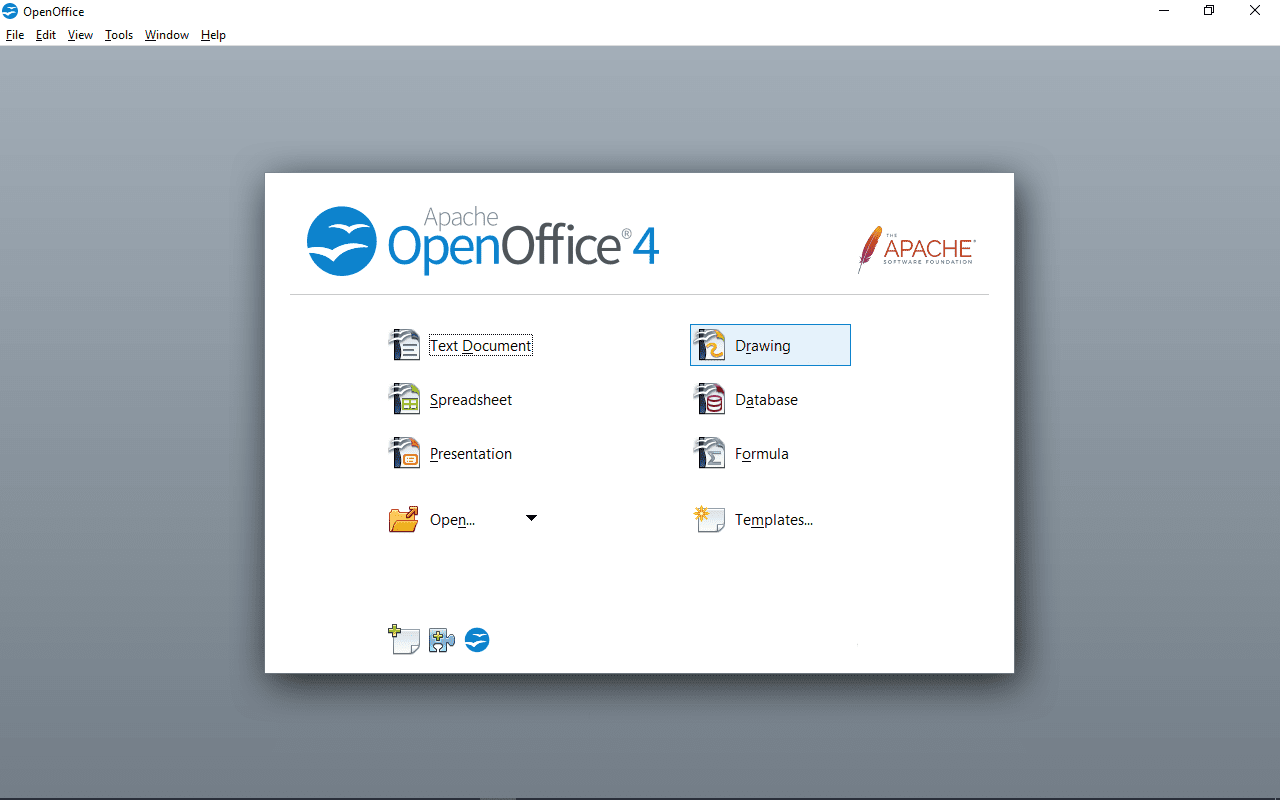
Apache OpenOffice 4
Apache OpenOffice Draw comes as one of the applications of the ApacheOpen Office suite. It contains other applications such as database, formula, spreadsheet, presentation, and text document. This software has a variety of features for customizing PDF documents. With this software, you can easily create basic charts in a PDF document. It also provides a spell-checking feature.
Its cons include a compressed interface, slow to start up, and often crashes when opening large PDF files.
5. PDFSam Basic
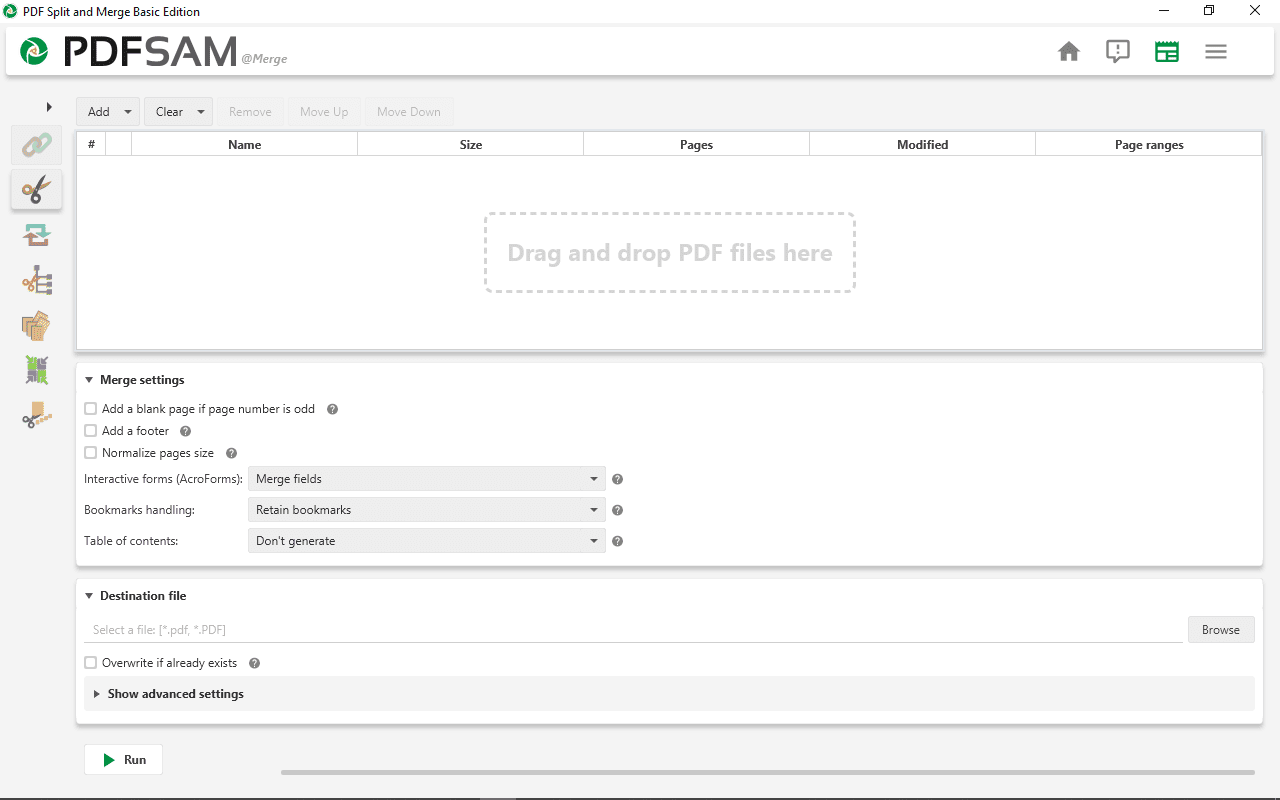
PDFSam
PDFSam Basic is another free and open source PDF editor software worth trying. Some of the features of this software include the ability to merge multiple PDF documents, split a large PDF document into sections, rotating the pages in the PDF document, and also extracting.
With all these features, it’s one pitfall that for you to use this software, you need Java installed on your machine. It might be difficult for new beginners.
6. PDFLite
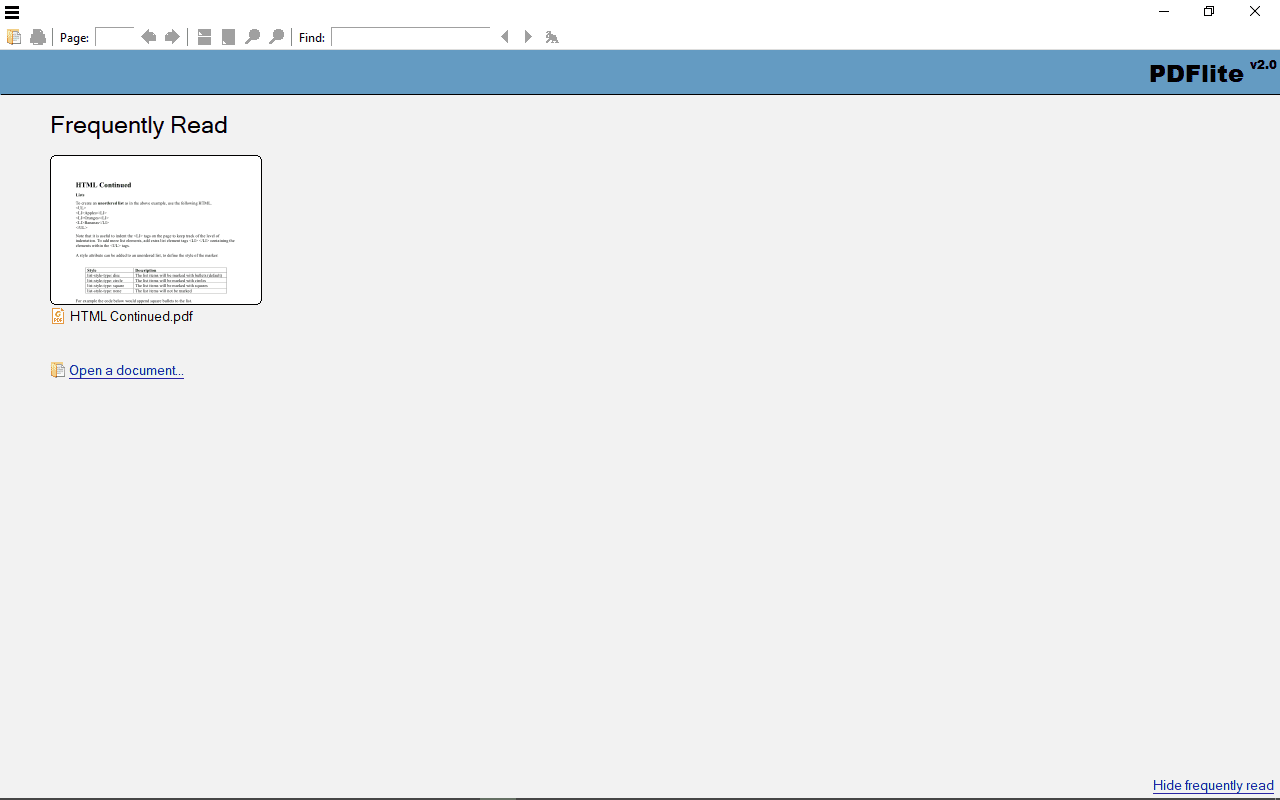
PDFLite 2.0
PDFLite is another free and open source PDF editor that I can recommend. It’s very lite and runs fast. This software allows conversion of PDf document into doc file, and also to images.(jpg). It has three main and strong features.
PDF reader- easy and fast in opening documents, has search, zoom, and print features.
PDF converter – easily convert files to PDF example, Word to PDF, JPG to PDF, and vise versa.
Create PDFs.- can easily create PDF files.
7. Sumatra PDF
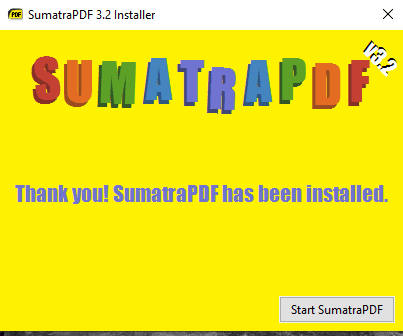
SumatraPDF 3.2
SumatraPDF is also free and open source. Its interface is quite simple to use though it does not provide a lot of features to edit PDF. Its features include annotations, a simple user interface and content editing.
8. AbleWord
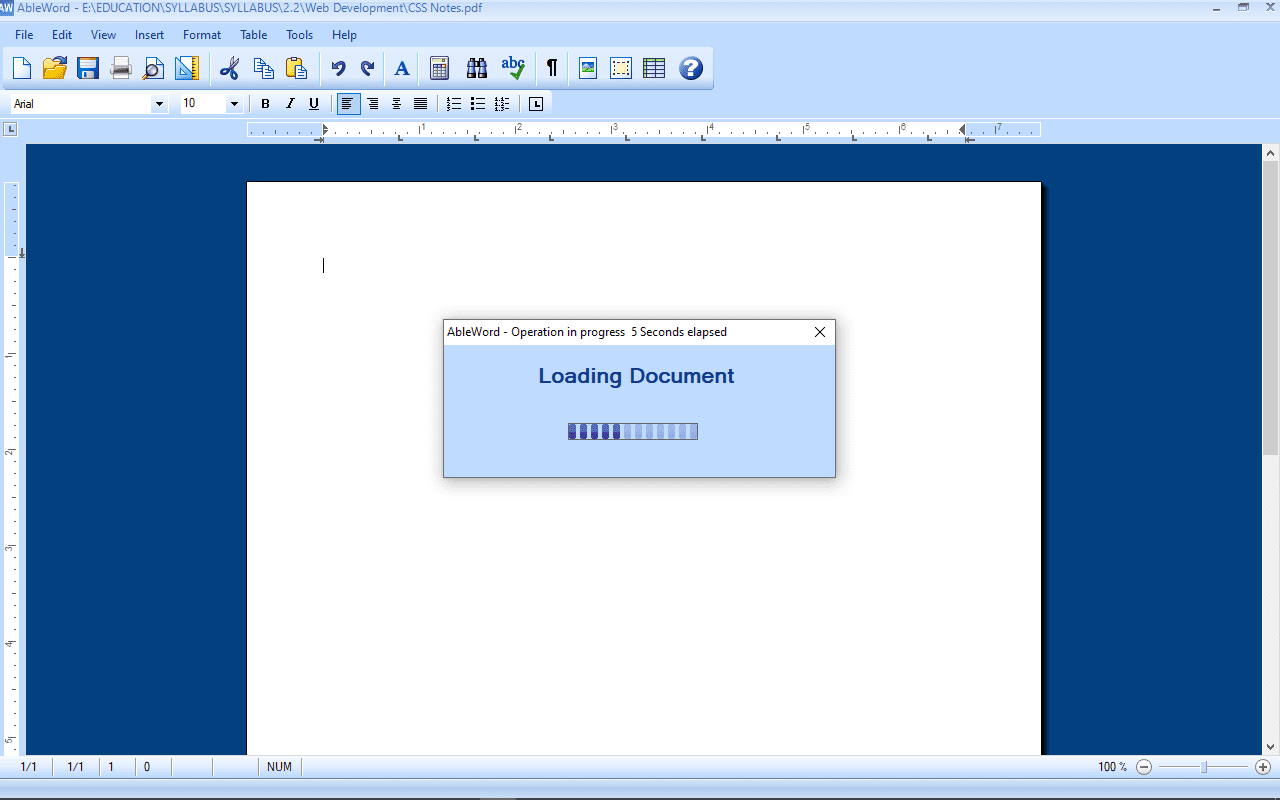
AbleWord
This another free PDF editor. AbleWord allows importation of all PDF objects, this includes the images, shapes, texts, and fonts. We can also say AbleWord is a Word processor application that can read and write PDFs and other formats like Microsoft Word, Adobe PDF, Rich Text, Plain Text, and HTML.
Pros of AbleWord include: You can format images, support tables, headers, and footers, has spell-checking capabilities, and you can print preview. Its downside includes taking a lot of time to load a large PDF document.
9. Foxit Reader
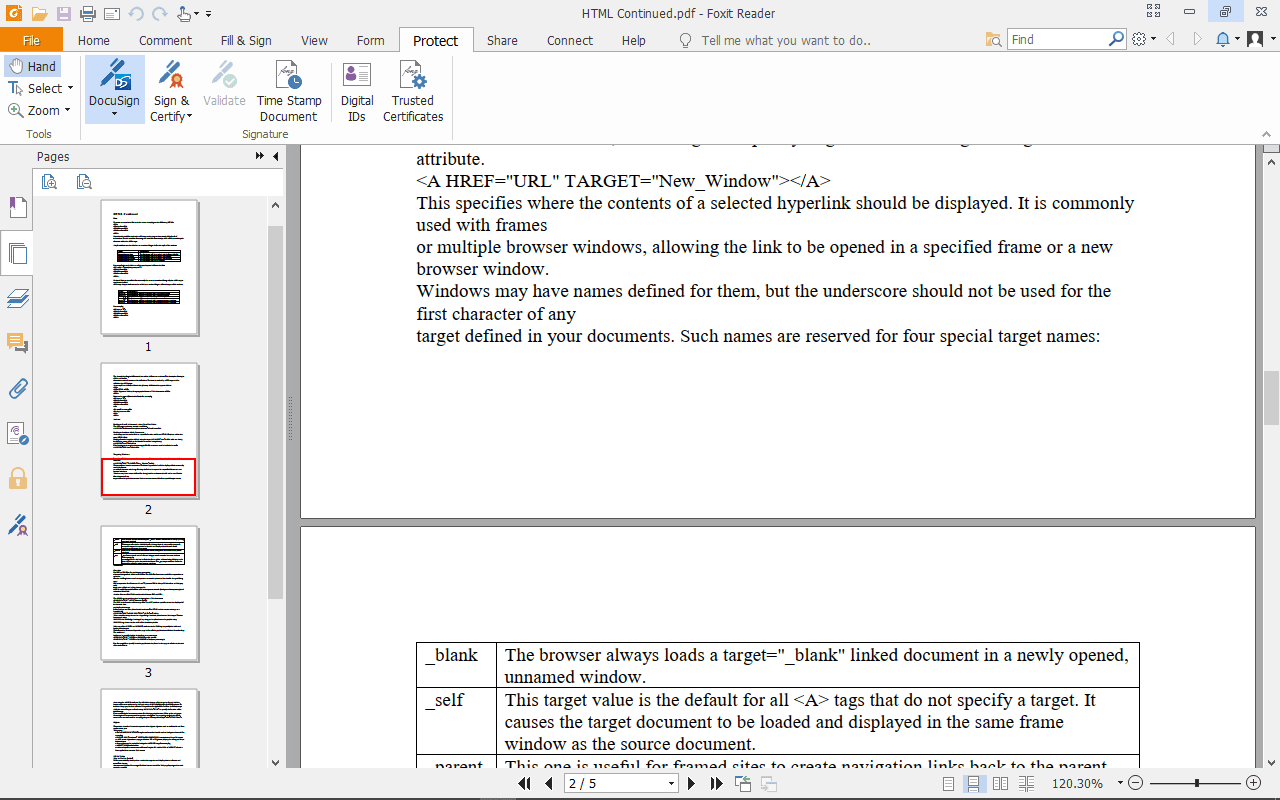
Foxit Reader
Foxit Reader is another free and powerful Windows PDF editor. This software has very powerful editing capabilities. It can rearrange, resize, add and remove texts on a PDF document. It can add stamps, watermarks, headers, footers, bates, and numbers. It also has the capability to crop, delete, add, swap, flatten and rotate pages in a PDF file.
Pros: It can merge or split documents, It can drag and drop pages within a document or another document, It has storage and sharing products.
10. Adobe Acrobat Reader DC
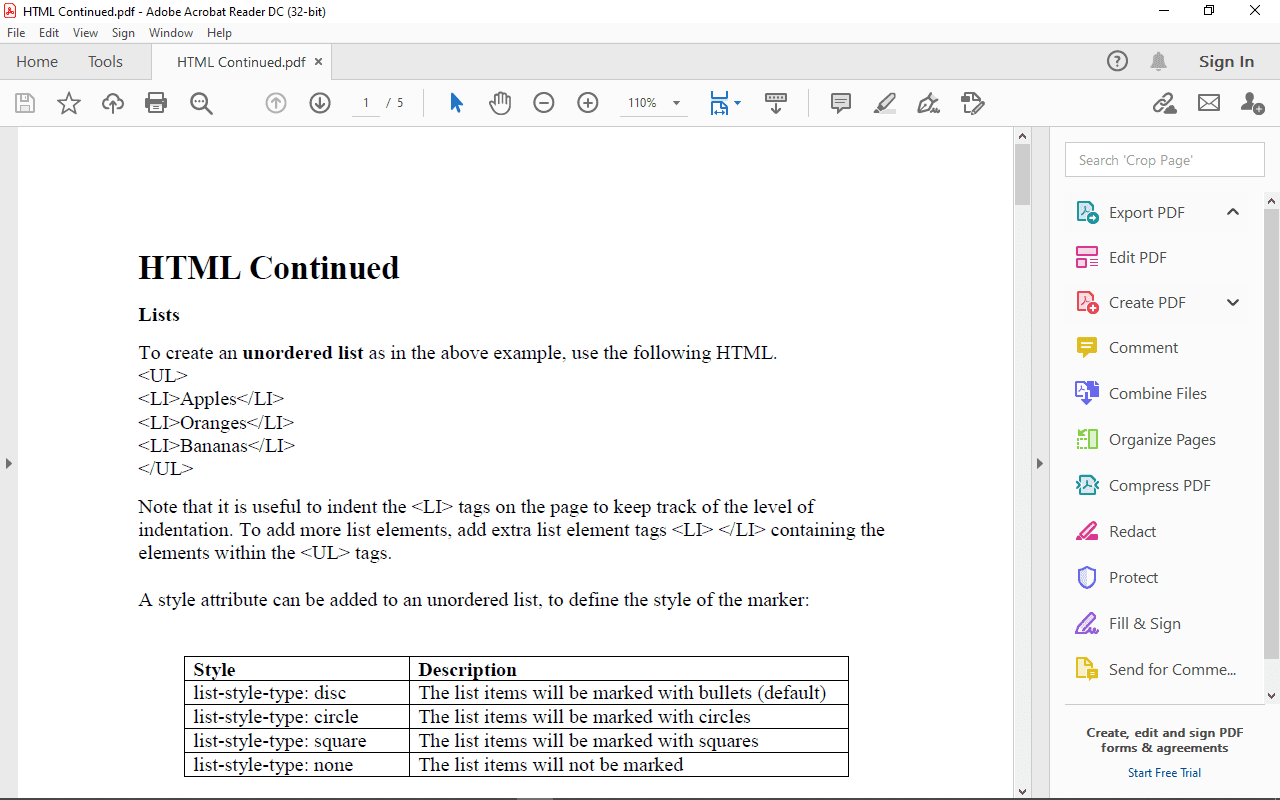
Adobe Acrobat Dc
This is a free global standard software for viewing and editing PDF documents in Windows. I recommend Adobe Acrobat Reader DC as its popularity is also growing very high. If you are looking powerful PDF editor, here it is. This software provides users basic editing functionalities and can convert the pdf files into other formats like Word and Excel. You can also easily protect your document with this software. Adobe Acrobat Reader DC remains to be the people’s favorite software.
Conclusion
Let’s now wrap up. This blog has discussed the 10 best free PDf editors—their strong features and downsides. We may ask ourselves a question. How do I know the best PDF editor to use when I have some tasks to edit at hand? Quite interesting, but I can summarize by saying at times, you will have to use more than one software to edit your PDF document fully, have a quick overview of what needs to be done, and narrow it down to the software that can get this done with ease. I hope you find this blog very useful.