Table of Contents
The design industry wouldn’t be able to achieve considerable accomplishments in terms of innovation if it wasn’t for a unique software that seemingly changed this whole phenomenon. This software is known as Computer-Aided Design, or CAD, more commonly. CAD refers to a technology where users can create designs of their own and implement ground-breaking changes to their work, all with the help of dedicated software. To talk about one special field in which CAD has manifold influence, it’s 3D printing. There’s a huge role that CAD plays in the latter, making it possible for 3D printers to receive designs from designers worldwide and enable printing.
However, the issue of the matter is that not all CAD viewers are worth the time and effort. This competitive field does not hesitate to get very complex at times. That is why people often take up courses for learning CAD and invest a considerable amount of time to get better at it. However, when you’ve got a suitable CAD viewer for yourself, you have automatically done half the work. This is the importance of having excellent working software at your disposal.
In this article, therefore, we will talk about the top 10 CAD viewers for Windows that will help you become a better, more involved designer and make things a whole lot easier while doing so. We believe it’s time to jump right into this listicle without wasting further time. So, let’s take a brief look at CAD technology before we start getting to the best CAD viewers.
- Please check out the top 10 meme-creating tools on Windows as well.
What is CAD?
CAD or Computer-Aided Design can be regarded as all about geometry. To put the concept into simple terminology, it is known as the generation of models in a 3-dimensional way, so all of the model’s diverse parameters can be tweaked according to our preferences. However, the world of CAD involves creating 2D models too. As the name suggests, CAD helps creators in the whole design process by giving them a set of tools for this glorious purpose.
People used to draft manually way back in the past. This means that previous drawings were made by hand and then used by automotive and other industries to make the designed shapes come alive. However, ever since the onset of computers, the internet, and online networking has fueled our lives, professionals have had to transition to entirely new technology just for the sake of innovation, and that is where CAD came in.
Now that you’re aware of a relatively straightforward concept of the technology of CAD, let’s look into the best CAD viewers that you can get on your Windows PC and start designing today.
Best CAD viewers for Windows
The following is a list of the best CAD viewers you can hook yourself with on a Windows PC. Please note that some of the entries will include full-fledged CAD software that sports more functionality than viewing, so be sure to read information about all of the listed entries to decide which one to go with.
1. FreeCAD
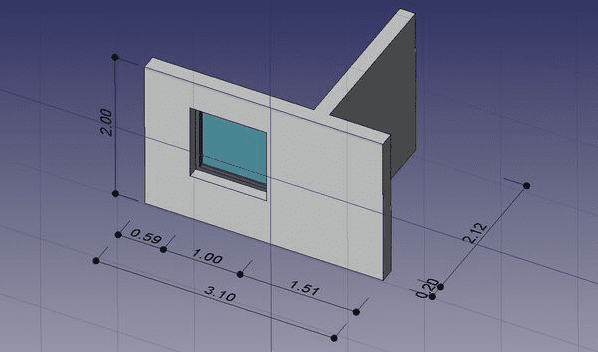
FreeCAD
Kicking this list off is the fantastic FreeCAD software. This CAD viewer is easily one of the best options you have for not just one but a wide variety of reasons. For starters, in a world of higher premium and expensive CAD software, FreeCAD is open-source and doesn’t cost a dime to download and operate. It’s free, so if you’re a beginner looking to pursue a career in design engineering and are looking to muster up any knowledge that you possibly can from home, FreeCAD can be a great place to start practicing your skills, learning the ins and outs of CAD.
The developers term it as a parametric 3D modeler. This means that you can create models and designs of any size, shape, or form without breaking a sweat in FreeCAD, but that’s not the only bragging point of FreeCAD in that respect. Once you’ve created a design, you can go back into the history of your designs, pick the particular model, and modify it by changing its parameters very quickly. This is one of the features that FreeCAD—a parametric 3D modeler is one of the best CAD viewers for Windows 10.
There’s just a lot of freedom that you get with this software on the fly. For instance, you can start your builds by giving them a 2D shape but then use that shape as a foundation for other builds to be created upon. A seemingly considerable number of components are involved in a 2D geometric design that can all be tweaked for expansion purposes and creating a 3D model out of the base 2D shape. And last but not least, if you’re already a software developer or an avid designer who notices something improbable in FreeCAD, you’ll feel right at home modifying it due to FreeCAD’s open-source nature.
You can download FreeCAD using this link.
2. Fusion 360
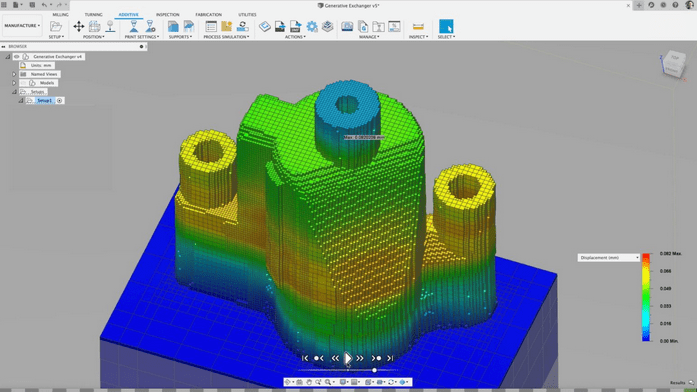
Autodesk Fusion 360
Let’s turn things up a notch and talk about Fusion 360 by Autodesk. This is one of the most professional CAD viewers out in the industry that’s primarily available for only purchasing. It does come at a hefty cost, offering users annual and 3-year plans for somewhere around $500 and $1400, respectively. However, Fusion 360 also consists of a free version that’s only intended for personal use and not implemented in a professional industry, such as mechanical engineering or automotive. This is a wholly integrated software that offers CAD and other relevant technologies such as CAM, CAE, and PCB. If you intend to go full-time in this industry, Fusion 360 will be a worthy companion.
In addition, you’ve got a whole set of advanced features with this CAD viewer. Some people have called the program “overkill” because of its feature-packed. But, of course, large-scale industries need high-end, professional software to depend on, and Fusion 360 is out here making everything come true. One of the features that take the cake is its integration with the cloud. You can get different team members to work with you and collaborate to revise a single design. You can then ever store different revisions of the design separately.
Furthermore, the basic, non-commercial version of Fusion 360 supported many file formats for both exporting and importing. You have the following file formats available for the latter: 123DX, 3MF, DXFS, STP, STEP, STL, OBJ, IGES, and many more. This is one of the reasons Fusion 360 is rated so high among different platforms—it can work with almost every modern-day format to allow effortless integration with different files. It doesn’t matter which software did you use before Fusion 360. It will easily support most of the different file types and help you get back into action straight away.
You can get Fusion 360 from its official website here.
3. LibreCAD
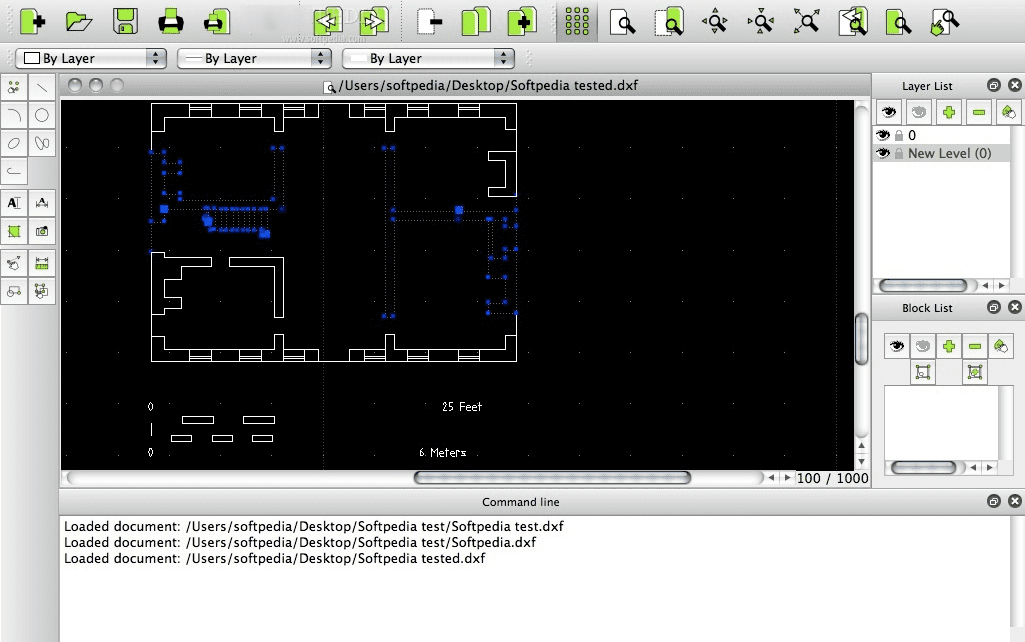
LibreCAD
Writing an article about the best CAD viewers on Windows will be a great injustice if we omit the fantastic LibreCAD. This software is similar to FreeCAD in the sense that it is open-source and, as the developer likes to call it, “completely and utterly free.” This means that you can forget about any hidden costs, license or subscription fees, and yearly plans—LibreCAD comprises none of that. However, it is limited so that it’s only for 2D designs and model viewing. Other than that, it features a ton of functionality that novice and expert users can appreciate.
For instance, opposed to high-ranking CAD viewers and development software, you can say goodbye to language barriers on LibreCAD. This platform features more than 30 languages for creators to work with. In addition to that, there’s cross-platform support for other operating systems. So if you have a buddy on macOS but you own a Windows PC, the two of you can seamlessly collaborate without pursuing third-party add-ons or anything similar. LibreCAD has been developed by a small-scale team that isn’t huge. However, it does comprise the GPLv2 license.
LibreCAD is also free for modification purposes, given its open-source nature. If you’re a developer and see room for improvement somewhere, feel free to hack the source code. Another thing worth mentioning about LibreCAD is that it consists of a massive community that drives it toward progress consistently. The software developers encourage you to contribute if you have the resources and the skills to make LibreCAD better than ever. If this is something that you see yourself doing, consider investing some time in this CAD viewer and try giving back to the community.
You can download LibreCAD from this link.
4. TinkerCAD
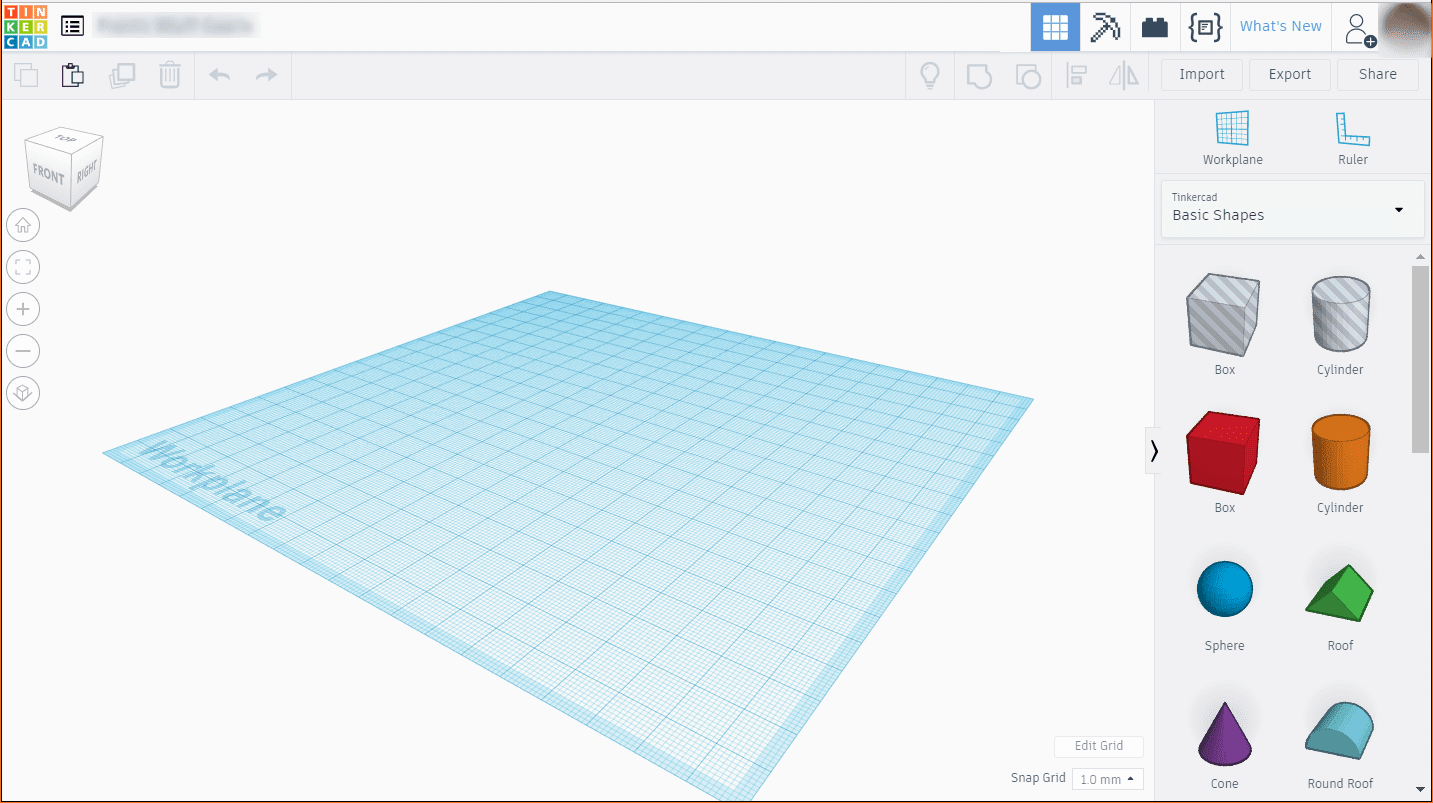
TinkerCAD
The next entry on this list isn’t a full-blown downloadable program but is a web application that warrants only your internet browser’s use to be operated. We believe that this CAD viewer might suit you the best out of all the other options available on the write-up simply because of its ease of use and well-built tutorial system. You’ve got many features to talk about with this utilitarian CAD software. TinkerCAD isn’t for the most decked-out industry professionals that have already spent half their lifetimes constructing models and contributing to this vibrant industry.
Instead, the program is designed to pump new makers full of energy by making the whole concept of CAD very easy to follow through. It comprises fundamental tools and basic skills to help you kickstart your designing journey if you are a keen hobbyist, an educator, or a parent looking to get their keen child into this innovative business. This is one of the reasons TinkerCAD isn’t standalone, downloadable software. You’ll find that the Google Chrome browser will prove to be enough to run the program on your Windows PC. This CAD viewer is free-to-use is simply the cherry on top.
A feature that has made TinkerCAD visibly stand out among the competition is its 3-step formula for successful model designing. The process is commenced using “Place,” which is when you insert a specific shape on TinkerCAD’s “workplace” or build plate, then follow it up by “Adjust,” which allows you to tweak the placed shape. Lastly, you will top it off by “Combine,” which adds another shape to the original shape to materialize a proper structure. It’s worth knowing that TinkerCAD is a product of Autodesk, which also happens to be the owner of Fusion 360 that we talked about above.
Check out TinkerCAD on the official website here.
5. Onshape
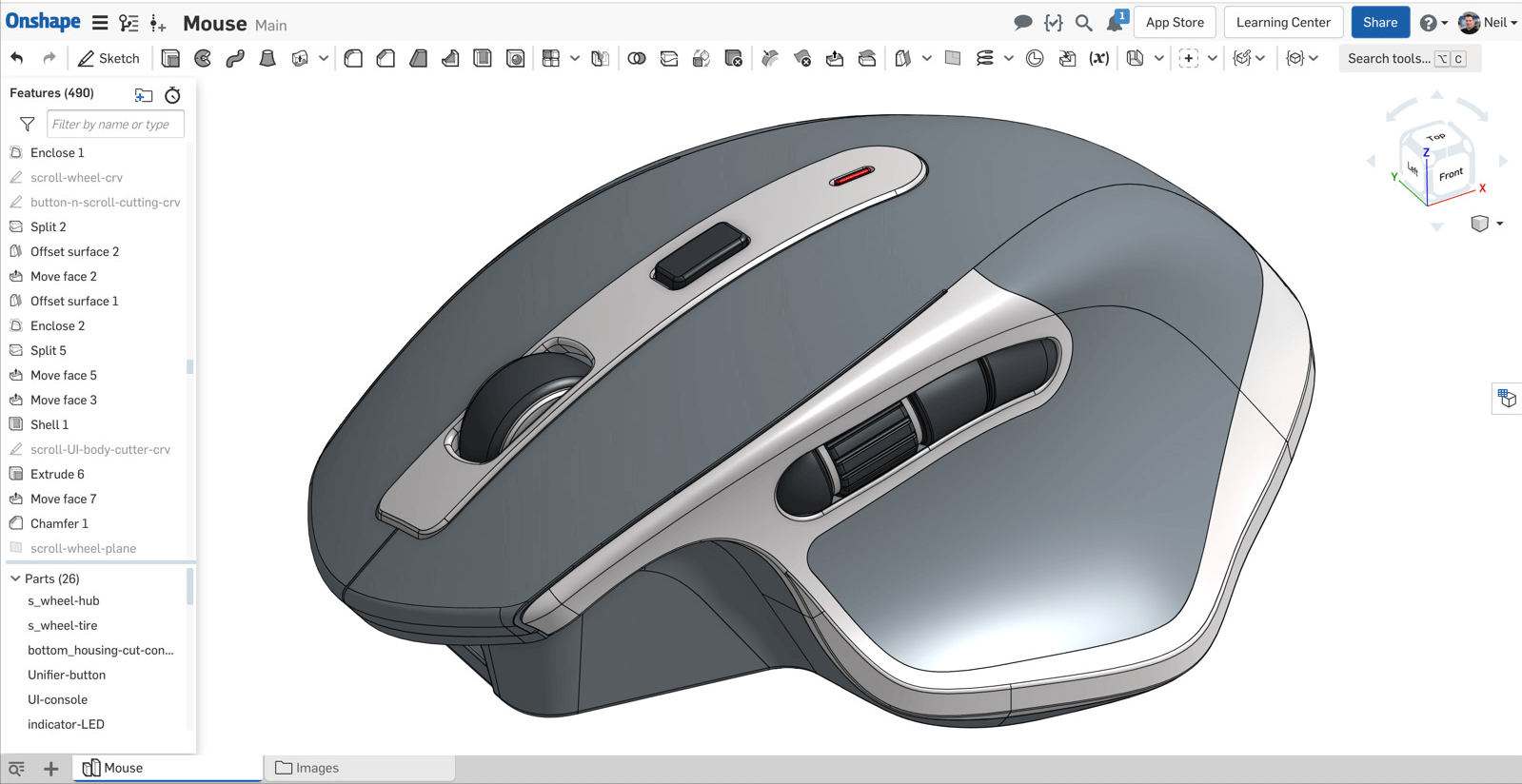
Onshape
Onshape is another well-established name in the industry of Computer-Aided Design. It is also a professional-grade software CAD viewer like Fusion 360 but differs in one major way that gives it the upper hand. That feature is cloud integration with other fields. You’re talking about merging data analytics, data management, and, of course, Computer-Aided Design in one feature-rich development software that will leave no stone unturned in giving you the best possible CAD viewer experience. It is also a premium, paid program for the most part, but if you’re a student, a teacher, or a hobbyist who’s looking to learn CAD and use it for non-commercial purposes, Onshape has a free version waiting just for you.
As for its popularity, this software has a surging user base at the moment. More than 2 million people actively use Onshape each month, and that figure is on no course to stop growing. In addition to that, what makes this software unique is how it is accessible from most devices, including Android, iOS, Linux, macOS, and Windows. If you’ve got people spread out across all these platforms, you don’t have to worry at all about collaboration since Onshape has already taken measures to cater to your requirements in this way. It’s also easy to share your designed models with others for feedback.
Last but not least, Onshape has a growing community that welcomes newcomers to establish a strong foothold. There is a comprehensive variety of learning material available on Onshape Forums, where you also have an instructor community to join if you’re a developer. The vast majority of users have all conformed to acknowledging Parametric Modeling 2.0 as one of the best features of Onshape. Using this functionality, aspiring designers with the free plan of the program have been conveniently able to configure models comprising multiple parts. Onshape is simply one of the best CAD viewers on Windows 10 that you can get started with today.
Check out the official Onshape Free Plan page to download it.
6. MiniCAD Viewer
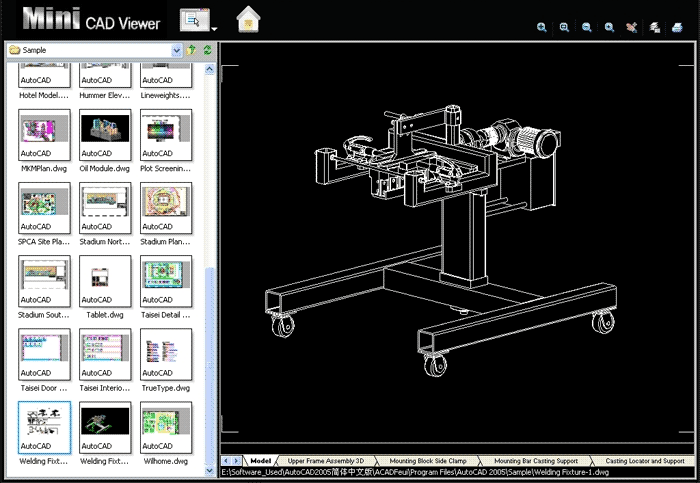
MiniCAD Viewer
On many occasions, we do not require heavy-duty CAD viewing software that likes to eat away system resources and needs a PC with decent specifications to function. Sometimes, something as minimal and convenient as MiniCAD Viewer will do the job. If you’re after a program like this that’s speedy, lightweight, and has a small file size, you’re looking at the correct entry.
Don’t expect a lot from this CAD viewer other than limited functionality. It can load all of your models for you, even the ones that you’ve grabbed from one of Autodesk’s products. However, it doesn’t do anything more than that, so all the functionality you can have on the MniCAD viewer revolves around viewing.
However, it does boast one shard of extra functionality when it boils down to it. Designers and experts often create models with layers. On other small-scale CAD viewers, exploring those layers would be no less than a chore, but on MiniCAD, you can click on the “Layers” button within the interface to get it to show you the layers of the model.
You can download MiniCAD Viewer from Softonic.
7. QCAD
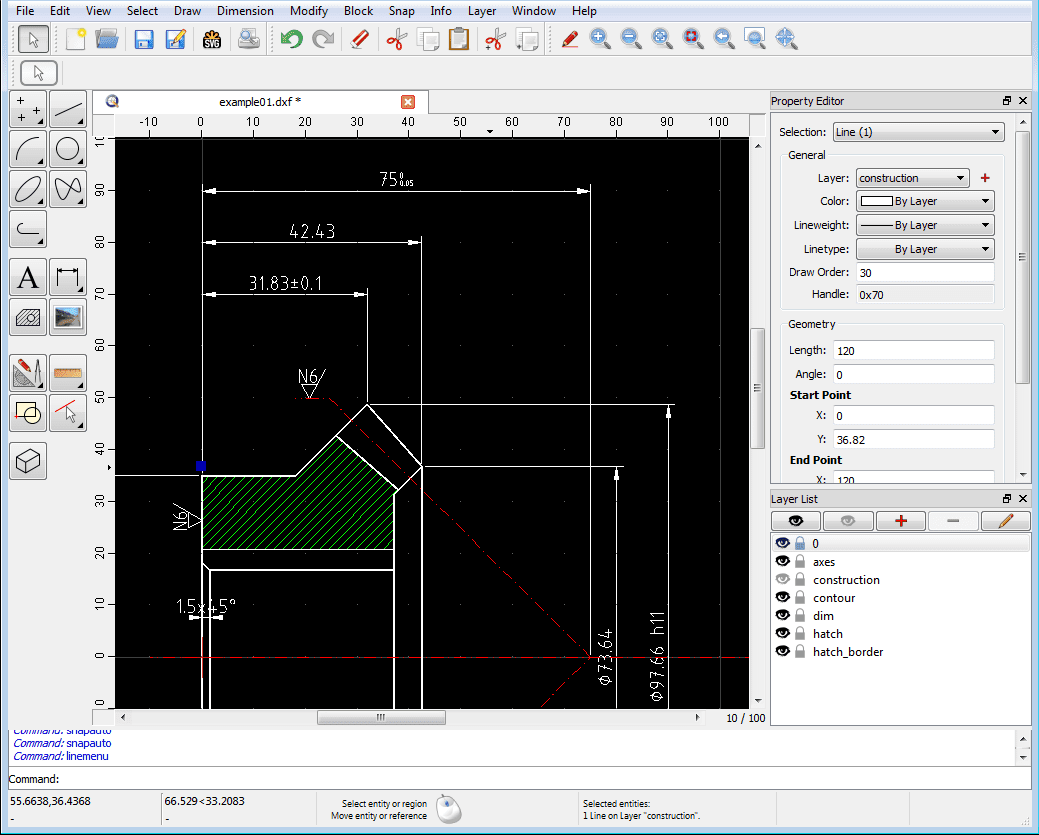
QCAD
QCAD is one more option for you to shoot for if a reliable, speedy, and free-to-use CAD viewer is something that you require at present. It doesn’t warrant any purchase as the program is fully open-source, meaning that its source code can be modified to introduce the changes of your preference quickly. However, you will need admirable software developing skills for that. Other than that, the developers of the program say that you do not need any prior experience to begin using QCAD at this very moment. It’s an incredibly well-designed software that blurs the line between free and paid programs.
Moreover, some of the best features of QCAD include layer support, blocks, compatibility with TrueType fonts, and printing to scale. You’ve got over 35 CAD fonts included within this program, so you’ve got a ton of flexibility while working with your design. However, suppose we set aside all that and talk about the most impressive facet of QCAD. In that case, we’d be doing right to discuss its top-tier intuitive user interface that’s easy and powerful in equal measure to grasp and use consistently. It might also interest you to know that QCAD has a part library that comprises more than 4800 parts.
With an easy-to-operate user interface and a vast collection of shapes that can be put together to formulate a design, you can very well learn 2D modeling on QCAD without approaching other measures. As for the scripting interface, the software is lined with ECMAScript or JavaScript, one of the world’s most renowned programming languages. QCAD’s speedy environment will have you viewing your 2D models very conveniently. You may not even have to resort to the high-ranking CAD viewers we have on this list if QCAD starts suiting your preferences.
You can grab QCAD for your Windows PC directly from the program’s official website.
8. Autodesk Viewer
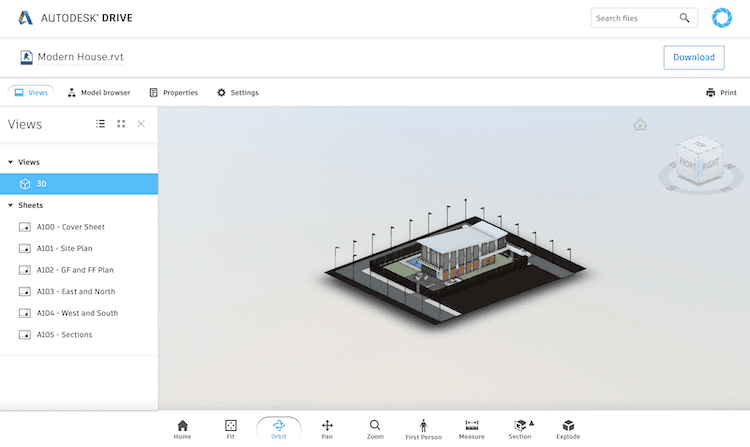
Autodesk Viewer
As we’re moving further down the list of the top 10 CAD viewers for Window, it seems logical to indulge a mix of different types of these programs that are both web-based and downloadable. To speak of one excellent browser-based CAD viewer, Autodesk Viewer is a full-fledged program that can help you analyze and assess your models right within your internet surfer without having to download or purchase anything. That’s right, this Autodesk product is free for use, but the only hassle that you’ll have to go through revolves around registering for a new Autodesk account.
Without it, you won’t be getting anywhere with this CAD viewer. Once you do manage to sign up for an Autodesk account, you will be able to benefit from a couple of features, though, so we presume the time investment is undoubtedly worth it. Get started with collaborating with others or bringing your colleagues in to view your work remotely with Autodesk Viewer, as it lets you load any 2D or 3D file that you can get your hands on. The supported file formats include Solidworks, STEP, DWF, DWG, and RVT.
Additionally, Autodesk Viewer comes with a set of annotation and drawing tools that will allow you to get feedback from your team members quicker. This software is best paired with something like Fusion 360, but as we iterated before, you can insert any file type, no matter if it’s 2D or 3D, and Autodesk Viewer will work like a charm. It’s easily one of the best CAD viewers on Windows that we’ve ever come across, so there’s no reason you shouldn’t give it a go as well. You wouldn’t be needing to download a specific program for viewing your models as well.
Get Autodesk Viewer by visiting the official website.
9. Bentley View
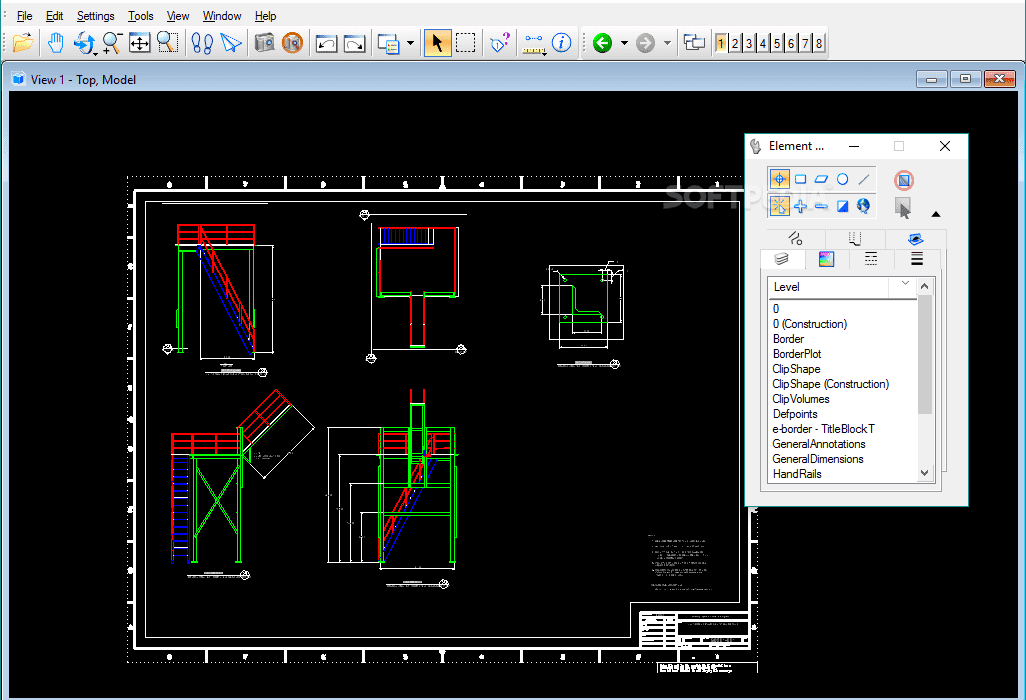
Bentley View
Do not mistake Bentley View with something off of the famous car manufacturer. This terrific CAD viewer is one of the best freeware in the industry for examining and analyzing CAD models and even raster images that represent 2D structures. It’s convenient for loading DWG, IFC, DGN, and i-models on the fly without paying for anything.
There’s support for over 50 file formats, including the likes of STL and OBJ, so it’s well worth the time downloading Bentley View and getting it on your system. The model viewer has also been recently revamped with the Connect edition that adds more formats and extends the list of the advanced features that Bentley View has.
Moreover, the developer—Bentley—has its library of “hypermodels” that you can view and check out to draw inspiration for your designs. You can also navigate the CAD interface using touchscreen functionality, given that you already have a touch-enabled laptop.
Download Bentley Viewer from the official website.
10. Design Review
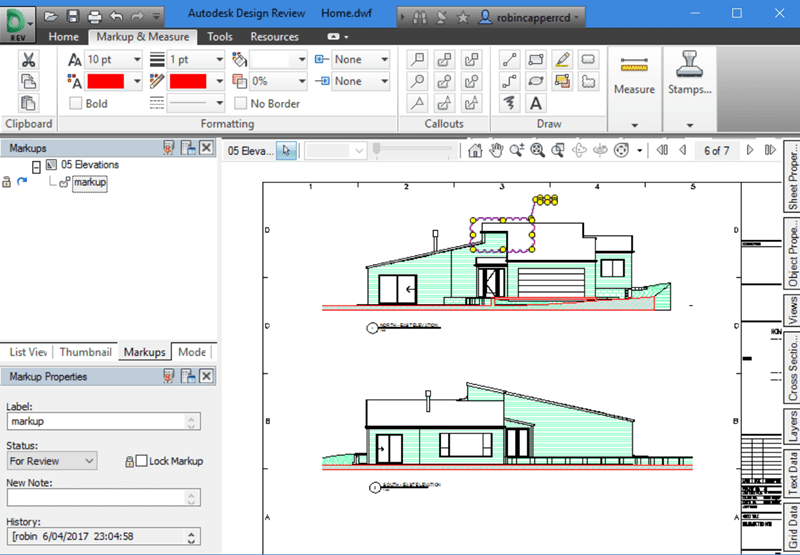
Design Review
Design Review by Autodesk is another worthy CAD viewer that can get you started with 2D and 3D model viewing very quickly. It comes from the makers of Fusion 360 and TinkerCAD, so you know you’re steering yourself in the right direction by choosing this product. It’s lightweight and fast and doesn’t need to be purchased. Moreover, it supports multiple different file formats to be flexible.
The supported file formats include WF, DWFx, DWG, and DXF, so all the models that come with these types can be opened and viewed by Design Review. It’s worth mentioning that this software is relatively bare-bones if we compare it to most of the other entries on this list, so please be aware that you won’t be doing anything functional with it.
Well, that’s apart from one thing, and that is markups. The latter is tagging different model parameters to draw corrections and revise the model. The fact that you do not need any original CAD programs for running Design Review makes the affair much more workable in making edits. Editors and reviewers who like to let designers know about improvements can use this software’s markup tool to implement that painlessly.
You can download Design Review directly from the official Autodesk website.
Conclusion
The model building industry is growing at a faster pace than ever before. More and more innovative designs are starting to come into production as we greet the year 2022. It’s wise to already equip yourself with the best CAD viewers on Windows to always stay in the loop and be aware of how you can improve your models further if you’re a designer.
This article has talked about the top 10 CAD viewers for Windows. Some pack a heavy punch in terms of functionality, while others are simplified to ensure a smooth and beginner-friendly experience. We’ve made sure to diversify our list with different types of CAD viewers, so you know all of your options and can pick the software of your choice accordingly.
Please let us know if you found this listicle helpful in the comments section. We would love to read your feedback!
