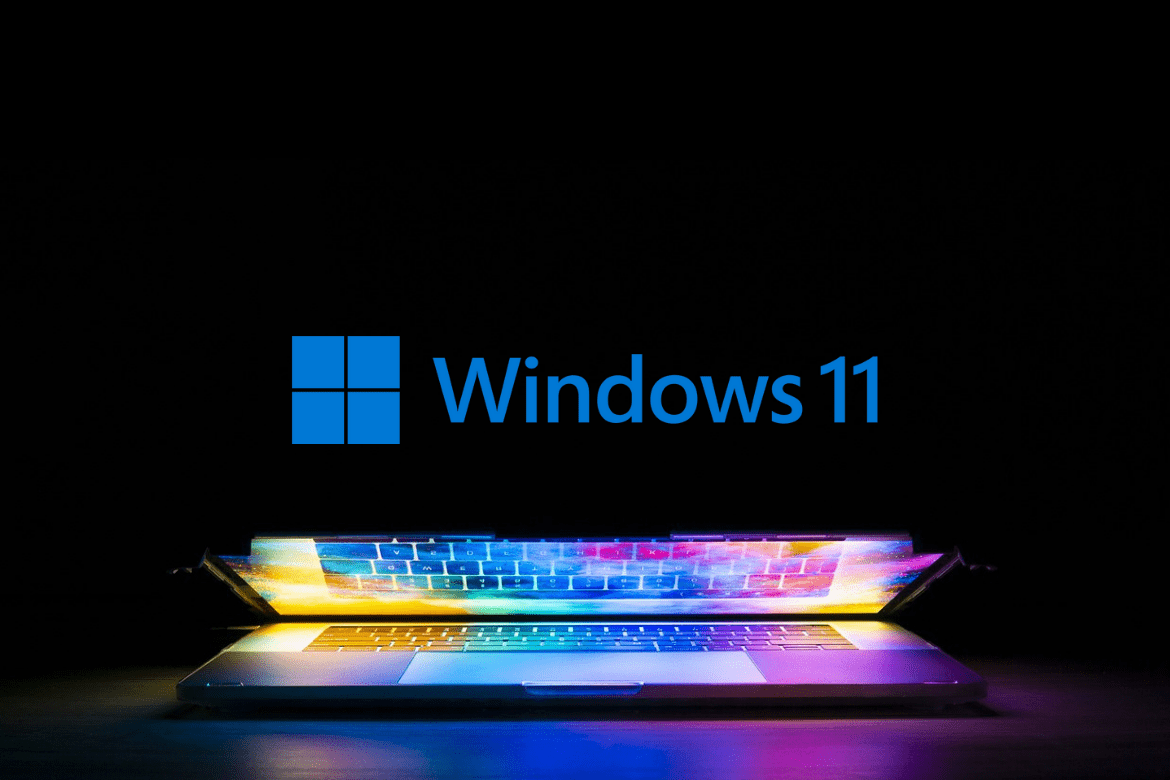Table of Contents
Microsoft has just lifted the veil of their latest operating system —Windows 11, Arriving six years after Windows 10. The big reveal was showcased in a dedicated launch event when all of us PC enthusiasts got to see what Windows 11 is keeping in store for us, and the most reassuring thing is that you will be able to download it for free. Luckily, there is a lot to be excited about, as we have talked about some of them in one of our articles here. However, everything comes with a cost or a catch, and the same is the case with Windows 11.
According to Microsoft, not all PCs are going to be fortunate enough to host Windows 11. In fact, there will be a set of system requirements that your computer will need to be eligible with. If you have been wondering by yourself whether you can make the upgrade to Windows 11, you have come to the right place. In this article, therefore, we will explain to you the requirements of Windows 11 and whether your PC can run it or not. Let’s get started.
System requirements for Windows 11
To install Windows 11 on your device, your computer has to fulfill a bunch of system requirements. Otherwise, you will not be able to run it. However, if you have a PC that you have bought recently, not any older than 3-4 years, you will probably download and run Windows 11. Below is the list of a few minimum requirements that are given by Microsoft.
- Your device must have at least 4 gigabytes of RAM.
- The processor must be 1 gigahertz or faster with two or more cores on an appropriate 64-bit processor.
- Your device must have 64 GB or larger storage.
- The system firmware of your device should be UEFI and Secure Boot capable.
- TPM (Trusted Platform Module) must be version 2.0.
- The Graphics card of your computer should be supported with DirectX 12 or with a WDDM 2.0 driver.
- Your computer should have high definition display (at least 720p) which must be greater than 9″ diagonally.
- Your device must have a stable internet connection.
- You must have at least one Microsoft account.
All of this is present in more detail if you check out the official Microsoft page. Now that we have talked about the basic-most requirements for upgrading to Windows 11 let’s check if your PC is eligible for it or not.
Checking your PC for Windows 11 eligibility
There are two good ways to check whether your PC is eligible or not to run Windows 11. The first one goes in-depth and allows you to check yourself by diving into the components of your operating system. On the other hand, the second one is a bit more automated and involves the use of a compatibility checker tool. We will go through both of them so you can find out if your PC meets the requirements of Windows 11 or not.
Manually checking Windows 11 eligibility
If you want to find out whether your PC is eligible to run Windows 11 or not, you will use a few built-in applications on your device. To check if your Graphics card is compatible enough for Windows 11, you will open DirectX Diagnostic tool. You can do this By entering “dxdiag” into the Taskbar search box and clicking Enter. You’ll see your CPU name, maximum RAM, and DirectX version on the System tab once the program is active. First, check to see if your processor’s name appears on one of the three lists above. Next, click the Display tab and check in the Drivers section to see which WDDM version you have.
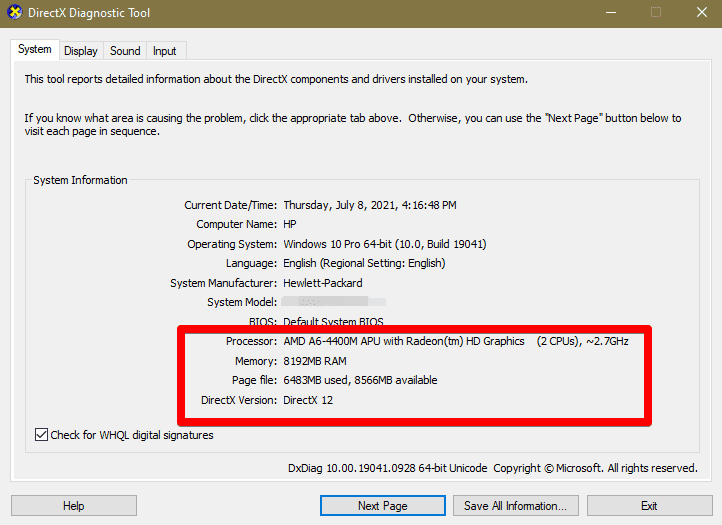
DirectX Diagnostic Tool
The next thing is to check how much storage your device has. To find out how you will open “File Explorer,” and on the menu present on the left side, you will click on “This PC”. There you will see a boot drive named Windows (C) under the Devices and Drivers section. The visual below the Drive’s name will show you how much storage is available.
Above were the basic hardware specifications to check the eligibility of your PC to run Windows 11. In addition, Windows 11 has given a new requirement, a security feature named TPM (Trusted Platform Module). TPM prevents the boot-up of Windows 10 if it detects a security issue in your computer. It’s essential for this operating system, and you need to have it to take the next step and get Windows 11.
You can easily check if you TPM enabled on your device or not by going to your “Settings” and then clicking on “Update and Security.” After you open that area, you will continue by clicking on “Windows Security.” Finally, when options for this setting appear, you will choose “Device security.” Now, you will observe “Security processor” on the page that opens up. If it says, “Your security processor, called the trusted platform module (TPM), is providing additional encryption for your device,” then it means that TPM is enabled on your device. You will be able to upgrade to Windows 11 if every other requirement is also fulfilled.
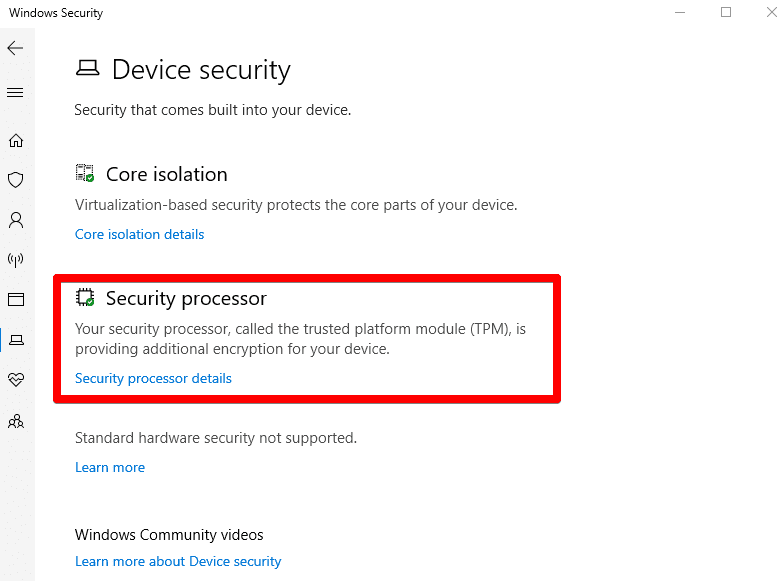
Checking for TPM
Using a compatibility checker tool
Another relatively easy method to check if your PC can run Windows 11 or not is by using a compatibility checker tool. Microsoft did have its own compatibility checker tool as well, but unfortunately, it is out of use these days, and Microsoft has labeled it as coming soon. So, you will use a third-party tool to check the eligibility of your device.
The following steps are going to explain how you can do that.
- To get started, click on this link to get straight to the GitHub repository. When you are there, scroll down a find the “Download” section. After doing that, click on “Download latest stable release” to begin downloading the tool.
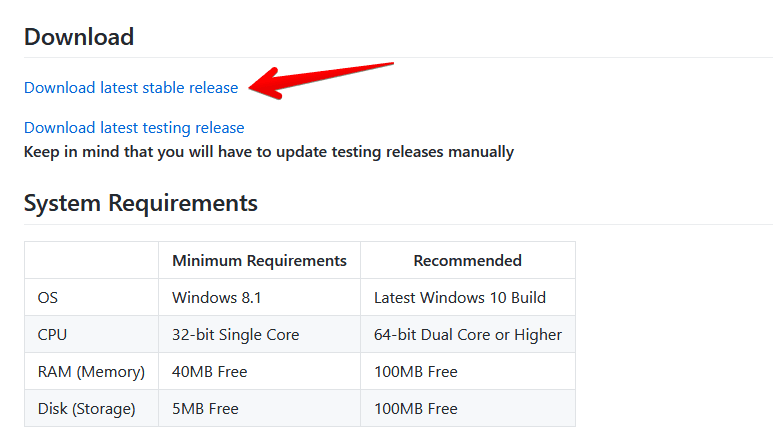
Downloading Compatibility Checker Tool
2. Once it is downloaded, you will click on it to launch the tool.
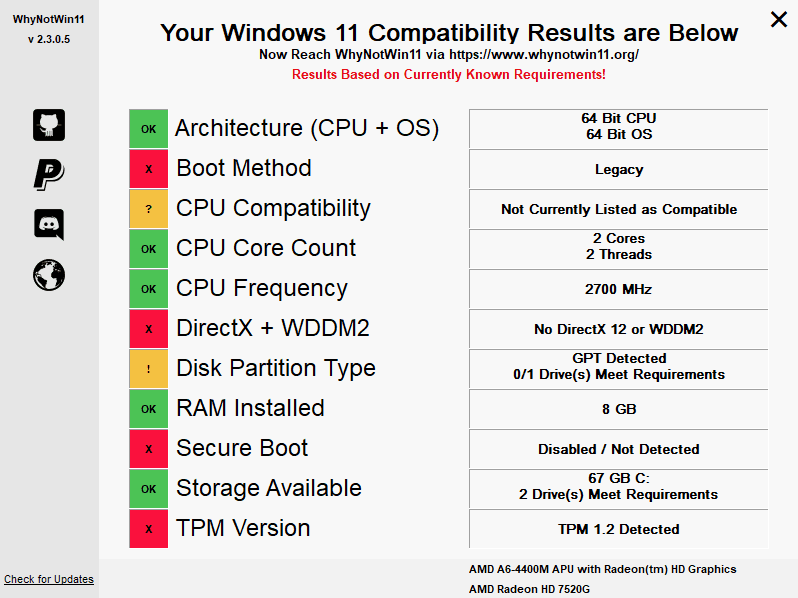
Compatibility Checker Tool
As you can see from the screenshot above, the compatibility checker toll has pulled up all the requirements for upgrading Windows 11. We have picked a substandard computer to show you how the tool operates if certain requirements are not met. Let’s hope you see all the requirements listed as green.
What to do if you cannot upgrade to Windows 11?
If your PC is not eligible enough to fulfill the requirements, then you also have some other options because it’s not the end of the world. The first thing that you can do is upgrade the system components of your PC up to the requirements of Windows 11. Some upgrades are straightforward to get, but some are quite difficult and expensive.
Even though Microsoft has launched Windows 11, they have promised that they will keep running Windows 10 for at least the next four years, which means that you can keep using Windows 10 for as long as you want. You will keep getting the recent updates for your Windows until you can buy a new Computer that fulfills the requirement criteria of Windows 11. But if you want to enjoy Windows 11 as soon as it is released, then the last option for you is to buy a new PC. The majority of computers available today will be able to upgrade to Windows 11 right out the gate. Furthermore, retailing platforms will start to ship relevant products with a dedicated label or sticker to confirm the eligibility of that product.
Conclusion
Windows 11 is the latest and greatest operating system from Microsoft that will make users more productive through lots of new features. It will serve the next generation of computers with charm and elegance as it is refined with visual improvements. However, there is one thing that raises alerts and concerns, and that is not every PC will be able to upgrade to Windows 11. This is why we’ve written this article to help you determine whether the computer you have has got what it takes to get to the next level. We really hope that you don’t have to pursue other measures for the Windows 11 upgrade.