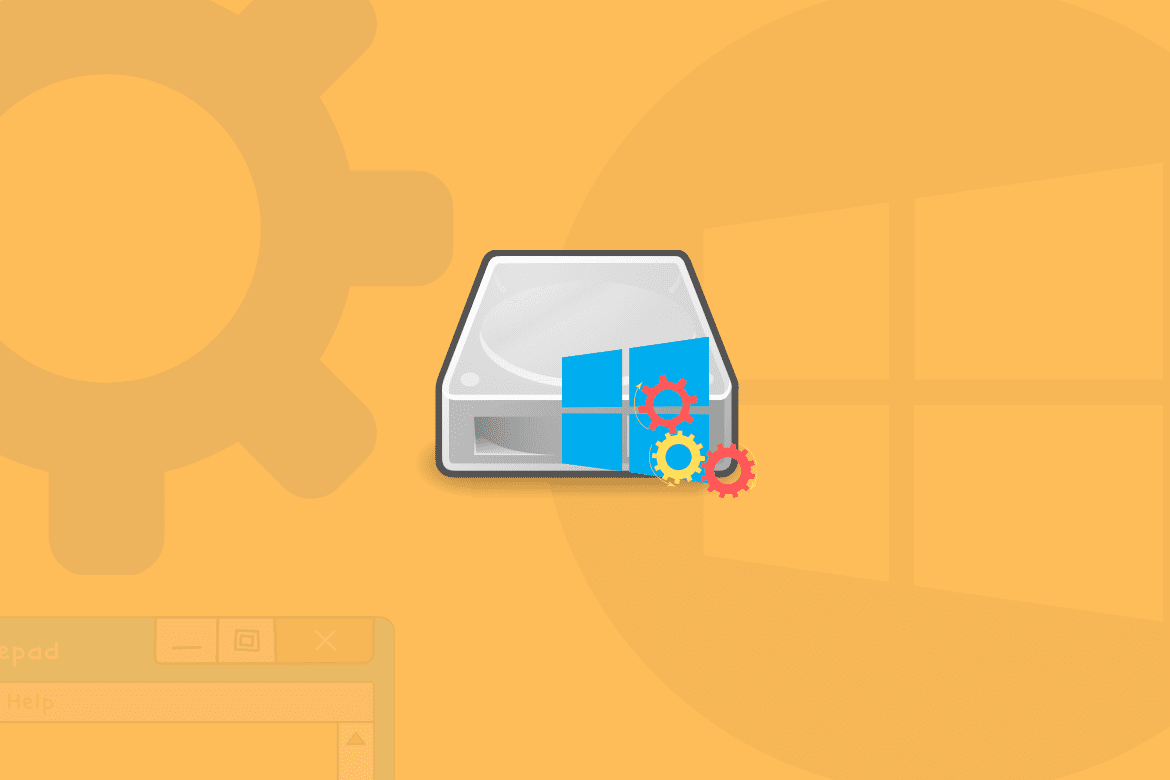Table of Contents
Have you ever spotted the COM Surrogate program running on your Windows 10 PC’s task manager? If yes, then you might be curious to find out what it is. The task manager shows various programs running on your PC that you possibly have no clue of. Understanding these programs and their significance may give you a better idea of what takes up your PC’s computing power.
Therefore, in today’s read, you’ll be learning about the COM Surrogate process. We shall be covering the basics, the extras, and some clarifications to mainstream queries regarding COM Surrogate. So, let us dive into its working first!
How does COM surrogate work?
COM Surrogate is one of those mysterious programs that come with no info about them. They just run on your PC without making their purpose clear. However, if you right-click on the COM Surrogate process and check its details, you’ll find the program’s real name to be dllhost.exe. The reason behind this odd name is because the program’s purpose is to host DLL files. Before you Google what that means on another tab, allow us to elaborate.
Microsoft came up with an interface to merge extensions known as COM objects back in the early ‘90s. A COM object is basically an additional piece of code that supports an already-existing application in any way possible. For example, the Windows File Explorer on your PC has a COM object designated to create and display thumbnails of files and folders.
It sounds like a perfect match, right? Microsoft did too. Until they found the COM objects crashing and bringing the entire program (that they were supposed to support as an extension) down with them, now COM objects failing could be of any reason, which is a topic not worth diving deep into. To fix this crashing problem, Microsoft came up with COM Surrogate.
How did COM Surrogate tackle the issue? Well, COM objects got their own process to run on. Their running was given a separate room in the process of COM Surrogate, distinct but connected to the program they’re required to support. To put it straight, if a COM object crashes, it would take down COM Surrogate with it. In contrast, the original program, such as the File Explorer, would keep running unbothered in our example. Also, if you haven’t figured it out yet, COM objects hosts include in .dll format, which explains why COM Surrogate is known as dllhost.exe.
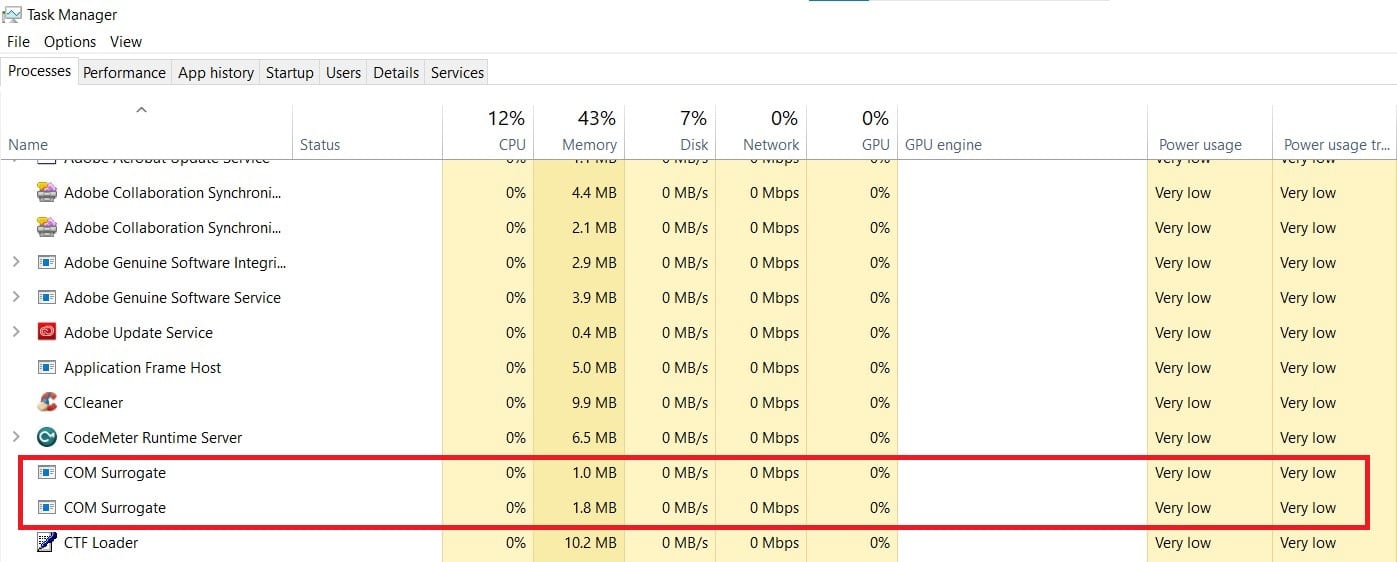
COM Surrogate
Should you force stop COM surrogate?
The answer to this question is actually a counter-question, why would you want to force stop COM Surrogate? Due to its purpose being only to host .dll files, it takes up very little computing power. You’ll find many programs on your PC running COM objects through COM Surrogate. So, disabling the process won’t do you any good and would be pointless. To put it straight, it’s best not to bother COM Surrogate if you want things running smoothly.
Can COM surrogate be a virus?
COM Surrogate comes from Microsoft Windows’ official source and cannot be a virus. However, a virus might make its way into your PC and disguise itself as COM Surrogate while it causes trouble. To keep your PC safe from impostor malware, here are a few tips:
- If you find the COM Surrogate process taking too much of your processing power and running in several forms, scan your PC immediately.
- Ensure you have an antivirus program installed on your PC that regularly runs scans to catch signs of trouble.
- If you can’t get your hands on antivirus and suspect that something fishy is going on, access COM Surrogate from the task manager and view its source. Rest assured that all is good if the source is coming from the C drive.
Lastly, if you have an antivirus program that cannot run a fully detailed scan of your PC, try scanning offline. Doing so would help the antivirus program catch virus, disguising itself as COM Surrogate easily.
Conclusion
Hopefully, by now, you’ll be informed of what COM Surrogate is, how it works, and why it is important for your PC. From now on, you’ll have one less thing to be curious about when you launch the task manager.