Minecraft is a video game that requires players to create and break apart different types of blocks in three-dimensional worlds. It was created in 2009 by a video game development studio based in Sweden known as Mojang. Later on, Microsoft acquired it. It can be plainly described as a world made of blocks. Minecraft is an open-ended game that lets a player revisit it over and over again.
Minecraft gives players the freedom to build anything they want. Therefore, it can be said to be a game of infinite possibilities. The game has two main modes, which are the Creative and Survival modes.
In the Creative mode, players do not have to eat to survive, but they can break all kinds of blocks instantly, for they do not need to interact with them, as is the case with Survival mode.
In Survival mode, players are required to look for their food as well as supplies for buildings. In addition, they interact with block-like mobs or moving creatures. (Zombies and Creepers are among the most dangerous creatures players interact with while playing).
This game does not have any levels, or does it give players any points. There are no set paths to follow or any rigid objectives to guide a player. This is because the game’s main objective is to build, explore, and encourage players to be more creative to make the game as interesting as they would desire.
The interesting thing about Minecraft is that it also doubles as an educational tool apart from just being a recreational game. Lessons in math, geometry, physics as well as storytelling are embedded in the game’s principles. This has led to the incorporation of Minecraft into classroom activities by educators.
If you have installed Minecraft in your Windows 10 operating system, it’s time to learn how to downgrade Minecraft Windows 10.
Downgrading the Minecraft Windows 10 edition
The version of Minecraft that we shall be downgrading in this tutorial is the Minecraft bedrock edition. If you have a different version, don’t freak out since the processes are similar.
Below are steps on how to downgrade it.
1. Ensure you are running the latest version of Minecraft. You can check this via your Microsoft store
2. Go to “mc launcher GitHub” and download the tool. This tool will allow you to install different Minecraft Windows 10 edition versions.
Note: GitHub will not let you pirate the game since a valid Microsoft account is required to download Minecraft
3. Enable developer mode by following these procedures:
- On the start menu, search developer settings and click on it.

open developer settings
- Now turn the developer mode on.

developer mode turned on
Note: Please note that turning on the developer mode might put your computer at risk, so remember to turn it back off once done downgrading Minecraft. You will also be required to enable it always when upgrading and downgrading Minecraft.
4. Go to the release section and press on the version that is displayed as shown in the image below:
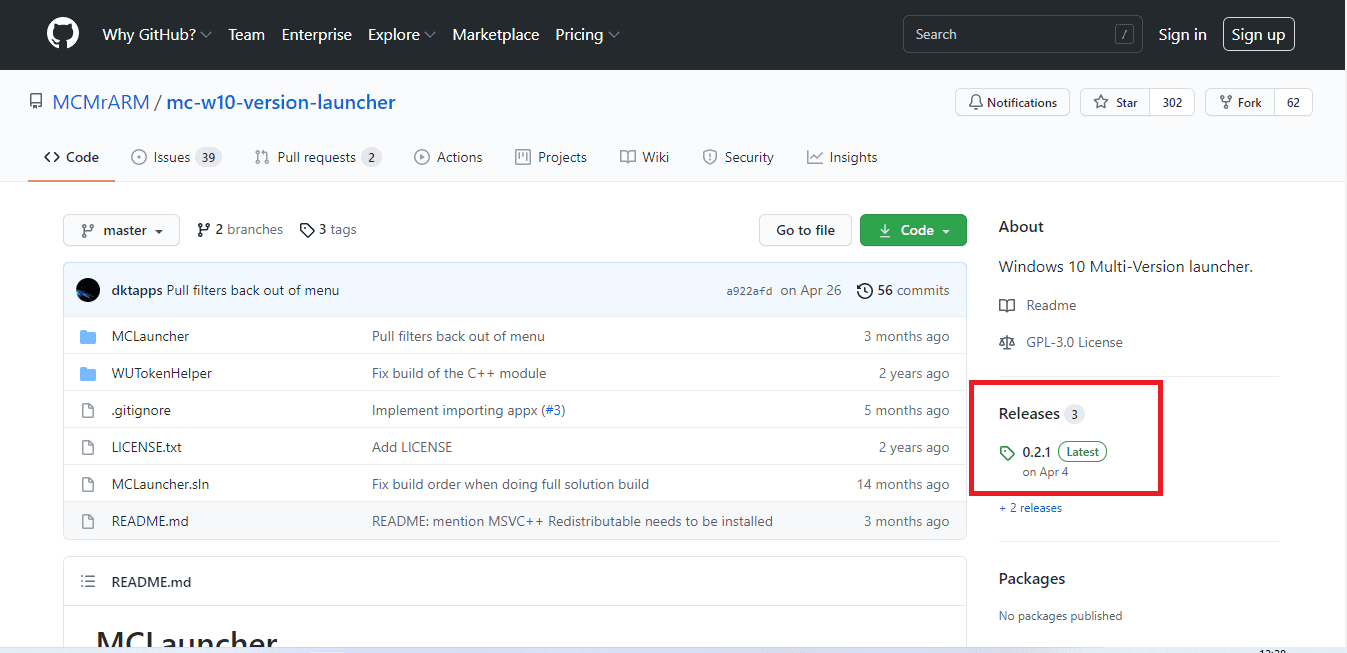
releases
5. On the asset section, download the mc launcher zip file. Move it to your desktop and extract it.
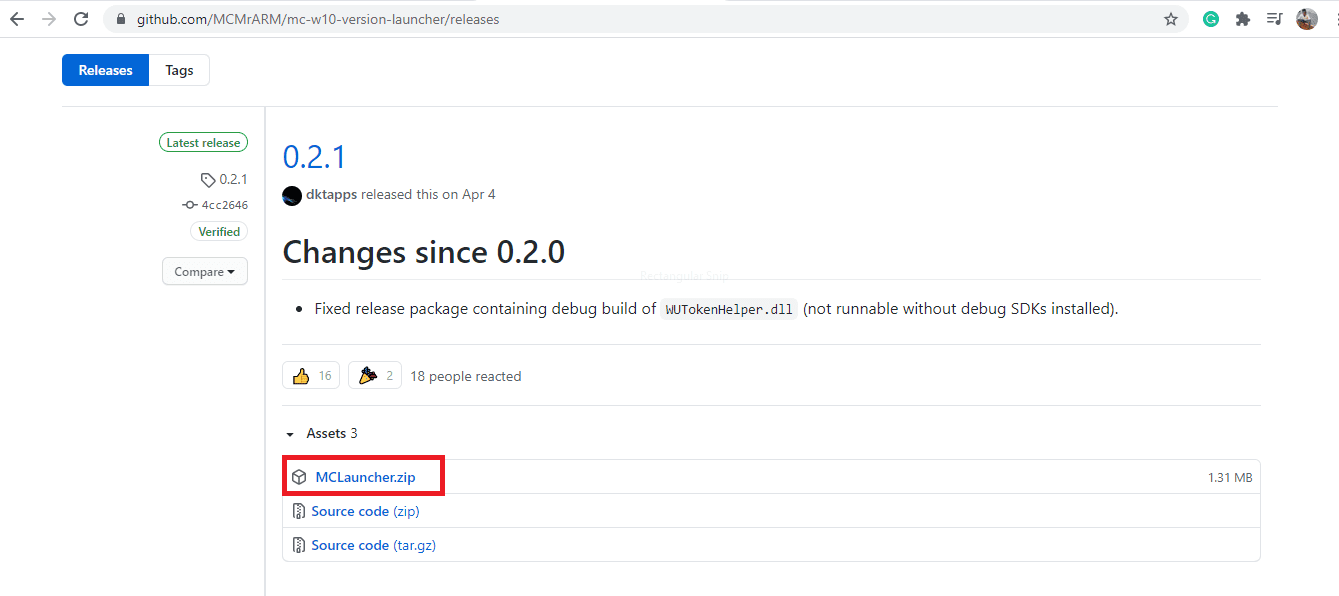
download mc launcher
6. Open the “MCLauncher” folder and launch mclaunchere.exe.
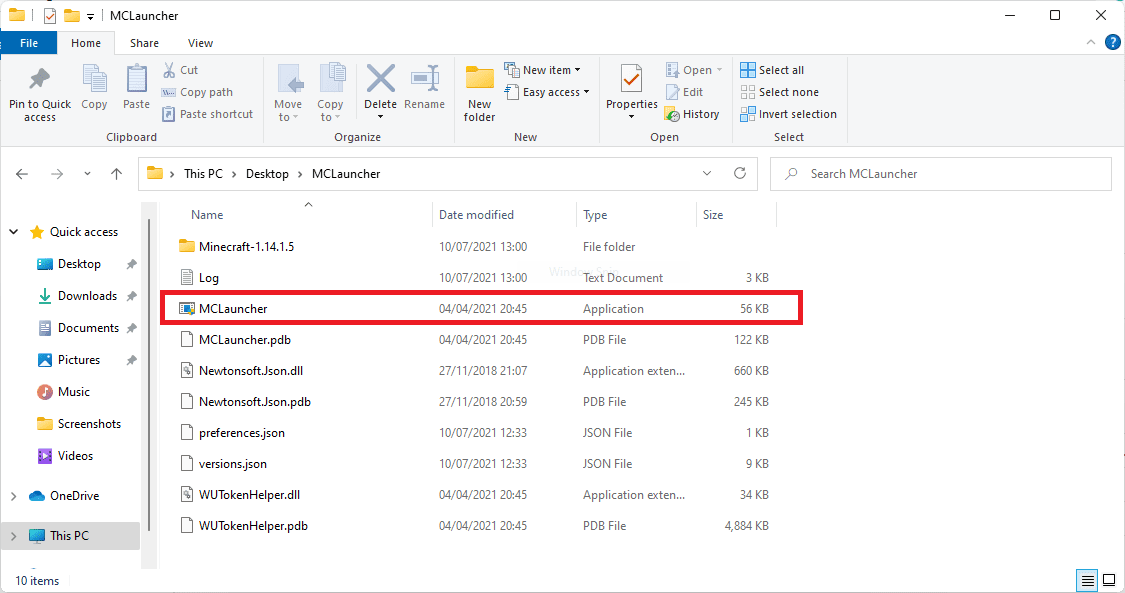
run mc launcher.exe file
7. Ensure that you closed Minecraft before changing the version.
8. Select the version that you want to change to. Next, you need to confirm that the map or add-on works on the version that you have selected.
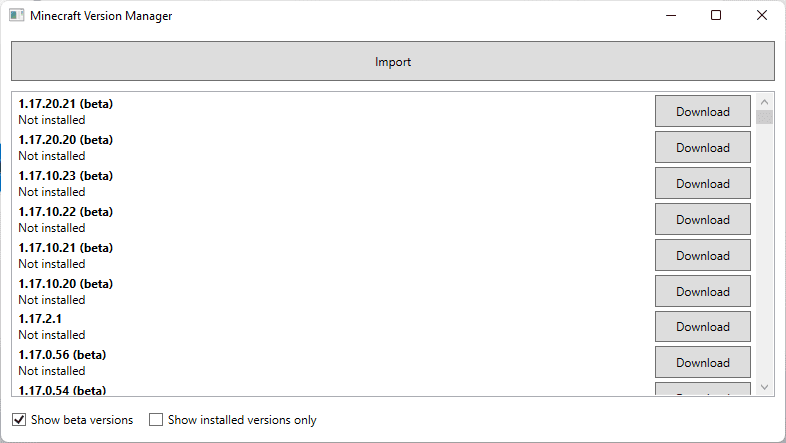
choose the version you wish to downgrade to
9. Download the version and wait for it to complete, then press launch for the game to start (this might take a while depending on your internet speed).
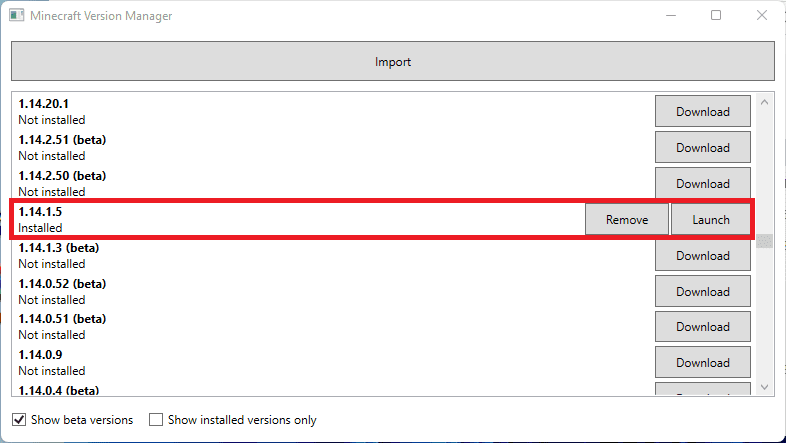
Click launch to start the program.
Step 10) You can now check to see whether the add-on works on this version. Remember that some add-ons will require you to turn on experimental gameplay. This will make your map only loadable in experimental gameplay, possibly corrupting your world. Therefore for safety, Turn on the experimental gameplay for the add-on you will be using. Now the add-on should be working properly.

turn on experimental gameplay
That’s all. You have successfully downgraded your Minecraft Windows 10
Conclusion
In conclusion, this article tutorial has expounded on what Minecraft is, and it has provided a well laid out guide on how to downgrade Minecraft Windows 10. therefore, if you are a Minecraft player who is stuck not knowing how to downgrade, we hope this article will be useful to fix your problem.
Ensure you interact with us via the comments sections if you have any concerns that need our attention. Minecraft is worth it since you would always get something new and exciting each time you come back if you stopped playing it.
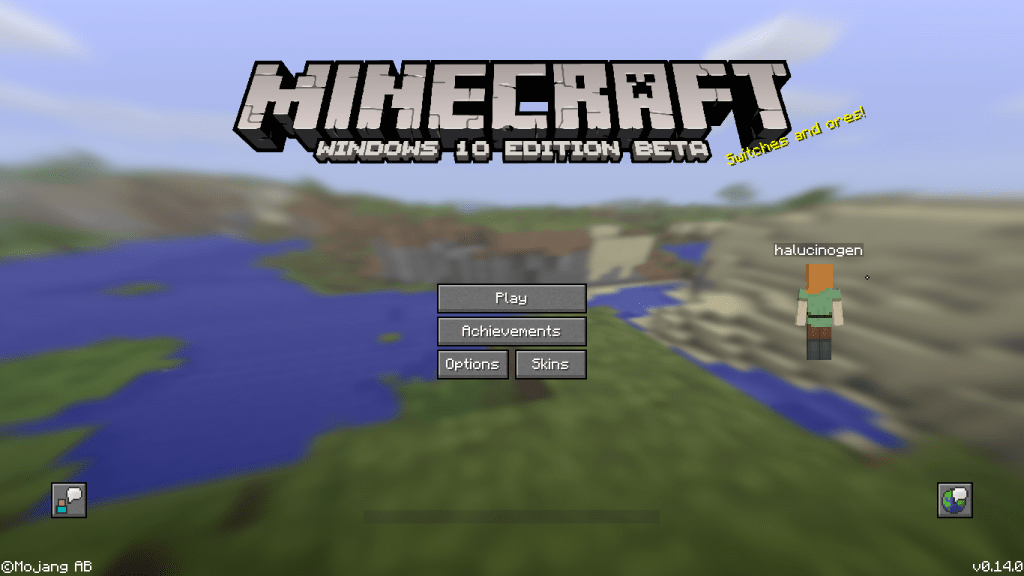
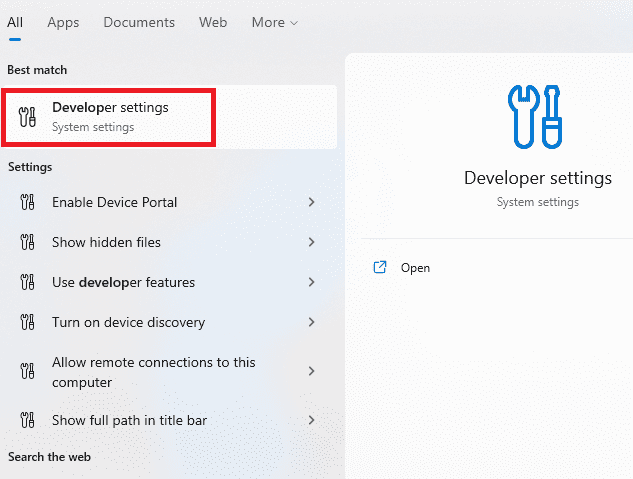
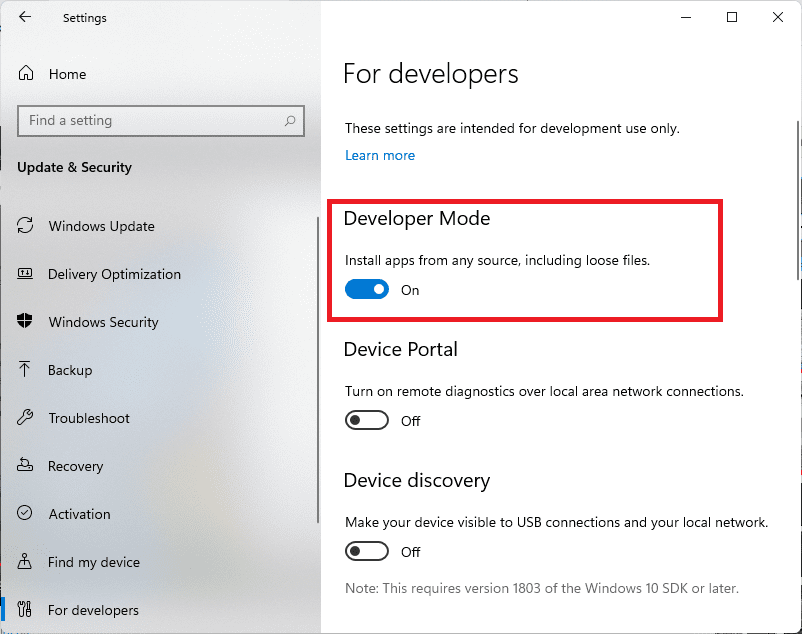
3 comments
Thank you for the tutorial. I always get this error when I download and launch it: “File MSVCP140_APP.dll not found.” I tried all versions and I get the same problem. How can I solve it?
dll is a driver google it and only download from microsoft website
It just does not give any versions to download what do i do