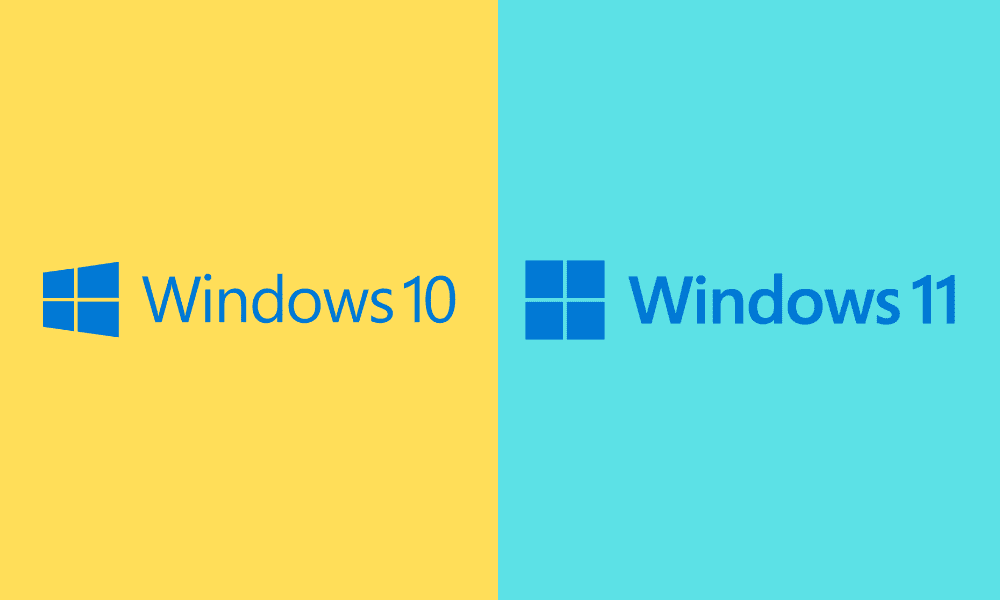Table of Contents
There are multiple reasons you would want to download Windows 10 and Windows 11. Whether you’re trying to reinstall your version of Windows for troubleshooting purposes or simply trying to refresh your device to sell it, knowing how to download Windows 10 and 11 media legally will pay off sooner or later. This guide will cover all you need to know about this, so let’s get started.
Legally downloading Windows 10 and Windows 11 media
The following two sections will cover the download process of Windows 10 and Windows 11 media legally, one by one. Let’s check them out without wasting any further time.
How to download Windows 10 media legally
When we talk about Windows 10 media, we refer to the Windows 10 ISO image. An ISO image or ISO file is also known as an optical disc image. It comprises all the content that makes up an operating system and allows its installation or reinstallation. To obtain Windows 10 media legally, you will need to have an original license of Windows 10 in the first place.
If you bought a PC that had Windows 10 preinstalled on it, there’s a strong likelihood that you do not need to make any further purchase for downloading Windows 10 media legally. You already have a verified license and the product key alongside it. However, you cannot hope to accomplish any of this if you’re using a counterfeit version of Windows 10, which we’re firmly against.
Now that we’ve cleared the original ground, the following steps will show you how to install Windows 10 media legally.
- The first step is to visit the official Windows 10 Download page. Here’s a direct link for that. Scroll down and click on “Download tool now” under the Windows 10 installation media section.
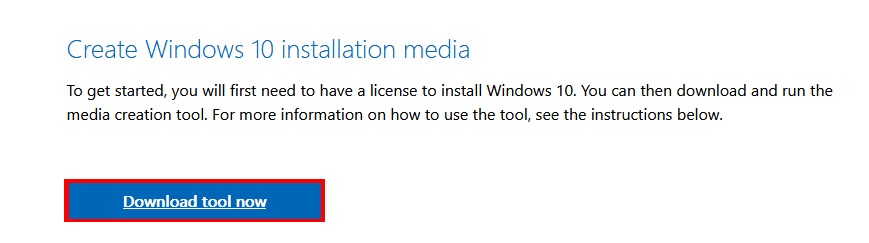
Downloading the Windows 10 installation media
2. After downloading the tool’s setup, run it on your Windows PC and proceed with selecting “Yes” when the User Account Control prompt appears. You’ll find the tool downloaded in the “File Explorer” system app.
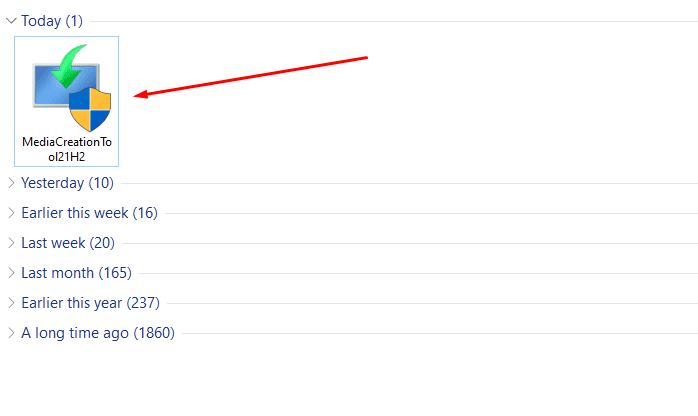
Installing the Windows 10 media creation tool
3. You will now have to go through steps to download Windows 10 media legally. The first part of the process is to read the terms and conditions and agree with them.
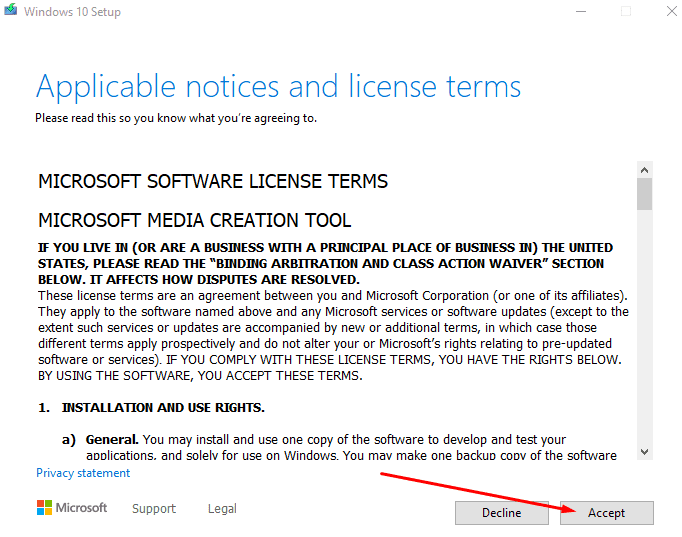
Accepting the terms and conditions
4. After the previous step, the next step is to instruct the media tool to create installation media for you.
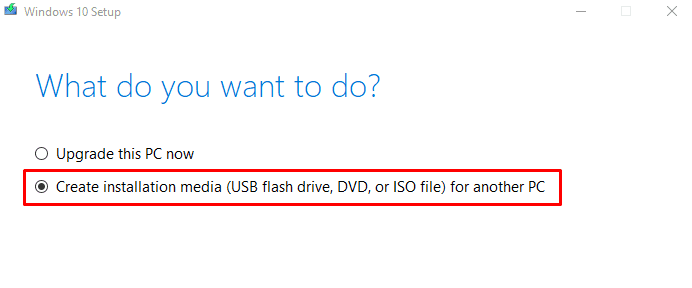
Creating installation media
5. You now have to choose some settings to proceed. We encourage going with the recommended options to make it easy for you.
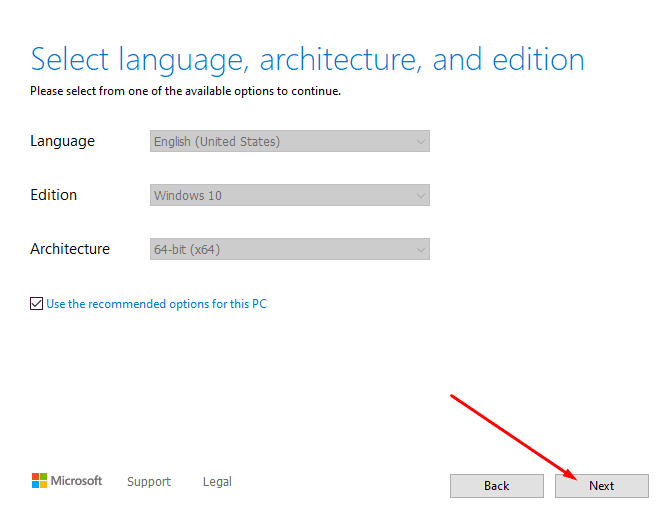
Choosing the required settings
6. The next step is to choose the type of media you’ll use to download Windows 10 media legally. We recommend going with the USB drive method here. Make sure the flash device has at least 8 GB of free space.
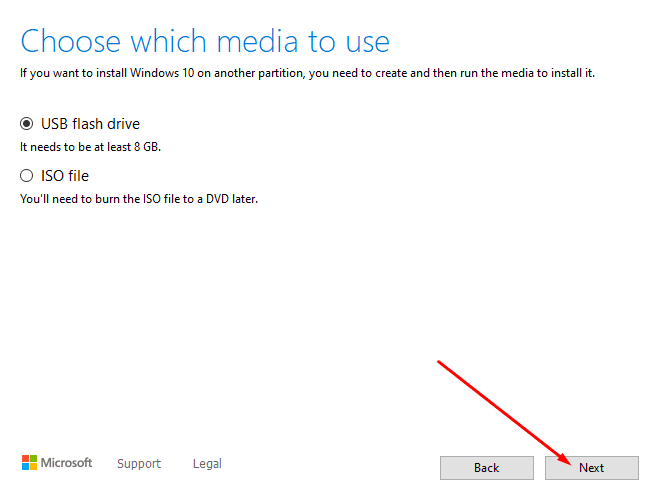
Choosing the media type
7. select the inserted USB flash drive now and get to the next step.
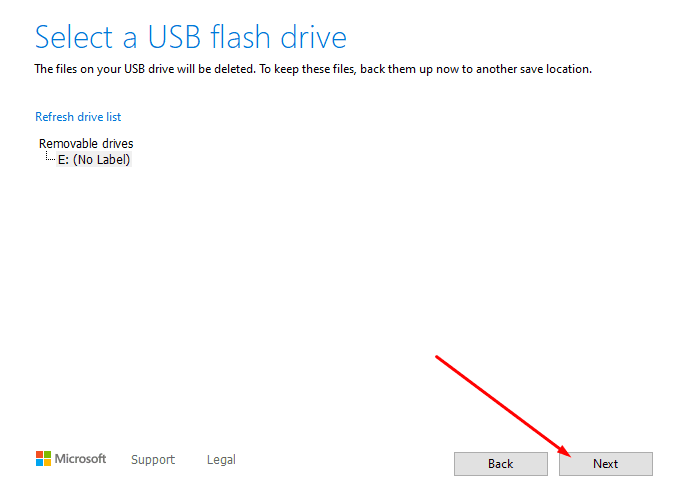
Selecting the USB drive
8. This is the final step. Wait until Windows 10 media is downloaded on the USB drive.
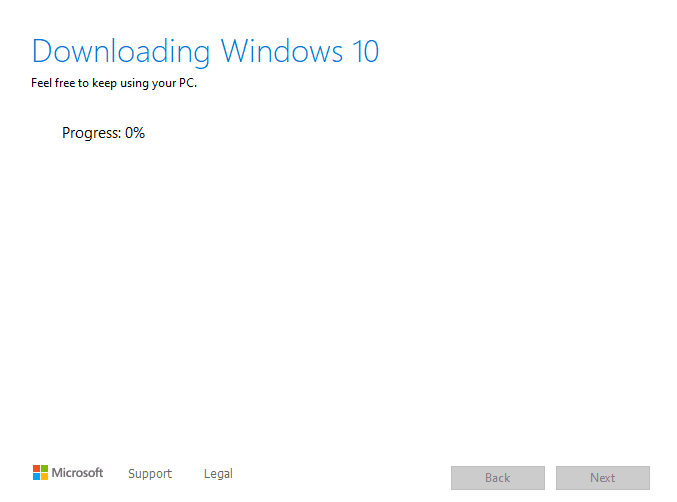
Download begun
That’s about it for downloading Windows 10 media legally. After the progress reaches 100%, you can take out the USB drive and use it on any device.
How to download Windows 11 media legally
For Windows 11, we highly encourage checking out this article to see if your device meets the eligibility requirements. Without fulfilling these, we’re afraid you won’t be able to install the latest operating system from Microsoft.
The following steps will show you how to download Windows 11 media legally.
- The first step is to head over to the official “Download Windows 11” web page on your browser. As soon as you are there, click on the “Download Now” button to get to the next step.
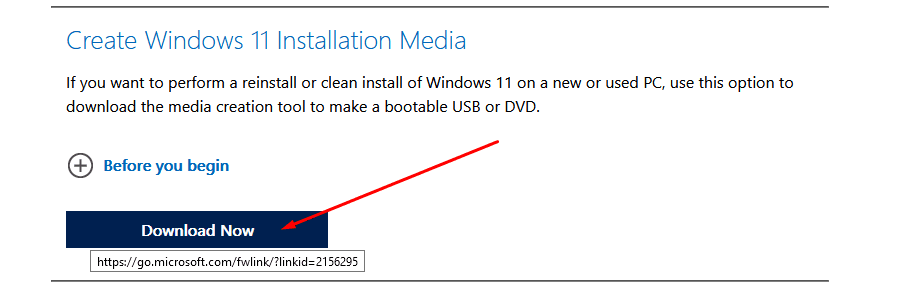
Clicking on “Download Now”
2. You now have to run the Media Creation Tool for Windows 11 that you’ve just installed. Go to the “File Explorer” system app on your PC.
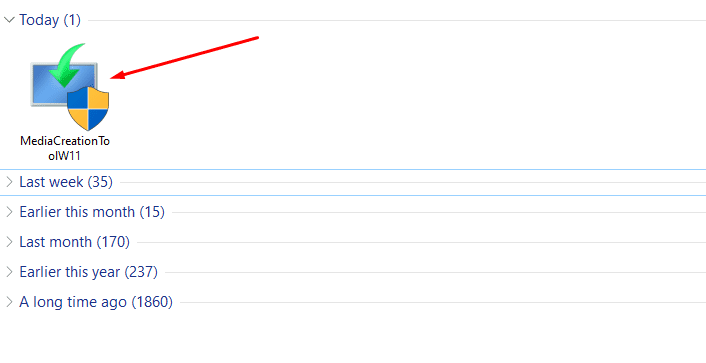
Running the Windows 11 Media Creation Tool
3. Good going so far! All you have to do now is follow the on-screen instructions and do whatever the Windows 11 Media Creation Tool instructs you. At first, you will have to accept the license agreement. After that, you are free to read Microsoft’s policies and then click on “Accept” afterward.
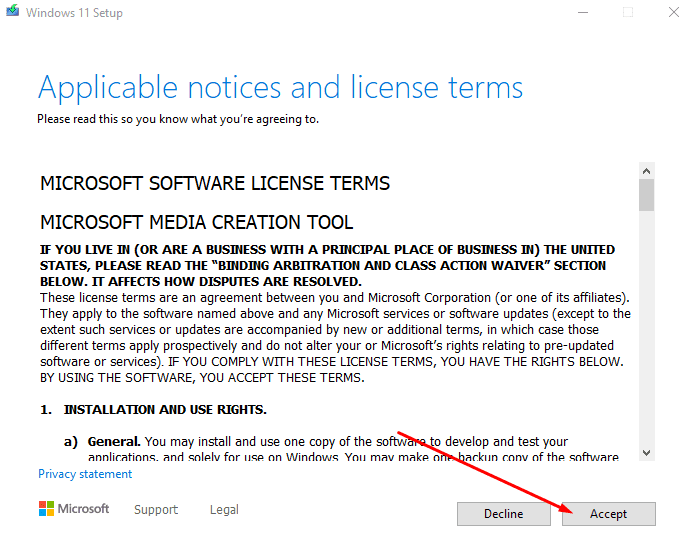
Running the Windows 11 Media Creation Tool
4. After the previous step, you will need to select the language and the edition. Leave these settings and click on “Next” to continue.
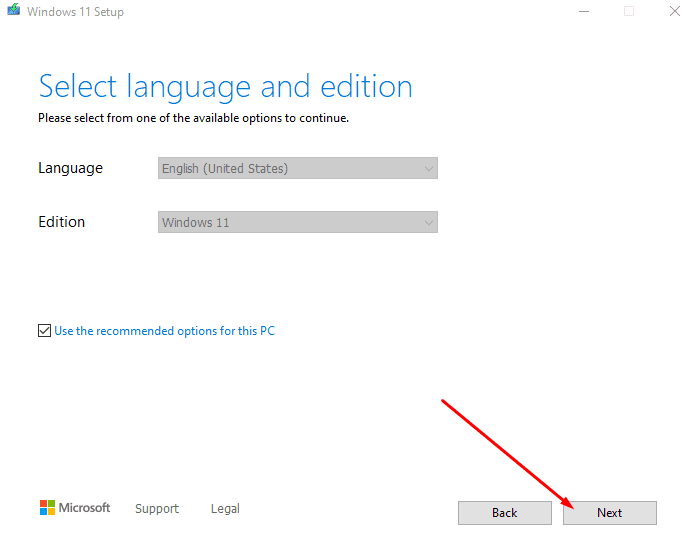
Selecting the language and edition
5. Next up, you need to select the media that will host the Windows 11 installation media. We recommend using the USB drive method.
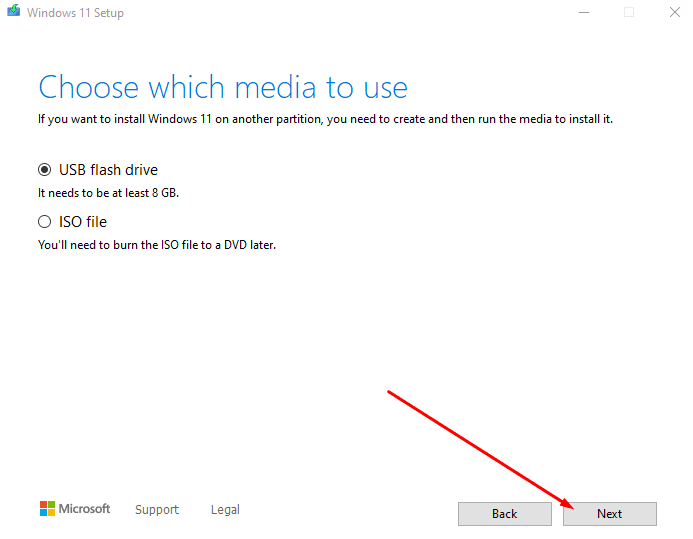
Choosing the media type
6. Once done, you now have to insert a USB drive into your Windows PC so the Windows 11 Installation Media Tool can detect it. Plug the drive right in, refresh the list if needed, and click on “Next” to get to the next step.
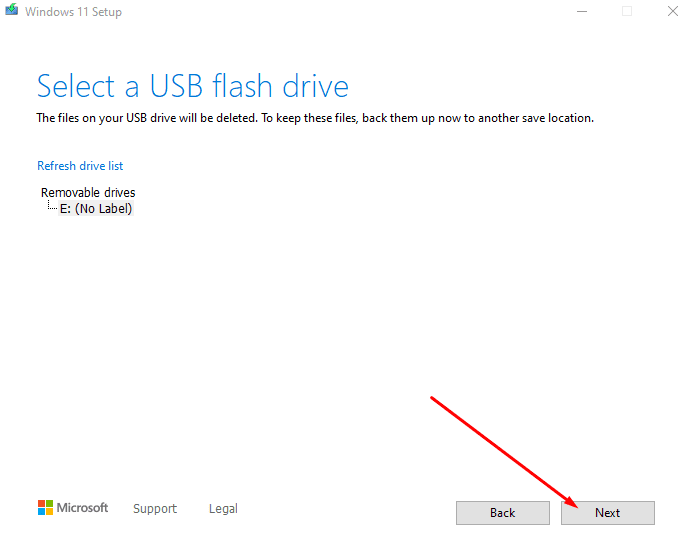
Selecting the USB drive
7. After the last step, the Windows 11 media will begin downloading, legally, of course. After the process concludes, you are free to remove your USB drive and use it on whatever device you need to.
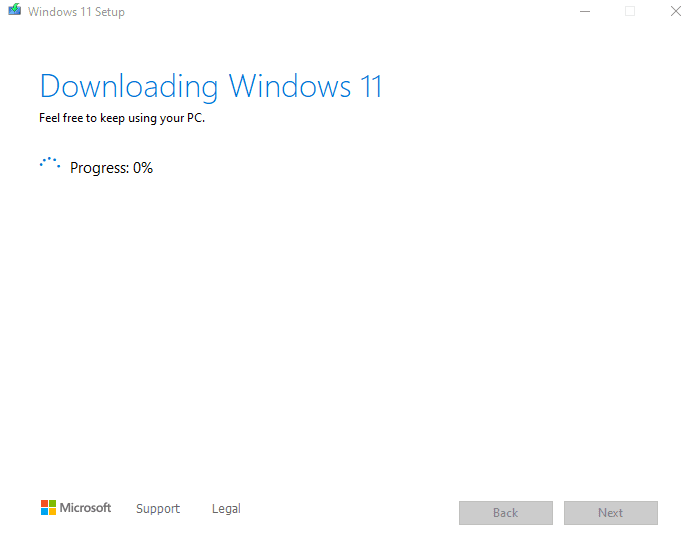
Downloading Windows 11
Conclusion
Windows 10 and Windows 11 are both top-tier operating systems. While the latter is here to stay for the next generation of networking, computers, and software development, Windows 10 will be shown its way out in October 2025, leaving us three more years to go with it. After six good years of this operating system’s service, it’s safe to say that it’s time for the world to upgrade to a newer iteration for the best results.
However, you can continue using it until the time mentioned above and beyond that, although some security risks and other concerns will follow. If you want to get yourself the newer Windows 11, you will first have to meet the eligibility criteria, which we’ve already talked about above. This guide has covered the download process of Windows 10 and 11 media legally, so let us know down in the comments section if you’ve got what you came for.
We would love to read your feedback!