Table of Contents
We live in an age where everyone wants to stay fit and live healthily, but achieving this is no piece of cake. This is because people find it hard to keep hitting the gym consistently or make enough time to work on themselves. With that being said, many people still succeed while others don’t. For the former, however, things do not have to stay that way because technology has given us a boatload of fitness applications that help us achieve the goals we have set out for ourselves and keep things on track.
Fitbit is one of the leading applications when it comes to your health and fitness. It is jam-packed with an exhaustive variety of features, such as tracking your workouts, sleep, and many more. People who have tried Fitbit remark that this application has taken care of all their fitness-related requirements. The application is constantly updated, so all the best and trailblazing features keep coming to it.
The Fitbit app can be easily downloaded on Windows 10, so you can keep track of your fitness, calories, and everything else directly from your personal computer. Without any further delay, let’s jump into the article by starting with the features.
Fitbit App Features
1. Activity Track
Fitbit helps you track your everyday activities like steps, calories burned, active minutes, etc. The heart rate sensors and motion detectors in this application track the quality of your sleep. Just wear your Fitbit tracker or watch when it’s time for you to sleep, and it will record your sleep statistics and analytics, which you can see later in the app. As soon as you log in with your account and connect your Fitbit device, you will be thrown into a friendly user interface where all your activities will begin to be monitored.
2. Heart Rate Detector
Fitbit incorporates a PurePulse feature that not only tracks your heart rate but also creates graphs and trends to help you analyze any changes, especially after your workout. This can help manage stress and help you track your improving fitness.
3. Sharing and Connectivity
Fitbit aims to create a fun yet competitive environment. You can share your results with friends and family, view each others’ progress, and even communicate by sending direct messages. There’s also a leaderboard system in which you and your friends’ scores are listed. Additionally, you can connect wirelessly to the Aria Smart Scale to keep track of your weight. You can also sync your statistics across a wide variety of different computers and other mobile devices.
4. Motivational Notifications
Fitbit implements an encouraging feature because it sends you motivational notifications to make sure you stay on track. The heads-up always arrives when you’re close to meet a goal or when you have already surpassed an objective. A little push in the right direction can help out a lot when you’re trying to accomplish the impossible.
5. Water Intake Measurement
With the Fitbit app on your Windows 10, you can easily keep a record of how many glasses of water you drink each day. When working on your PC, it’s quite helpful when a notification pops up reminding you that you need to keep up with your water intake. In this way, Fitbit helps you stay hydrated during workouts and for the rest of the day.
6. Barcode Scanner
Fitbit’s in-built barcode scanner is a beneficial feature that can log your calories and help you count them. You can also receive nutritional insights while you’re at it, as Fitbit helps you add from more than 350,000 entries of foods. In addition, there’s a calorie estimator that does this hefty job, along with a database that provides verified and factual information.
Installing the Fitbit App on Windows 10
We will now explain how you can easily install Fitbit on your Windows 10 computer.
- Launch the Microsoft Store on your device.
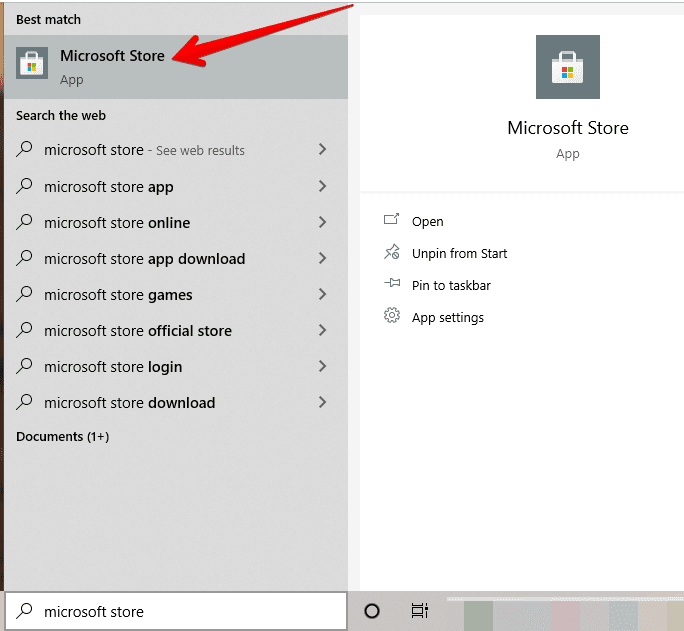
Opening Microsoft Store
2. When you’re at the interface, search for the application you need to download by typing in “Fitbit” in the search bar. You will soon receive a suggestion for the application. Click on it.
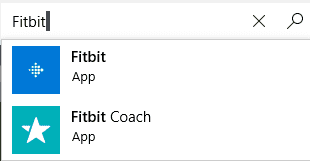
Fitbit on Microsoft Store
3. After opening the app’s installation page, click on “Get” to redeem Fitbit. The installation will begin soon.
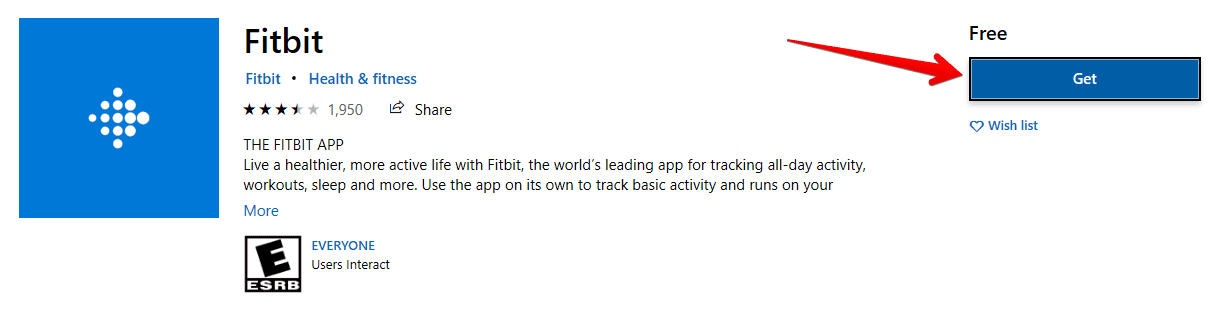
Installing Fitbit
4. After the installation completes, you can click on “Launch” to start the app.
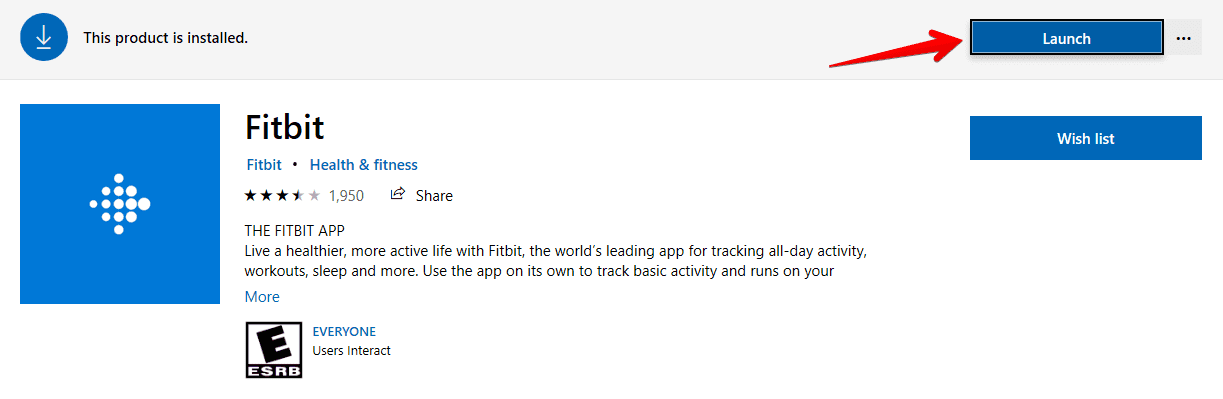
Fitbit Installed
You’ve now successfully installed Fitbit on your Windows 10 computer. After clicking on Launch, the application will start, and you will be required to sign in with your account or register for a new one.
Uninstalling the Fitbit App on Windows 10
Uninstalling Fitbit on Windows 10 is quite a simple process. So let us get into how you can do that.
- Search for “Fitbit” in the Windows search menu. When the application appears, click on “Uninstall.”
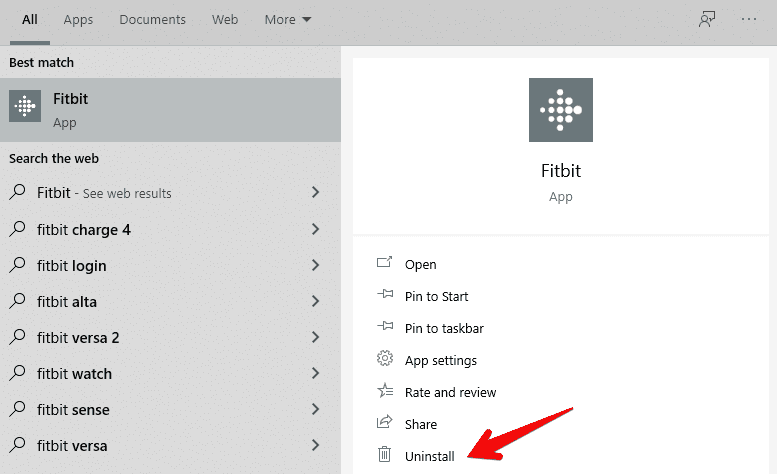
Uninstalling Fitbit
2. After you click on Uninstall, you will be asked to confirm your choice. Click on Uninstall again to remove the application from your PC permanently.

Clicking on Uninstall
You’ve now successfully uninstalled Fitbit.
Conclusion
Most people have busy lives with overhanging bellies that could use a lot of toning down. Fitbit is something that can actually kickstart a fitness-oriented routine in your life and give you a fighting chance. This application has several features to help you keep tabs on your health-related goals and make it possible for you to achieve them. However, what really matters, in the end, is your motivation and how bad you want to become fit. With that being said, we hope that this article has been helpful for you.
