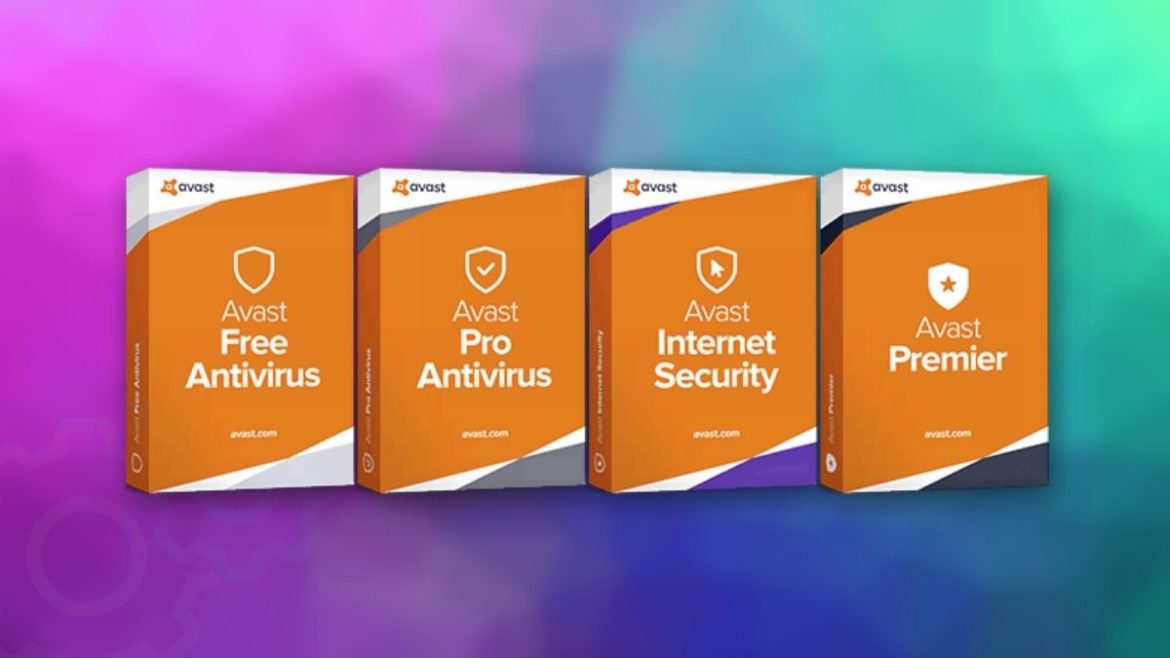Table of Contents
Avast Antivirus is among the most popular protection software most people use globally. This software helps detect malicious activity on your system, including viruses, cyber-attacks, and malware. Rarely does Avast Antivirus fail to load on Windows 10. However, if your Avast Antivirus fails to load, don’t freak out, as we shall be providing possible fixes in this article guide.
Occasionally, the Avast UI’s refusal to load is the primary cause of this error. This error hampers our daily operations since it stops us from using the Avast Antivirus software. When this error occurs, the software is rendered useless. Hence, it is imperative to fix this issue as soon as possible for PC security purposes.
These messages will be displayed whenever the Avast Antivirus fails to load on your Windows 10 operating system:
- Well, this is embarrassing
- Sorry, we’ve crashed
- Sorry, our screen didn’t load
If you find any of the messages shown above, it is clear that your Avast Antivirus software has failed to load. This loading error mainly occurs when the Windows Services configuration conflicts. Therefore, it is crucial to ensure that relevant Windows services are automatically set. This will aid in preventing conflicting errors.
Why does Avast fail to load?
The main reason that causes the Avast Antivirus to fail to load is improper Windows Services configuration. This error became rampant after the Windows 10 2018 April update release.
Fixing the Avast failing to load error
As usual, the primary and fundamental fix for any Windows error is restarting your PC. At times it might sound awkward, but it does help. Therefore, if you are a victim of this error, try and restart your PC before thinking of any complex fix. This will aid you in checking to see if the error has been solved. If not, check out the other fixes provided in this article.
Fix 1: Restart and set Avast Antivirus services to run automatically.
If restarting the PC did not fix the error, try restarting the Avast Antivirus services. To do so, follow the guide provided here:
1. Use the Windows + R combination to open the Run dialog box and type the command below:
services.msc
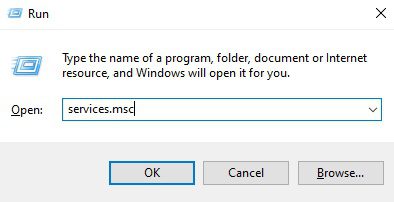
open the run dialog box and type in the command above
2. Click “OK” or “Enter” on your keyboard to fire up the Services window.
3. Scroll through the Services window and locate the “Avast Antivirus.”
4. Right-click on it. Next, choose the properties option
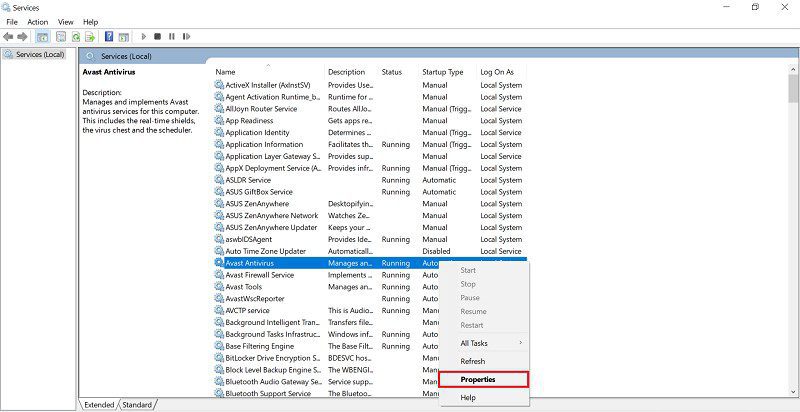
right click on the Avast antivirus and select the properties option
5. Select the General tab and change the “Start-up type” to “Automatic.
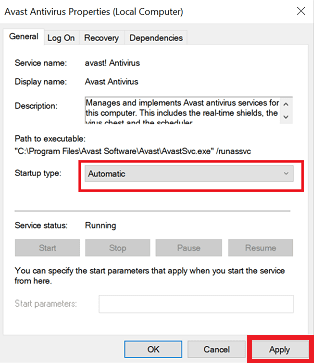
Select automatic startup type
6. Once you are done, save the changes by clicking the “Apply” followed by “OK” buttons
7. Remember to click the “Start” button followed by “OK,” as shown in the image below
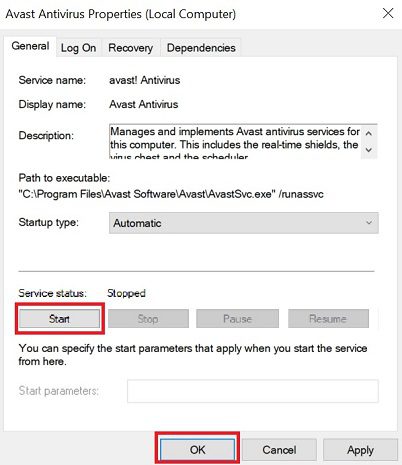
start avast antivirus service
Reboot your pc and check if the error still exists. If this fix disappoints, proceed and try out fix two below.
Fix 2: Restarting the Remote Desktop Services
This process is quite similar to the previous fix. Open the run dialog box like we did in “Fix 1” and run the services command to open the services window. Once it opens, scroll through and locate “Remote Desktop Services.” Right-click and select the properties option. Select the “Automatic” option from the startup type and click on the “Start” option.
Once you are done, click on “Apply> OK,” as we did in “Fix 1”. This will restart the Remote Desktop Services. Now restart your PC to ascertain that the Avast Antivirus loading problem has been fixed.
Fix 3: Repairing and Updating the Avast Antivirus
If, by chance, all the fixes already provided fail to do the trick for you, then maybe you can try this fix. We shall be trying to repair the Avast Antivirus installation in this fix. To do this, use the Windows + X keyboard combination to open the “Apps and Features” window.
Locate the Avast Antivirus software from the Apps and Features window and click it. Choose the “Uninstall” option. An Avast window will pop up with Uninstall, Repair, Update and Modify possibilities. You can either choose between the “Repair and Update” options. Now be patient as the Avast Antivirus either updates or repairs itself. When the repair and update process is done, reboot your PC and check whether the error has been fixed.
Fix 4: Reinstalling the Avast Antivirus
This should be the last resort. If you tried out all the other fixes in vain, it is time to reinstall the Avast Antivirus software. Occasionally, the failure to load error can be caused by corrupt files with the Avast Antivirus software. To fix this error, the user has to reinstall the application.
To remedy corrupt files within the Avast Antivirus installation, you need to reinstall the software. To reinstall the application, follow the procedures provided herein:
1. Next, click on the start menu and type in “Add or remove programs.”
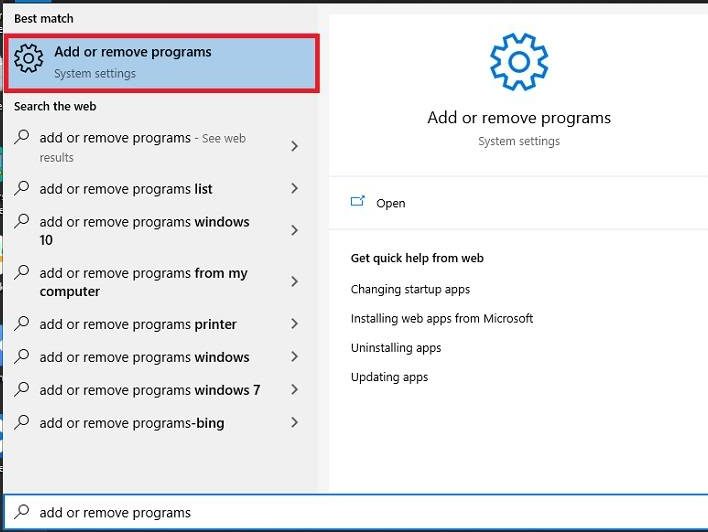
Add or remove programs.
2. Click on the provided result or “Enter” on your keyboard to start the program.
3. Once the program list opens up, scroll through and locate the Avast Antivirus software.
4. Click on the “Uninstall” option
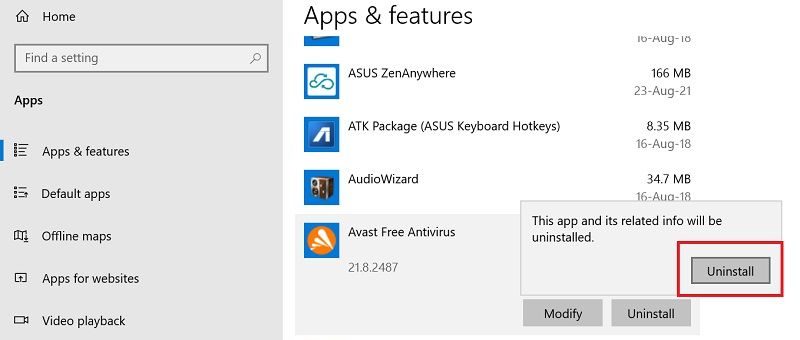
Avast Antivirus software select uninstall option
5. Remember to confirm your decision to initiate the uninstall process.
6. An Avast Antivirus software window will load.
7. When prompted, click the “Uninstall” option and confirm by selecting the “Yes” option.
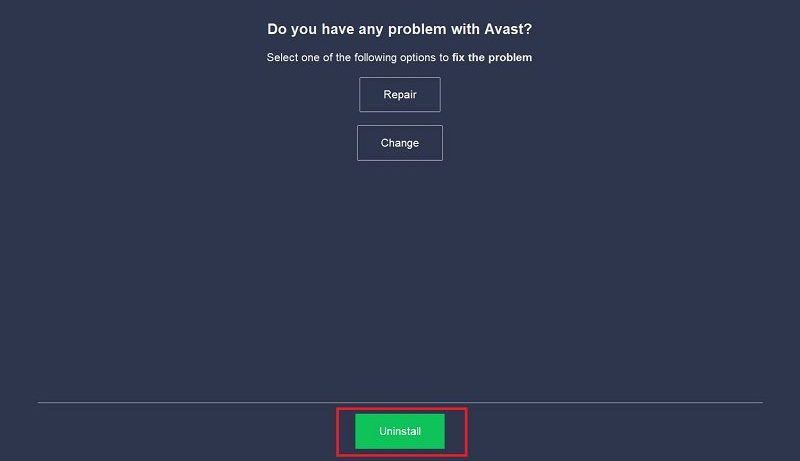
Click the Uninstall option when the Avast Antivirus window loads
8. Be patient as the Avast Antivirus is uninstalled from your Windows 10 computer. Once done, select the “Restart computer” option.
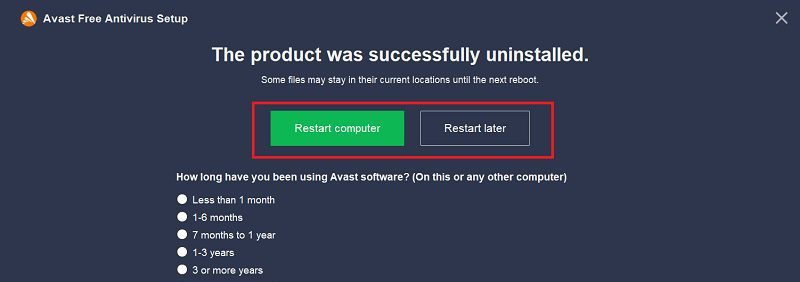
Avast Antivirus select restart computer option.
Note: You can also select the “Restart later” option depending on your preference.
9. Once your computer powers on, visit the Avast Antivirus official page to download the Avast Antivirus installer.
10. Locate your Downloads folder and double-click the Avast installer. Next, click on the “Install” option and follow the on-screen prompts to complete the installation process.
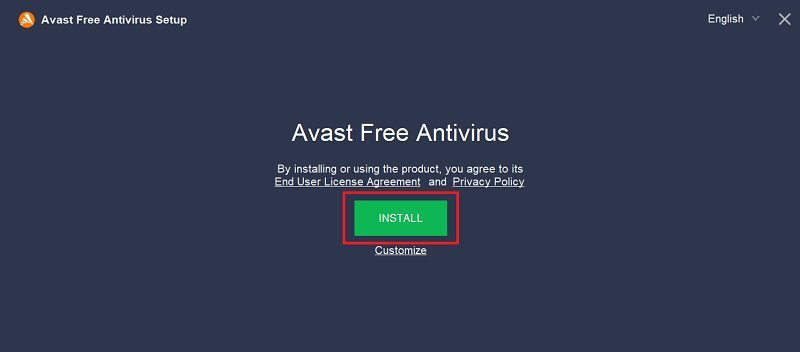
Avast Antivirus click the install option and follow on-screen prompts to finish the installation process.
That’s all. You have successfully reinstalled the Avast Antivirus software.
Conclusion
This article comprehensively covered all the methods one can use to fix the Avast fails to load error on Windows 10. All the methods have been tested and proven to work beyond doubt. Also, an additional tip to help fix this rampant error is installing the latest Avast Antivirus software. Newer releases always contain bug fixes that, on most occasions, aid fix the error.
Finally, always ensure your Windows 10 PC is fully updated before trying any provided fix. This is an excellent measure to help you fix such minor software conflict errors. We believe the article was helpful. Let us know thru the comments section which method did the trick for you. Thanks for reading.