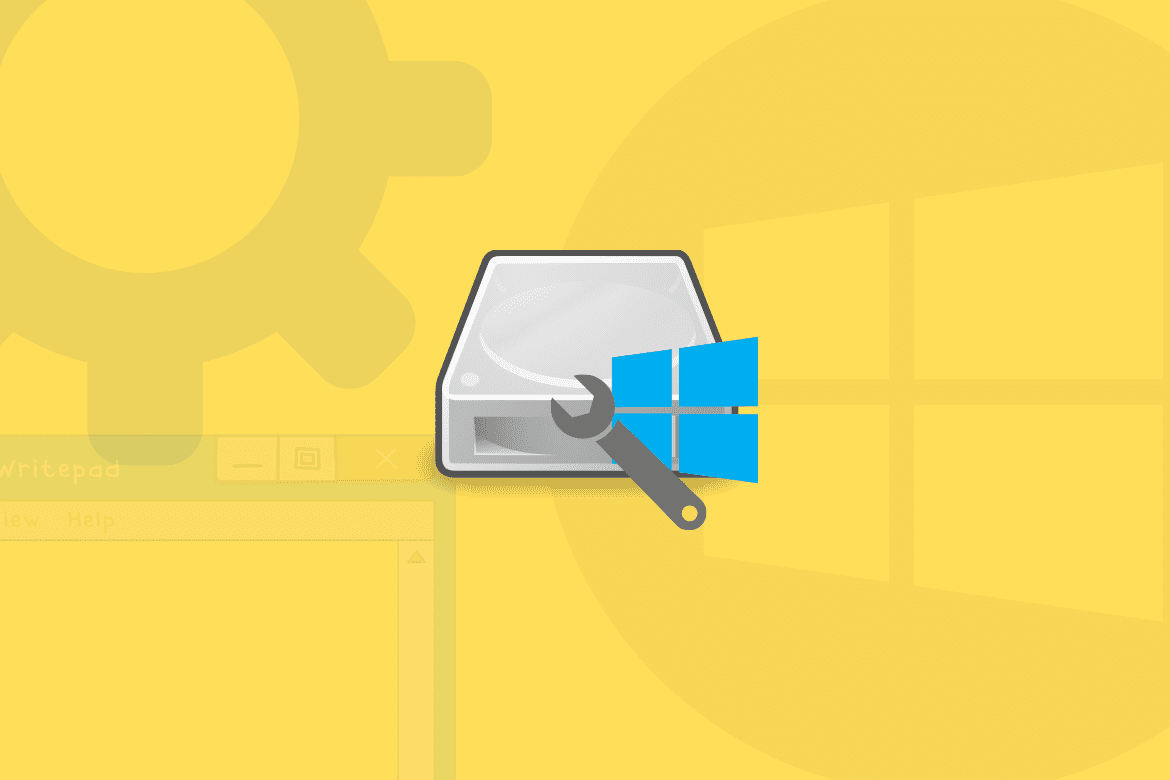Table of Contents
Windows Update is a free Microsoft service that allows customers to get the latest security updates, drivers, feature additions, bug fixes, and other updates for their Windows operating system. Windows Update is available for all Windows operating systems. Microsoft Windows operating systems and various other Microsoft products are kept up to date through this service. The only prerequisites are a functional operating system and a stable internet connection – two of which are easily accessible.
It’s critical to keep Windows up to date, especially if you want to stay safe by having the most recent security updates.
However, the update process can be tricky at times, with different issues preventing the update from finishing. That’s why several people take no notice of these updates until Windows pushes them to be downloaded or until they come across a program that only operates on the most recent version of Windows.
Potential Windows Update Database Error Detected
For instance, during the Windows Update procedure in Windows 10, you may have received the message “Potential Windows Update Database error detected.” When users execute the Windows Update troubleshooter with broken system files or Windows Update cannot reach the C:Windows folder, this error occurs. This error does not give any more information about the source of the error or the steps that should be taken to resolve it. Thankfully, there seem to be various options for resolving this issue.
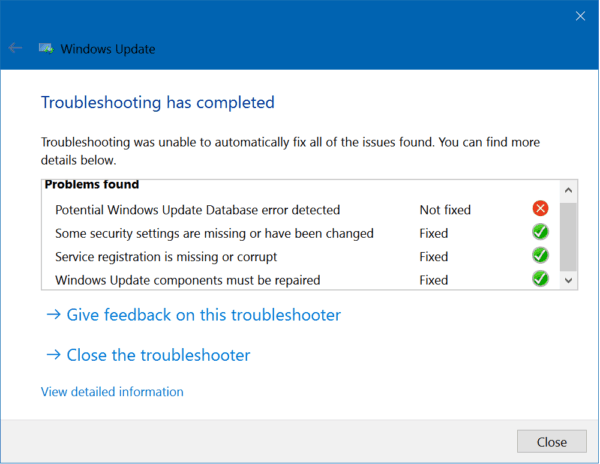
You may need to run the system file checker and DISM tools, reset Windows Update components, or use the Windows Update troubleshooter to resolve “Potential Windows Update Database error detected.” To solve this problem, follow the methods given below.
System File Checker
System File Checker is a Windows program that scans for corrupted Windows system files and repairs them. We will explain how to use the System File Checker application (SFC.exe) to search your system files for missing or damaged entries and fix them. The “sfc” command includes various specialized switches, including “sfc scannow.” To run this command, use the following steps.
- Open the Command Prompt to begin.
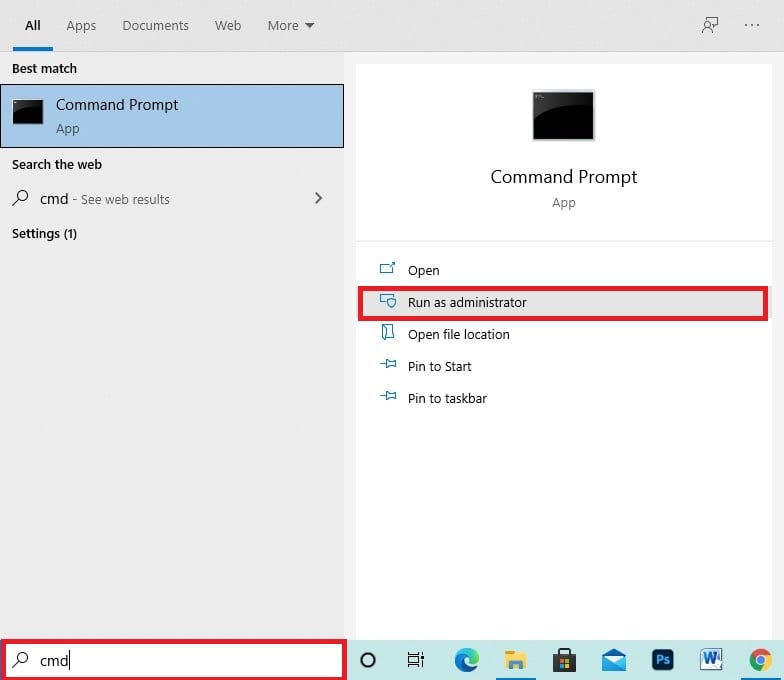
Opening the Command Prompt
2. Type “sfc /scannow” followed by pressing the “Enter” key.

Running the Command
The System File Checker will begin scanning and should take some time to finish (about 15 minutes). Wait for the scanning procedure to finish before checking to see whether the “Potential Windows Update Database error detected” message is still present.
DISM Tool
Restore and configure Windows images, such as the Windows Recovery Environment, Windows Setup, and Windows PE, with Deployment Image Servicing and Management (DISM).
- To perform a DISM scan, search Command Prompt in the search menu as an administrator and right-click the result.
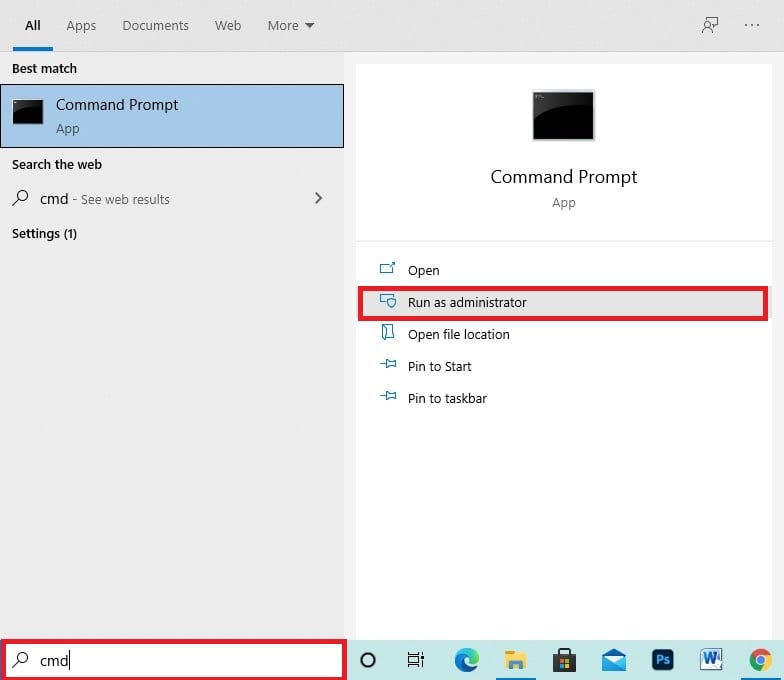
Opening the Command Prompt
2. After opening the Command Prompt, use the following command “DISM /Online /Cleanup-Image /RestoreHealth” and press the “Enter” key after input.

Running DISM Tool
3. If that does not do the trick for you, there’s another command called “DISM.exe /Online /Cleanup-Image /RestoreHealth /Source:C:\RepairSource\Windows /LimitAccess” you can use to fix this error for good.

Running the DISM Tool
Resetting the Windows Update Components
If the problem is still there, you might try running commands in Command Prompt and seeing if the “Potential Windows Update Database error detected” message disappears. This solution entails resetting some Windows Update components to resolve the issue. Disabling particular services, renaming folders, and then resuming those services are all examples of this. Open Command Prompt as administrator and type one by one the commands listed below. After each instruction, press Enter on the keyboard.
- net start wuauserv
- net stop wuauserv
- net stop bits
- net start bits
- net stop msiserver
- net start msiserver
Close Command Prompt and verify that the issue “potential Windows update database error detected” has been resolved.
Windows Update Troubleshooter
Windows comes with several troubleshooters that can rapidly diagnose and automatically fix a variety of computer issues. Troubleshooters aren’t perfect, but they’re a decent place to start if you’re having issues with your computer, operating system, or linked devices. If you get the message “Potential Windows Update Database error detected,” you should run the Windows Update troubleshooter. Go over to Control Panel by typing “control panel” into the Search engine and select the “Troubleshooting” option.
Clean Boot
Several apps and services start automatically when you start Windows using the standard starting procedure and then operate in the background. Basic system processes, antivirus software, system utility apps, and other previously installed software are among these programs. Software errors, such as the “Potential Windows Update Database problem identified” issue, can be caused by these apps and services. A clean boot is used to launch Windows with the bare minimum of drivers and starting applications installed. This helps you avoid software errors when you install or update a program and execute an application in Windows.
The steps ahead are going to guide you from here.
- Search for “System Configuration” using the Windows search bar. When it appears, click on it.
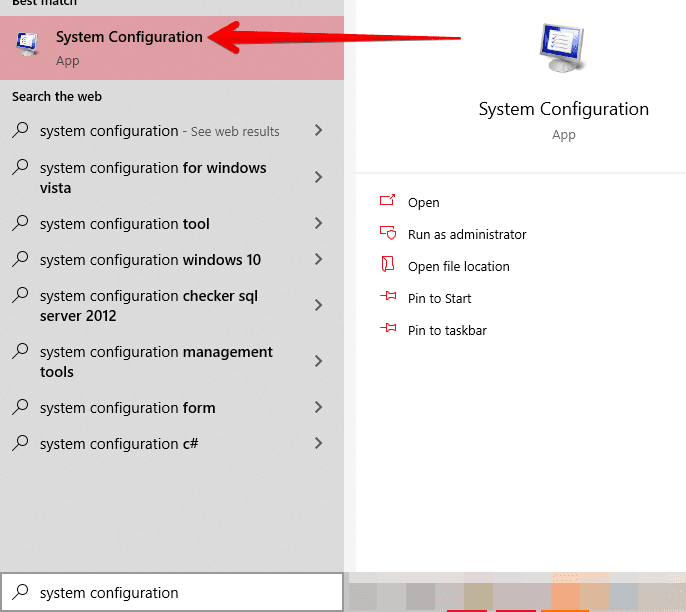
Searching System Configuration
2. Next, click on the “Services” section of the System Configuration window.
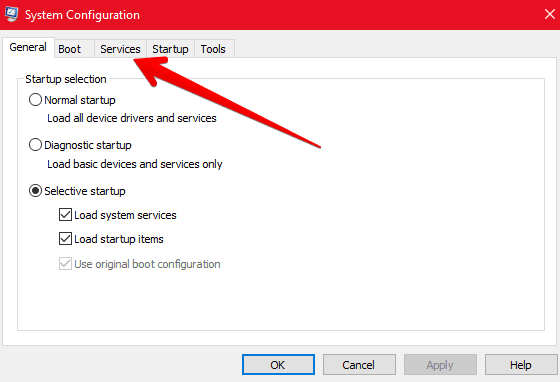
Click on Services
3. You’re now going to first click on “Hide all Microsoft services” and then click on “Disable all.” The screenshot below illustrates this step.
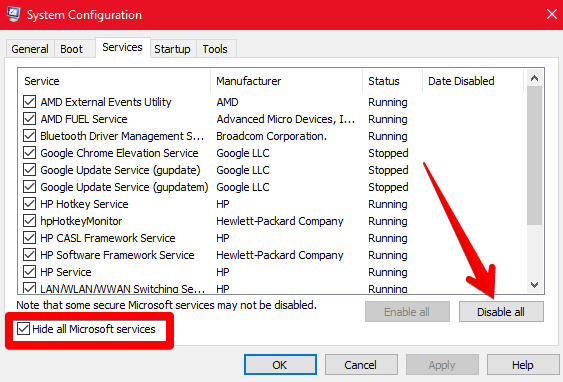
Disabling All Services
Conclusion
It’s easy to run into errors when using Windows 10 since it is an extensive operating system. The “potential Windows update database error detected” is somewhat of a hassle as well, but luckily, there are multiple solutions, and we’ve listed all of them in this article. After trying each of the listed methods, we hope that you’ve overcome this error and are now frustration-free.