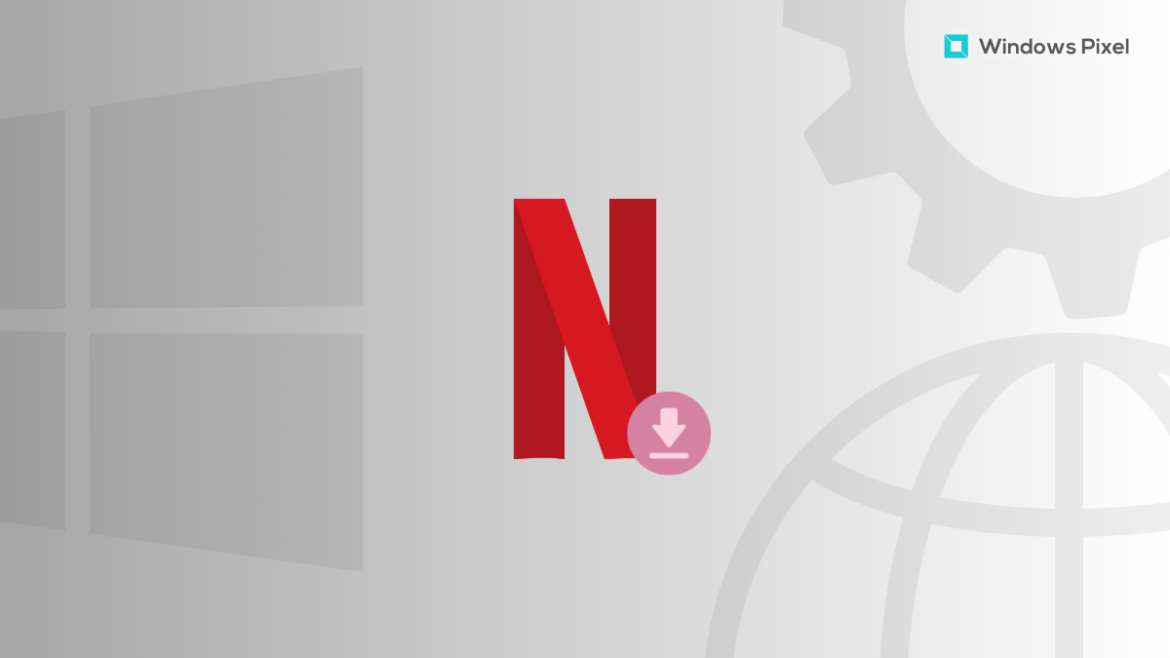Table of Contents
Have you been wondering how to change your Netflix download location in Windows 10 or Windows 11? We can understand that the process at hand isn’t as painless as it seems. You actually need to be able to pull the right strings to successfully change the location of the installed app on your specific Windows PC. Keep on reading and learn how to get this done on the go.
In the world of multimedia entertainment, Netflix is an entity that has no rival when all things are considered. It boasts one of the largest user bases in the entire world and has more or less become a billion-dollar franchise in 2022. Other competitors are also pretty prevalent in the industry, such as HBO Max, Hulu, Disney+, Amazon Prime Video, and others, but Netflix has its own success story to tell. Without any further ado, let’s get right into the focus of the article then.
What is Netflix?
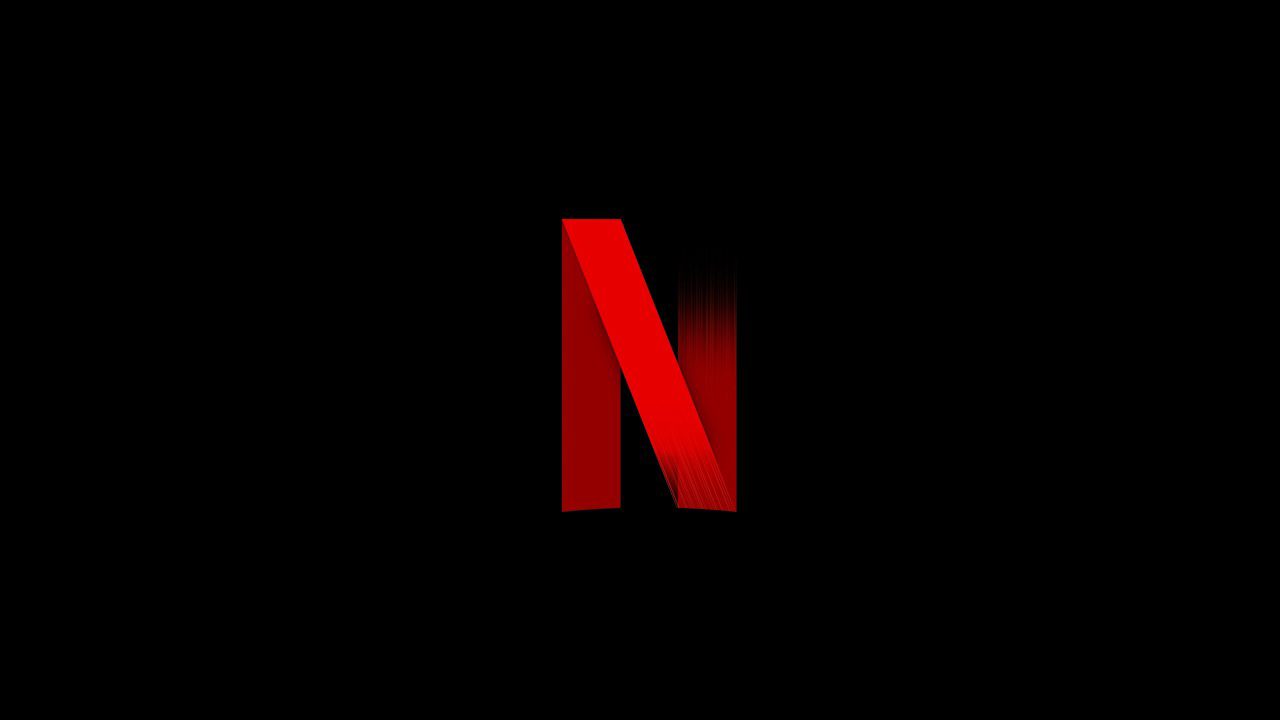
Netflix
Netflix is probably the single most famous entity on the internet that may not do well any introduction. Behold the biggest multimedia entertainment streaming platform that now even houses playable games on mobile, but not on PC, unfortunately. For a fairly appreciable monthly fee of $9.99 which gets you the base package of Netflix, you are able to enjoy thousands of different entities with most of them being high in quality.
The user interface of Netflix is designed to be exceptionally beginner-friendly. Every graphical element seems to be just in place and viewability of the overall program is just at a splendid level. As for the number of people who are actively using Netflix, more than 200 million people are subscribed to the platform, thereby pledging their allegiance to one of the greatest home video streaming services of all time.
Netflix is a true-game changer for people who relied on cable television in the past. Ever since its inception, the norm has shifted dramatically and several have seemingly cut off their cable cords. The reason for this is simple. Why not pay less and get more rather than pay more and get less? If you hover over to the official website, you’ll find Netflix offering a diversity of different subscription plans that audiences of varying types can look into.
Now that you have a fair understanding of the brand that Netflix has become in 2022, keep on reading to discover how you can change the download location of the application and all relevant processes on your Windows PC.
Changing the download location of Netflix in Windows 10 and 11
Learning how to change Netflix download location in Windows 10 or 11 can prove to be highly valuable. Follow the steps given below and make sure to replicate them on your end diligently for the best results. Please note that the guidelines ahead work for both Windows 10 and Windows 11, so you should be able to get the job done in no time on either operating systems.
1. The first step is to open the “Settings” app on your Windows PC. This can be done with the help of the Windows Start menu although there are other possible ways just as well.
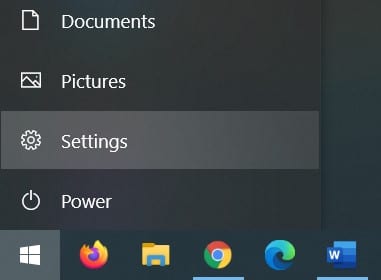
Opening “Settings”
2. Once you’re in the main “Settings” section, click on the “Apps” button to proceed further. This shouldn’t be any difficult, since the “Apps” button is quite largely apparent.
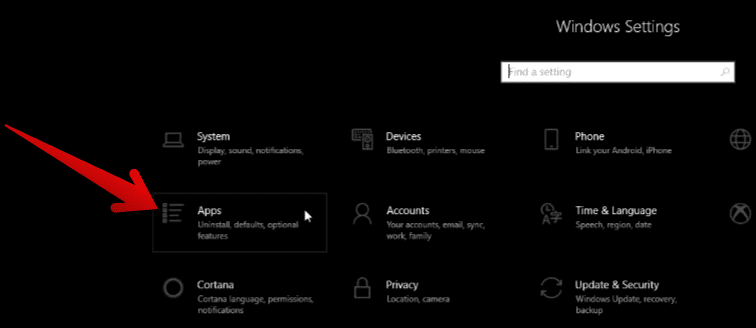
Opening the “Apps” section
3. As soon as you click on the “Apps” section, the next step will be to scroll down the list of all installed software, programs, and applications on your PC in the subsequently appearing page. Make sure you’re within the “Apps and features” section from the side panel as well to confirm. Now, the main task is to find Netflix, click on it once, and select the “Move” button.
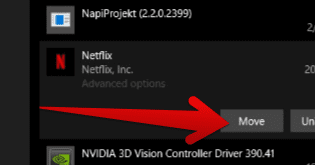
Clicking on the “Move” button
4. After clicking on “Move,” the available hard drives present on your PC will pop up, allowing you to click on the option that you’d prefer to take things from here and house Netflix and all the related download that would come in the wake of it. We leave the decision in your hands with respect to what you want to pick the download location of Netflix as. Lastly, make sure that you click on “Move’ one more time after making your choice to finalize the procedure.
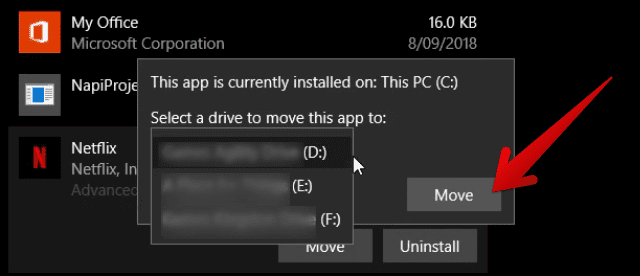
Finalizing the process
That’s about it for changing your Netflix download location on Windows 10 or Windows 11. Surely, it’s not difficult to comprehend that the process is much easier on mobile operating systems like Android or iOS. That’s because the download location of your movies, serials, shows, and other media can be changed from right within the Netflix mobile application without any added hassle.
Still, we have to admit that doing the same on a Windows PC wasn’t so bad either, as we’ve shown you in the guide above. Now that we’ve covered the highlight of the article, let’s conclude the write-up and call it a day.
Conclusion
Netflix is a highly reputed television and movie streaming application that boasts universal acclaim and a solid user base. From Facebook groups to Instagram pages and YouTube mentions, Netflix has taken the world by storm in its wake, allowing easy access to billions of people across the world for a low monthly or yearly fee. It’s definitely the platform to be on if you’re an entertainment freak who looks for the best-in-class television serials and movies to watch.
In this guide, we have gone over a simple tutorial of changing your Netflix download location to wherever you want it to be. Doing so can help you significantly down the road as you hog in downloads and let a specific hard drive which you’re already reserved to store all of Netflix take up all the data. Do let us know down in the comments section whether the guide helped you out. We would love to read your feedback!