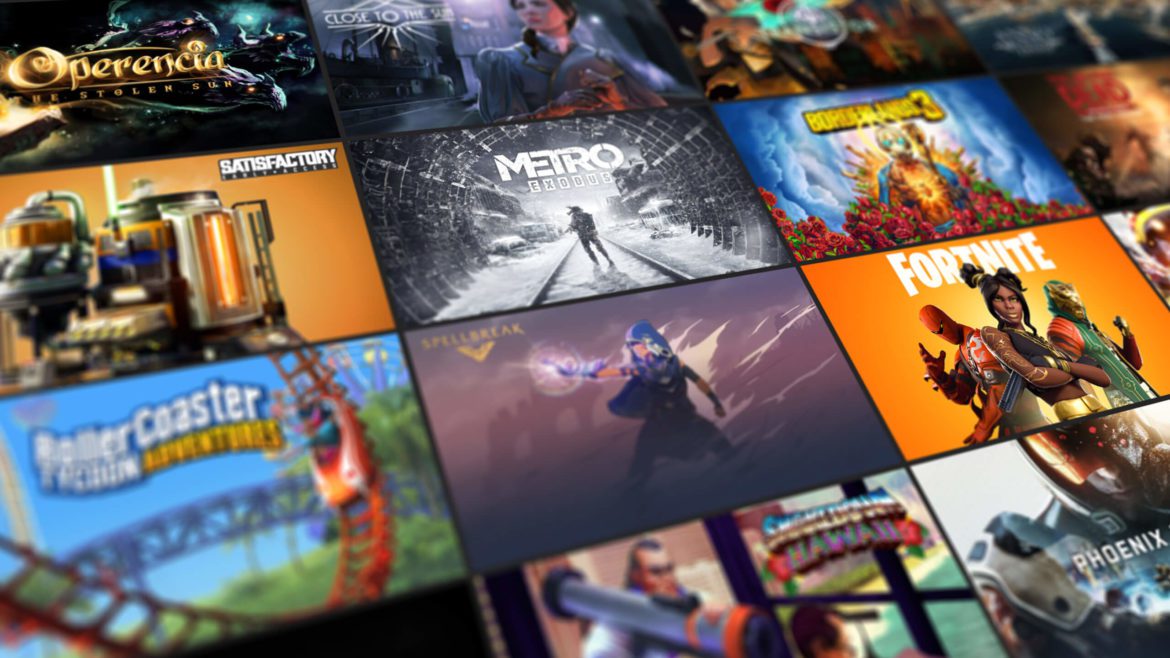Table of Contents
Gaming is a general area in computers and laptops. People are very passionate about building up expensive PCs on their own just for gaming and having the best experience possible. However, what’s required first and foremost for gaming is video games, and there are only a handful of platforms out there that stand out from the rest and offer a sensational gaming experience. Out of those is Steam, which we have covered in great detail in another one of our articles. However, if we look at one more top-of-the-line platform, it’s Epic Games, popularly known as the creator of Fortnite, one of the world’s most played games in 2021.
Epic Games has its specialized array of video game titles for PCs that are not found on Steam. It uses a different interface—highly interactive—and is just a great overall platform for PC gamers. It’s an absolute must-have if you have a fond interest in playing video games, so that this Windows Pixel article will talk about the installation of the Epic Games Launcher on Windows 10 PC. Without wasting any further time then, let’s get started.
Epic Games Launcher features
Free games every week
The Epic Games Store is unique because it has a consistent habit of giving its users free games. This is unlike any other video gaming platform because the freebies that players get to redeem aren’t just any games. Instead, they can range from AAA titles like Star Wars: Battlefront to indie titles like The Escapists. The Epic Games Store is just out here providing value for free to all of its vast user base, and this makes us think that they are nothing but good Samaritans.
Some of the best games that you can play on this platform free right now, excluding Fortnite, are given below:
- Rocket League
- Rogue Company
- Warframe
- Dauntless
- Spellbreak
- Trackmania
- Hyper Scape
- Paladins
In addition to this list, keep an eye out for news related to free giveaways on the Epic Games Store to stay up to date for more epic offerings.
Vast game library
The Epic Games Store has over 470 playable titles that you can enjoy right this moment. Most of them can only be played if you purchase them, but there are some fantastic free-to-play games, as we have mentioned above. Therefore, being a gamer, you will seldom have anything to bore yourself out of since there are so many diverse options waiting for you to try them out.
Game categories
The Epic Games Store helps gamers pick games they want in a highly categorical manner. The interface is very interactive, and all the titles aren’t crammed in, which would make it difficult for you to get around. Instead, the games are arranged according to the categories they fall in. For instance, recently launched games will appear under the “New Releases” section like Kena: Bridge of Spirits, Beast Breaker, and World War Z.
Home to Fortnite
The Epic Games Store is home to one of the popular games in the world, and this is enough said. Fortnite is exclusive to the Epic Games Store, and it cannot be played on PC from anywhere else apart from this platform. This action-oriented battle royale features a highly addictive game mode where a total of 100 players are dropped on an enormous island, and the last person to stay alive wins. In addition, this game now has a plentiful variety that ranges from different game modes to weapon and character skins. Fortnite also has the most collaborations with other titles out of any other major IP, incorporating the likes of God of War, Horizon Zero Dawn, Deadpool, and a lot more.
How to install Epic Games Launcher on Windows 10
Installing the Epic Games Launcher so you can enjoy tons of awesome games on your Windows 10 PC is pretty much straightforward. First, however, you need to follow the steps given below carefully to start the download process and get Epic Games Launcher on your PC.
1. Click on this direct link to get to the official Epic Games Launcher page. When you’re there, click on the “Get Epic Games” button present in the top-right corner of the page to begin downloading the setup.

Downloading the setup of Epic Games
2. Clicking on that will begin downloading the setup of the Epic Games Launcher. It’s about 52MB in size, so it shouldn’t take long to finish up. However, when you have been prompted that the download has finished, go to your “File Explorer,” find the recently downloaded setup, and double-click on it to launch the setup.
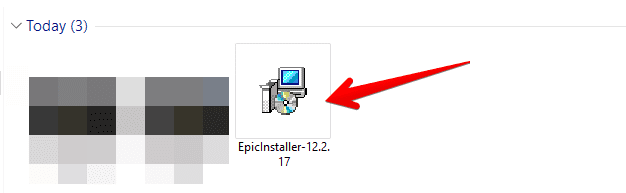
Launching the Epic Games Launcher setup
3. After you click on the installed setup, the launcher will appear as a separate window, making it possible for you to move forward with the installation. In this new window, there will be an “Install” button. Click on it to continue.
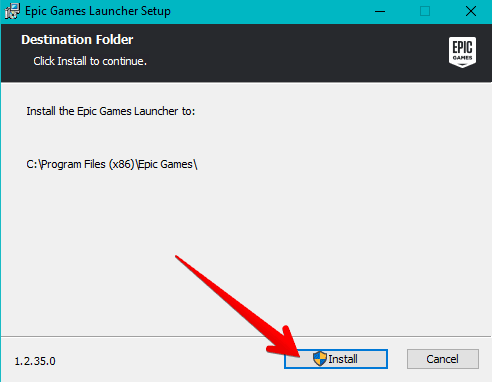
Beginning the installation of the Epic Games Launcher
4. After you click on “Install,” the screen will blackout, and you will receive a prompt that will ask you to confirm that you want to launch the installer. Choose “Yes” here to begin the installation. After that, the installation process will start and take about 5 minutes to finish if you have a reasonably good quality PC with a stable internet connection. There will be more confirmation prompts like the one mentioned above, so make sure to keep pressing “Yes” whenever needed to go through the process. After a while, the Epic Games Launcher will launch by itself, but you can also look into your Windows Start menu for a physical access method.
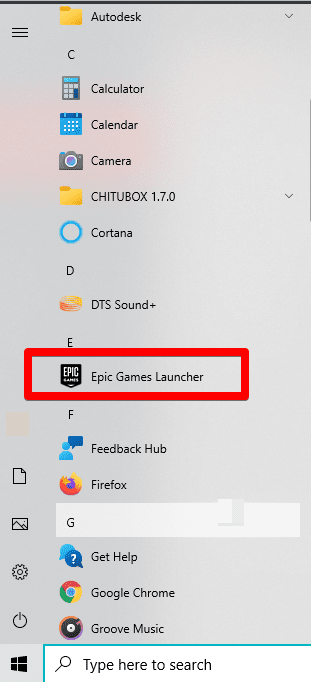
Epic Games Launcher installed
That’s about for it, the installation of the Epic Games Launcher! Keep on reading to find out how to operate this platform efficiently.
Epic Games Launcher working
After the installation concludes and you launch the Epic Games Launcher for the first time, your first welcome screen will ask you to sign in. This will be for your benefit because having a signed-in account on the Epic Games Store sets you up for a highly tailored experience where you get recommendations and game suggestions based on your playing patterns. However, if you would like to explore the interface right now, you can click on the “Sign Up Later” option at the bottom of the log-in screen and continue, but we advise signing in before continuing first. Creating one is also easy if you don’t have an account on any of the listed platforms.
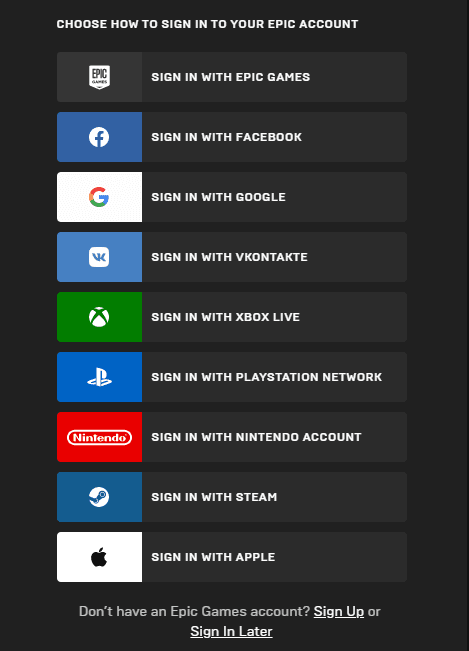
Signing into Epic
When you’re finally thrown into the interface of the Epic Games Launcher, this is where all the fun will be happening. The main page is where you’ll be shown highlights of all the latest and greatest in the gaming industry, including newly launched games, upcoming highly anticipated titles, and what’s going free soon. You can meddle around to your heart’s content on the home page of the Epic Games Launcher using the “Browse” option present at the top.
This will take you to another screen where games categories will be displayed, allowing you to search through them per your preferences. When you’ve finally picked a game, you’ll see that the purchase procedure is relatively easy and after the payment has been made and you have been granted the digital rights to the specific title, the game will pop up in your “Downloads” area. This is where you can track all your ongoing downloads and check their status as they are installed on your PC step-by-step.
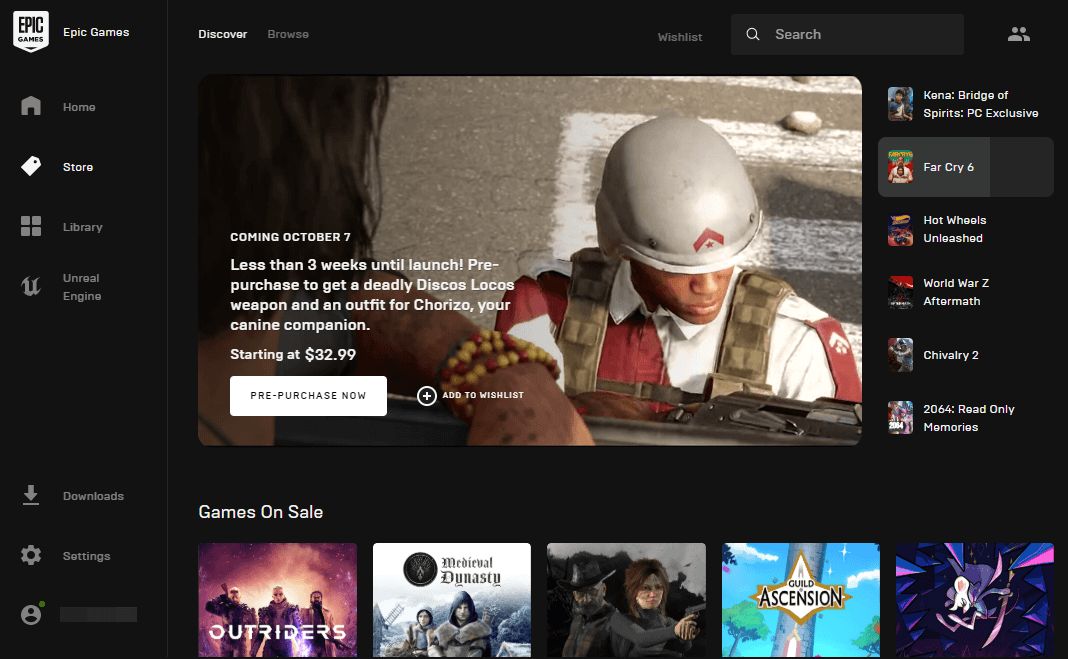
Epic Games Launcher working interface
That’s some basic information to get you started with the Epic Games Launcher. But rest assured because this platform is highly polished and refined, and it’s worth getting into it more by yourself and making discoveries.
How to uninstall Epic Games Launcher
If you’d like to take a break from gaming or are simply looking to uninstall the Epic Games Launcher to re-install it, the process of doing that is simple as well. The following steps will show you how.
1. Go to your Windows 10 PC’s “Settings” by either launching it from your Windows Start menu or by clicking on the app icon on your Taskbar.
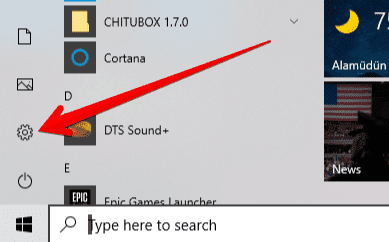
clicking on “Settings”
2. Once you’ve done that, click on “Apps” to get to the next step.
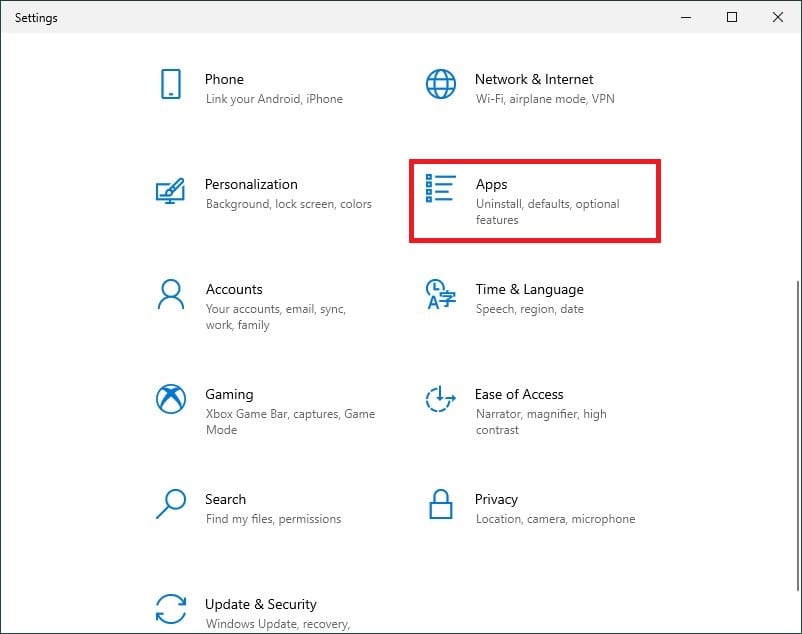
Clicking on Apps in Settings
3. Next, you will be shown a list of all the installed applications on your PC. Scroll down, find “Epic Games Launcher”, and click on “Uninstall” to begin the process. Go through the on-screen instructions to get rid of this gaming platform straight away.
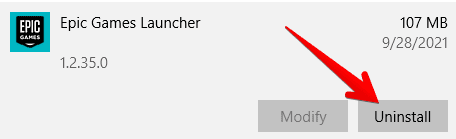
Uninstalling the Epic Games Launcher
That’s how you uninstall the Epic Games Launcher in three simple steps.
Conclusion
Epic Games is one of the world’s most famous gaming platforms that you can download and get to grips with for free. While the quality of the games and their graphics will depend on your PC setup, every PC can get the Epic Games Launcher and enjoy its offerings to a reasonable extent. So, for example, if you don’t have any spare money to spend on games at a time, you can happily pursue the freebies of the Epic Games Store that comprise high-quality content and an enjoyable experience. For instance, Fortnite is one of the best picks when it comes to free-to-play games, so what better way to start from there?
We hope that you will find this article useful for your gaming endeavors. Keep following Windows Pixel for more in-depth guides like this!