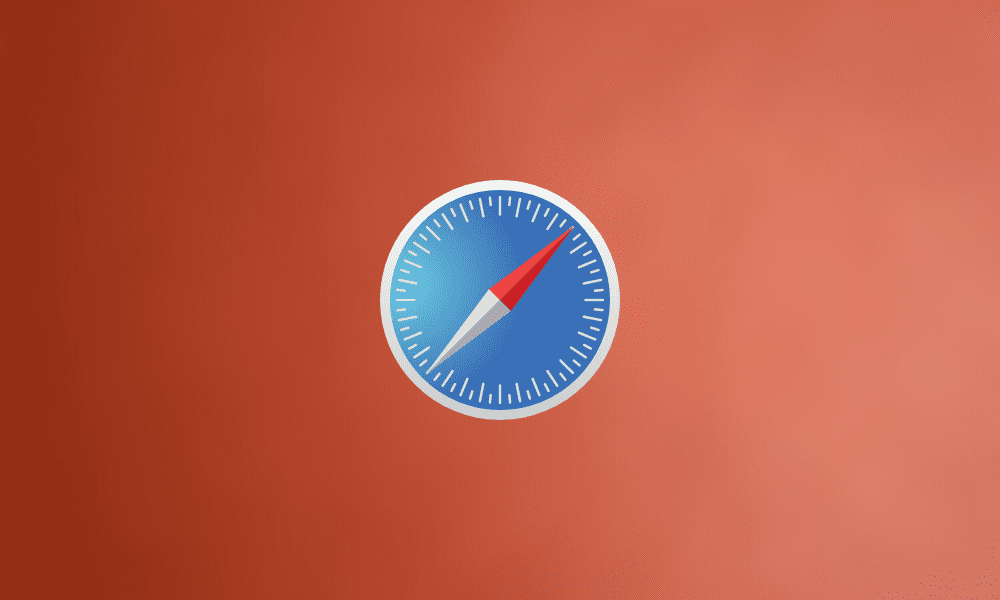Safari browser is known to be an easy-to-use browser that offers plenty of notable features to its users. Apple developed the browser, and to this very date, it is the default browser for Apple devices. However, it can be downloaded and installed on Windows 10 PCs as well as all other devices. However, before we move forward, we must make something clear. Safari Browser works best on Apple devices. So, if you’re okay with missing out on a few features in your Windows 10 PC, then carry on reading.
Be it online shopping or research, users prefer a browser that is easy to use and does not compromise their privacy. Known for its strict privacy standards and speed, the Safari browser perfectly fits the standard criteria set by the majority of the users. While the features of the browsers are more than just speed and privacy, overall, the browser is a great pick.
We also need to clarify that Safari’s newest version cannot be installed on Windows 10. The browser was discontinued for Windows almost a decade ago. Therefore, the last available version of Safari compatible with Windows 10 is version 5.1. Considering this, you can already discern that you’ll be missing out on several features of what Apple users get in Safari today.
Moving back to our main subject, the first thing you want to do is download Safari’s setup. You can download it from anywhere, but it’s best to download it from the official source to eliminate viruses’ possibilities. You can click here to download it directly from Apple Inc.
Installing Safari Browser on Windows 10
Now comes the main part of the process: the installation part. So, let us get into it!
- Once your download is completed, go to the “Downloads” folder on your PC and then open the “Programs” folder. You’ll find your downloaded setup file there. Double click on the setup to run it.
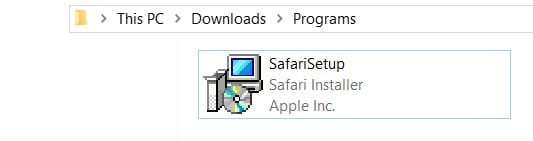
Downloading Safari
- A window will pop up in which the installer gives you a brief overview of the features you’ll be getting in this version. Click on the “Next >” button after you’re done reading.
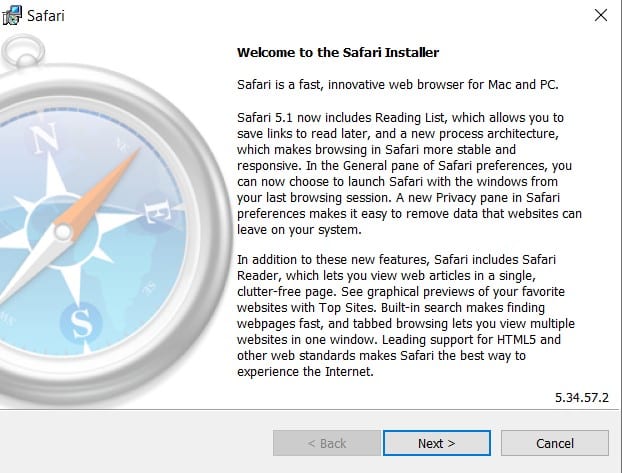
Setting Up Safari Installation
- Now Safari’s installer will show you the license agreement to which you’ll have to agree before installing. Check the “I accept the terms…” option and then click on “Next >” once again.
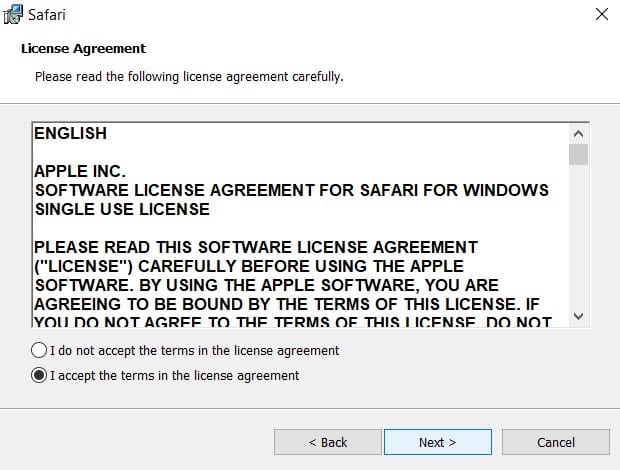
Accepting Terms and Conditions
- Before the installation starts, the installer will give a few installation options. Decide which one of these options you want to have, and then check/uncheck them accordingly. Click “Next >” after this.
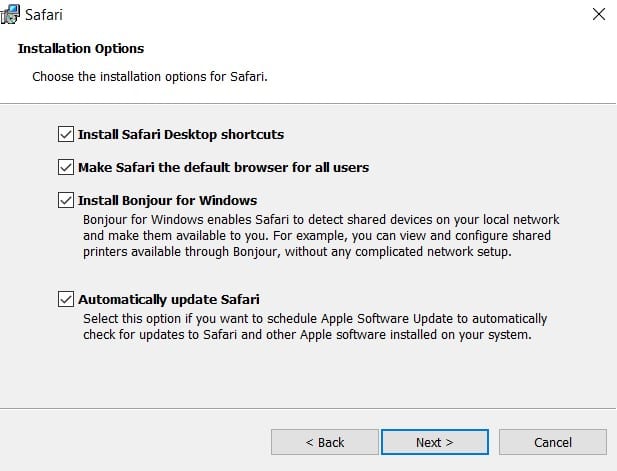
Installation Options of Safari
- Lastly, the installer will ask for the location you want to install in. It’s up to you to set a custom folder where you want your browser to be installed or leave it as default. Now click on the “Install” button located below.
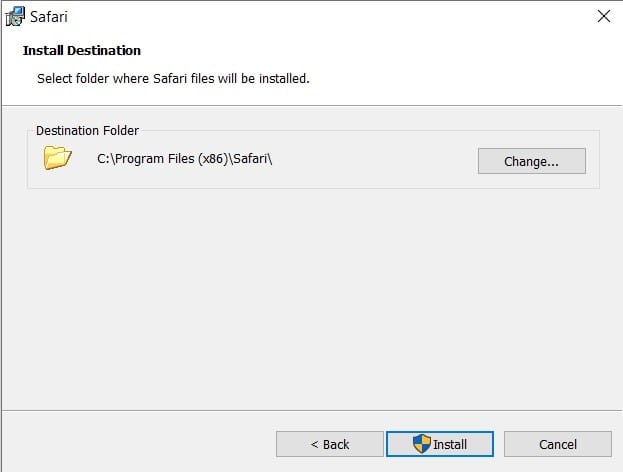
Setting Up Install Destination
- The installation might take a minute or two. After that, the installer will give you a finishing dialogue. Click on “Finish” to end the installation procedure.
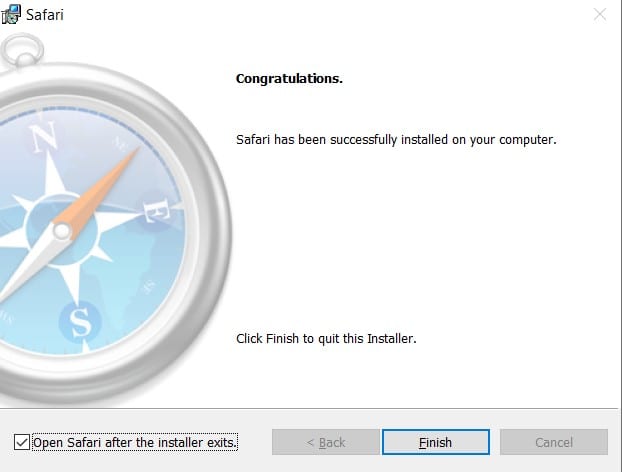
Installation Finished Dialog
- There you have it! Now the browser will automatically launch. You can start browsing on Safari as usual on your Windows 10 PC.
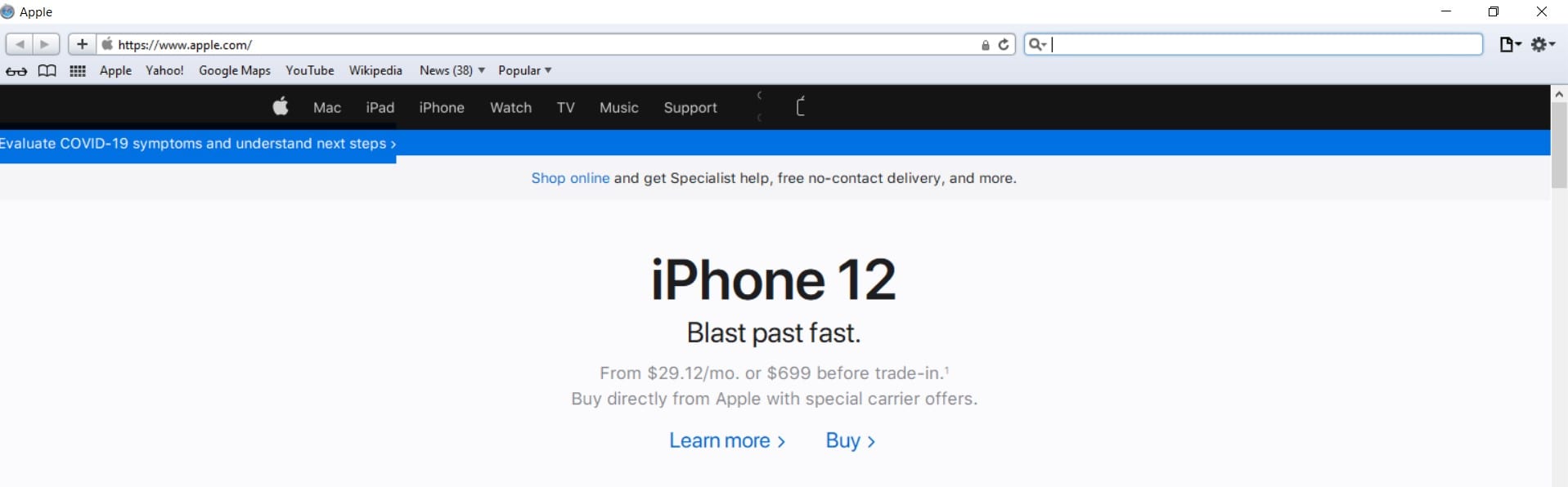
Safari Browser Homepage Preview
Conclusion
Installing Safari on Windows 10 is easy, but unfortunately, Apple does not provide any Windows version updates. So, you’ll have to make do with some bugs and old features. Nonetheless, we hope our guide was of benefit to you. Have fun browsing!