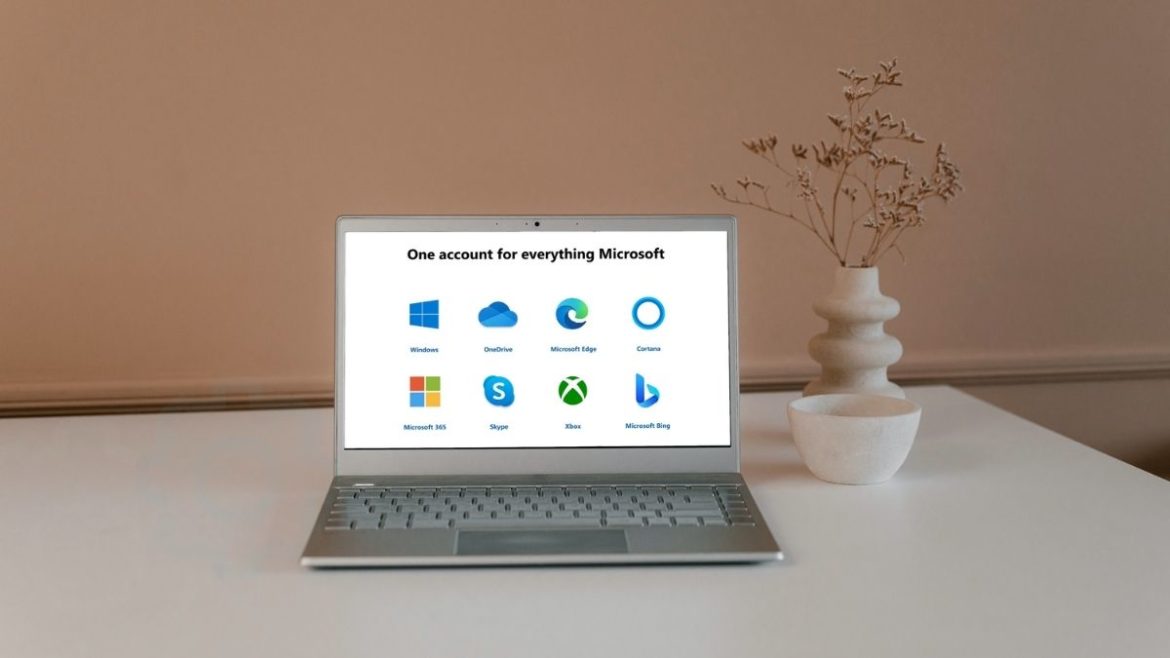Table of Contents
Windows 10 PCs aren’t just plain, regular devices that do not involve an account-based system. A specific Microsoft account is what powers many features of your device, including the specialized Microsoft Store and the integration with cloud-oriented services like OneDrive. Without this type of functionality by your side, it’d be challenging to use a Windows PC with all its features. However, it’s essential to know that while a dedicated Microsoft account packs all the bells and whistles for Windows users, it is not an absolute necessity.
On the other hand, we have a local account that doesn’t necessitate you to sign in with a Microsoft account. It does not have a set of features to brag about, but it is more easy-going and takes the need away to sign in with a Microsoft account for full-fledged use. This brings us to the question: Have you just bought a shiny new Windows 10 PC, and now you’re debating over what account type to use?
This article will tell you everything you need to know about the two accounts and whether using a Microsoft account is the one for you or you’re better off sporting a local account. So, without wasting any further time, let us jump right into this article by talking about both of them so that the forthcoming differences can be better understood.
What is a Microsoft account?
The tech tycoon company that owns several top-tier products has built an ecosystem around the devices we use, whether smartphones, tablets, gaming consoles, or PCs. To use Microsoft’s services profoundly and at their very best, you eponymously need to have a Microsoft account.
This single account will be used to sign in to all Microsoft services, whether Xbox, Outlook, Microsoft Office, or Office 365, and OneDrive, which is the company’s go-to cloud storage solution. It’s similar to how Google handles its ecosystem with a singular Gmail account—you’re doing the same on a Windows 10 PC.
That said, integration and ease-of-use aren’t all that’s worth talking about a Microsoft account. The features you get specific to Microsoft Windows on a PC are pretty significant. For most people, it’s all about how much functionality they can squeeze out of their device, and the best way to get out the most juice is by having a Microsoft account undoubtedly.
Now that you have a clear concept of a Microsoft account, let’s dive into the basics of a Local account and then strike differences between the two for a picture-perfect understanding.
What is a Local account?
Think of a Local account on a Windows 10 PC as uncomplicated and straightforward. All you need is to enter a name and a password—no email accounts required—and you’re good to go. A Local account is exempt from the ecosystem of Microsoft. The company does recommend using a Microsoft account with all devices that ship with Windows 10 pre-installed for a more tailored experienced, but that doesn’t mean you have to do that necessarily.
Therefore, a Local account is subject to be used on a specific computer. It will not work on other PCs even if you try to make it work because there’s no way possible. It’s similar to a localized administrator account that gives you all admin privileges by default, so you don’t run into any potential errors while going that route. It’s common knowledge that administrators can control a Windows 10 PC in any they want.
They can alter security settings, easily install third-party software, download system drivers, and access any file they want to be stored on their PC, including configuration files. Lastly, the settings of other user accounts that have been created on a single PC can also be changed with administrator privileges.
Now that we know what a Local account is and what a Microsoft account is, let’s get down to the nitty-gritty of this article and find out how they differ from each other. Later on, we will also share our thoughts on which one you choose to go with.
How do a Microsoft and a Local account differ?
The following sections discuss key points in which a Microsoft account and a local account differ. Let’s go into their detail now.
Features
Local Account: Features-wise, the Local account takes a solid hit. It’s more suited for those looking for a default Microsoft Windows experience without the added perks. You can only use the Windows Store if you have either the Windows 10 Pro or the Windows 10 Education and the Windows 10 Enterprise edition. However, if you have the Windows 10 Home edition, you won’t be able to use Windows Store to download paid applications.
In addition to that, you cannot use cloud storage with a Local account. This functionality requires you to have a Microsoft account. Lastly, there will be no synchronization options present for you on a local account. As iterated earlier, this type of account is meant only to be used on a single device, so there’s no point thinking about whether you’ll be able to switch back and forth between devices and have all of your saved settings and preferences come back to you.
Microsoft Account: Microsoft tries to encourage users to run their Windows 10 PC powered by the Microsoft account. This allows the users to gain a series of added perks and features. The first is the ability to download applications, games, and movies freely, and many other different types of software from the Windows Store. You can also purchase paid applications using your Microsoft account by filling in your billing and credit card information.
The next significant advantage you get is the sync feature. The Microsoft ecosystem has applications that are prevalent in the majority of devices a person uses today. For instance, the Microsoft Office suite of desktop productivity applications includes Microsoft Word, Microsoft PowerPoint, and Microsoft Excel. These applications are available on mobiles and desktops alike, so if you were to work with them on one device but later want to review all your efforts on your mobile, you could do that effortlessly by just signing in with your Microsoft account.
One last feature worth mentioning is cloud storage using your Microsoft account. This one is accompanied by the sync functionality we’ve discussed above. Everything will be hauled from the cloud to sync on your different devices. Microsoft is a bit generous in this regard as it gives you 5 GBs of free cloud storage if you sign up for the first time on OneDrive. This gets you going in the right direction.
Category Winner: Microsoft Account.
Privacy
Local Account: When it boils down to privacy, a Local account is a clear winner. All of your stored settings and preferences are limited to being used on your computer only. They aren’t transferred or saved on the cloud simply because a local account is not integrated with cloud storage solutions. You can, therefore, browse more privately, knowing that your personal information and everything else present on your computer locally is within your control and is not being shared with anyone up high.
Moreover, whenever you’re at the initial sign-in screen, only a name that’s been set by your choice will be shown. This is better than the whole email address that a Microsoft account prompts to the show at the sign-in screen.
Microsoft Account: When you use a Microsoft account to sign in on your Windows 10 PC, you are setting yourself up for a tailored experience that’s more suited to your preferences than anything else. Therefore, all those recommendations you see in your news feed on Windows aren’t without Microsoft receiving your browsing patterns and other personal information. If you’re after browsing privately, choosing a Microsoft account to go with isn’t the best option compared to a local account.
Your browsing patterns and personal information are tied to your Microsoft account, including your name, email address, and anything else that incorporates the involvement of Microsoft. Furthermore, the websites you visit, the computer settings you implement, and the applications you run will be stored on Microsoft servers.
Category Winner: Local Account
Security
Local Account: Besides being more privacy-focused, a Local account is also entirely secure compared to a Microsoft account. This is because there are no email addresses involved, and there’s no ecosystem that you’re bound to. When using a local account on a single PC, you will use a particular password to log into it, and that’s just about it. You do not have to enter the password of your email address. That said, Microsoft has since come out with a relatively newer feature called Windows Hello that works for both Microsoft and local accounts.
Another way a Local account is more secure than a Microsoft account is because if you share your Microsoft account with someone in your family or anyone else in your circle, you’re sharing your primary account credentials. If things were to go south, knowing that you have your credit card information saved on there, someone could steal access from your account. Then your computer would be rendered useless, making you resort to a local account, not to mention the slew of other losses that would follow.
Microsoft Account: A Microsoft account requires an email address and a password. That’s common knowledge, of course, and goes for every type of email service. However, taking into account just this information, there is a possibility of your account getting hacked by cybercriminals online. A lot of personal data is tied to a full-fledged account, so the amount of loss one could suffer from in that case might be unrecoverable.
Other than that, Microsoft employs security features in devices, so you shouldn’t be too worried about getting your account hacked all the time. Still, this is worth putting out here in the comparison at hand.
Category Winner: Local Account
Dependability
Local Account: A Local account is more easy-going than a Microsoft account. One facet that gives it the upper hand in this comparison is the little to none dependability of a local account on the internet. If you’re in an area where the internet connection is weak, you can still log in and get your last secured settings without breaking a sweat. In addition, you will be able to use your computer with your previously stored preferences even without an internet connection.
Microsoft Account: If you want to use your Microsoft account without an internet connection, you will struggle to get your concurrently saved settings back. A stable internet connection is always required when a Microsoft account is in question. Therefore, the dependability here is apparent, but if you know you’re never taking your PC somewhere the internet connection isn’t available, we presume that this con doesn’t pose much of a problem for you.
Category Winner: Local Account
Convenience
Local Account: If you happen to get locked out of your local account on your PC, you can follow a simple recovery process to get back to your account in no time. This is quite convenient as compared to a Microsoft account. As mentioned before, your local account is tied only to your Windows 10 PC and no other device. However, the same cannot be said for a Microsoft account.
Microsoft Account: If you’re an avid Microsoft application user, such as the apps revolving around Office 365, you’re probably using your Microsoft account to sign in. If, in the unlikely case of you getting locked out of your account, you would be signed out of all those applications that were using your Microsoft account. This also goes for your Windows 10 PC, of course. The password recovery process isn’t complex, but it is more time-consuming.
Category Winner: Local Account
Which account type should you choose?
Now that we’ve put the two accounts together toe-to-toe and laid out the significant differences between them, it’s time to drop our verdict on whether you should use a Microsoft account or a local one.
It all depends on what you’re after when you sit down to use your Windows 10 PC. Of course, both accounts have their pros and cons, as we’ve discussed in the section above, so neither is perfect. However, it’s up to you to gravitate towards those pros that seem the most beneficial to you. Similarly, you should avoid the account whose cons aren’t preferable for you at all.
For instance, if there are specific applications on the Windows Store that you cannot pass up, a Microsoft account would be excellent for you. In addition, if you’re often swinging back and forth between different devices and would like your saved settings and preferences to be given to you as soon as you sign in with your account, a Microsoft account sounds perfect for you in this regard.
However, if you cannot care much for the applications present on the Windows Store and are sporting a single PC, you’re probably better off with a local account. You will not require any use for the synchronization options allotted to a Microsoft account because a local account doesn’t work that way. Again, this is preferable if you use only one PC and aren’t using any other applications in the Windows ecosystem.
The advantages that you’ll be gaining are pretty favorable, such as the ability to sign in with all of your recently saved settings without the need for an internet connection and a lot better security with no ties of your personal information to your local account. You will also be in more control of your privacy if you have a local account on your Windows 10 PC, as small things like your name popping up on the sign-in screen instead of your whole email address come together and provide a more privatized experience.
We’re now leaving the decision up to you to decide which account to go with. By reading all the information written in this article, we hope that you’ve now reached a definite conclusion and are ready to get started with your new account quickly.
Conclusion
Windows PCs pack a lot of functionality when it boils down to it. The developer gives you two unique ways to start using your PC. There’s a Microsoft account, and there’s a Local account – both of which have their advantages and disadvantages that can be highlighted. Many users get confused when they become aware of these two accounts, as most create a new Microsoft account and sign up for it when using a new PC. Little do many know that local accounts are also a thing, and they’ve transitioned quite nicely from Windows Live ID, which was known more commonly in the past iterations of Microsoft Windows.
In this guide article, we’ve talked about everything there is to know regarding a Microsoft and a local account. We’ve compared their features, privacy, security, convenience, and dependability which should get you deciding the right way. In addition, we’ve made sure to implement helpful information that would factor in on your day-to-day use, so there’s no stone left unturned.
If this guide has proved helpful to you, please let us know in the comments section. We’d be delighted to read your views!