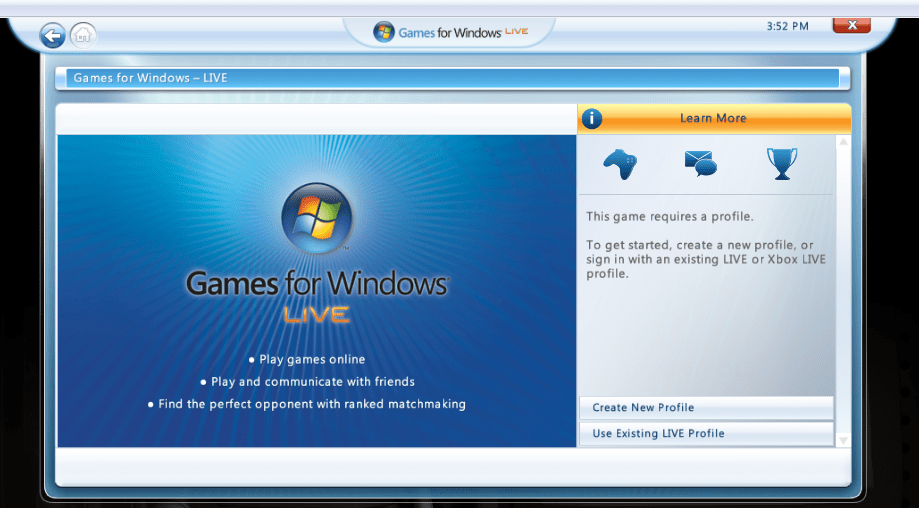Table of Contents
There was a time when gaming started to become more and more famous. At this time, different manufacturers and developers started making their own video gaming-related innovations to attract player bases to their personally-created platforms. One of these services was Microsoft’s Games for Windows – Live or GFWL, and it first launched sometime in 2007.
The main purpose of this service was to connect gamers of Xbox Live with PC players and provide them a platform where they could connect, play games together, send messages, and ultimately socialize.
The first-ever Games for Windows – Live title to come out was Shadowrun. It was originally released on the Xbox 360 and Windows Vista. However, it soon became included in Microsoft’s gaming service, allowing players of both platforms to play with each other in online multiplayer. Games for Windows – Live had a good run in its time period, and the game eventually came to this service after the game came to this service.
However, Microsoft officially put down their PC service on August 22, 2013, in favor of something newer and more fresh, the Microsoft Store. Ever since then, many advancements have been made, and Xbox Game Pass has captivated all the attention.
Play “Games for Windows LIVE” games playable on Windows 10
However, the servers for Games for Windows – Live are still up, and the client software is available to download as well. So if you are someone who is still interested in Microsoft’s former gaming platform, you can actually get it to work on your Windows 10. In this article, we will show you how to make Games for Windows – Live titles playable, so let’s start.
Install the latest version of games for Windows – Live
Windows Game – Live came out more than a decade ago. A lot can happen in that time, and it’s a good idea to check which version of GFWL you have. This paid service has been controversial because it caused many games to crash and shut down without prior notice. One major cause of that is an outdated version of GFWL. So to get started with playing games included on this platform, the first option you have to try is installing the latest version of Games for Windows – Live.
Unfortunately, since there is little support for this service model left, you’re not going to find any official download links for GFWL. The only working link right now in 2021 is supported by a website called FileSoul that contains applications and software for Microsoft Windows.
Therefore, go to this link to install the Games for Windows – Live setup. Then, complete the installation and try playing the GFWL-certified games that you own or have purchased digitally in the past.
Play the game outside of the GFWL service
After Games for Windows – Live was released, many games came to it, and many did not. Some games even had different versions of themselves, so if players decided to play the non-GFWL version, they would have a clear option. In addition, some games that came to GFWL but can be redeemed on Steam, which is a more popular, up-to-date game launcher, are given below.
- Bioshock 2
- Gears of War
- Fable
- Batman: Arkham Asylum
- Batman: Arkham City
- Street Fighter x Tekken
- Resident Evil 5
Steam offers its own achievements hub along with tons of other features such as multiplayer. It’s not uncommon for redeemable GFWL games to have a specific code that can be entered on Steam so you can have a digital license to play it over there instead of GFWL. We highly recommend you try looking for the redeemable code of your GFWL game and trying out this method for yourself.
Remove GFWL from your game
Some games can have a community-created mod that cracks the Games for Windows – Live service model out of them and takes away all the relevant restrictions. You’re not going to find these third-party tools for every GFWL game out there, but only just a specified few that had people make mods for them. To speak of one, Grand Theft Auto IV has this XLiveLess mod that can take away the GFWL-functionality. This will also remove any multiplayer mode you might have on your game, and render it totally offline, which brings us to our next step for making Games for Windows – Live playable on Windows 10.
Use a local, offline profile for games for Windows – Live
This step is best utilized when you’ve just uninstalled the current version of Games for Windows – Live and have replaced it with a new one, according to the first step in this article. When you do that, you will see an installer that will appear after clicking on the set-up. After a few steps, you will be asked whether you would like an offline (local) or an online profile. Choosing an offline profile would take away most of your issues easily and allow you to play GFWL games without bugs and other glitches. Of course, there’s still no guarantee of this happening, as this service is quite outdated now, but the chances are great. One flaw of this measure is that you won’t play games online or use any other online-oriented feature.
Conclusion
Games for Windows – Live was loved and hated side by side. It gave PC and Xbox players a platform to communicate and play games together and charge a fee for it. Each service has its pros and cons, and there are still people looking to play Games for Windows – Live to this day. In that case, you can use this article to make GFWL operable on your Windows 10 and play on comfortably!