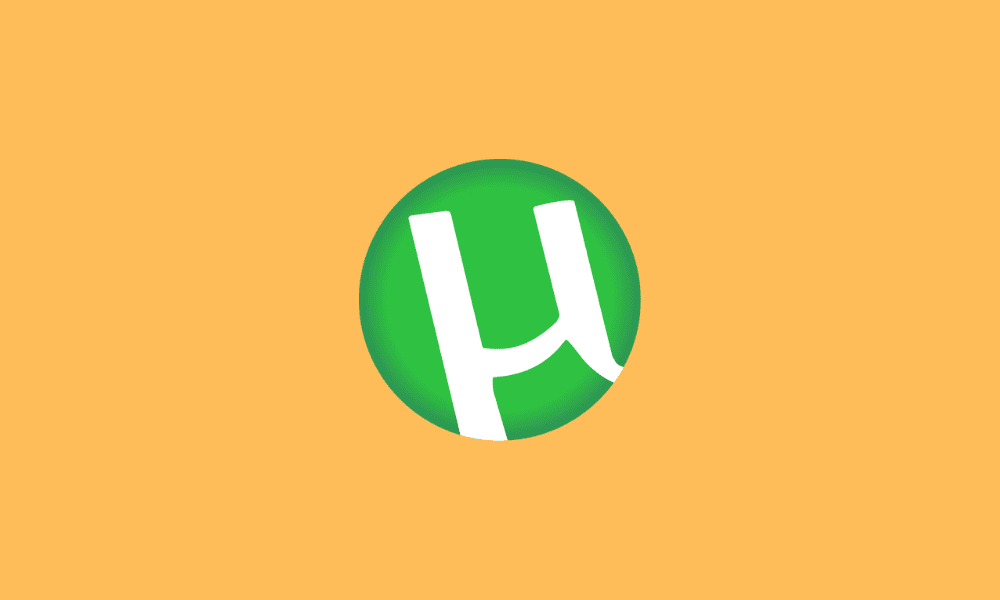Table of Contents
Developed by BitTorrent, uTorrent is famous worldwide for its easy-to-use features and minimum usage of resources during operation. Be it interface, privacy, or user experience, uTorrent has surpassed most other torrenting programs in several features. That is why it is considered to be one of the most widely preferred torrenting clients out there. However, similar to every other torrenting program, uTorrent is not entirely free from drawbacks.
Perhaps the only annoying feature that comes with uTorrent is the auto-launch feature. This feature is not just limited to a single version of uTorrent. Instead, it comes with the latest version as well. Let’s face it, the auto-launch feature not only opens the torrenting program unnecessarily, but it also might be a cause of lag for users having below-average PC specs. If you’re a user of Windows 10 and the auto-launch feature is bugging you, then we’re here to solve the problem.
Stopping uTorrent from opening at startup in Windows 10
We’ll be showing you guys a total of three ways to disable uTorrent’s auto-launch feature for good. So, without further ado, let us get to work!
Solution One: The Basic
In this method, we shall be disabling the auto-launch feature through the uTorrent program itself. Follow the steps given below:
- Launch uTorrent. If you don’t know where it is located, click on the Windows Start button, then type uTorrent with your keyboard.
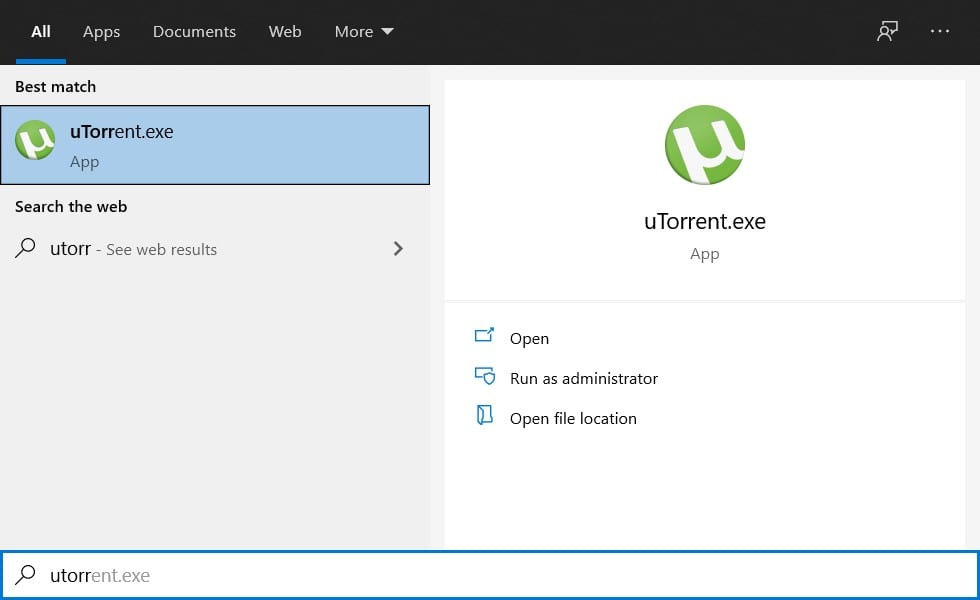
Launching uTorrent
- Once uTorrent is launched, click on “Options”. Now click on “Preferences” in the drop-down menu. You can also access preferences directly by holding the Ctrl key and P key simultaneously.
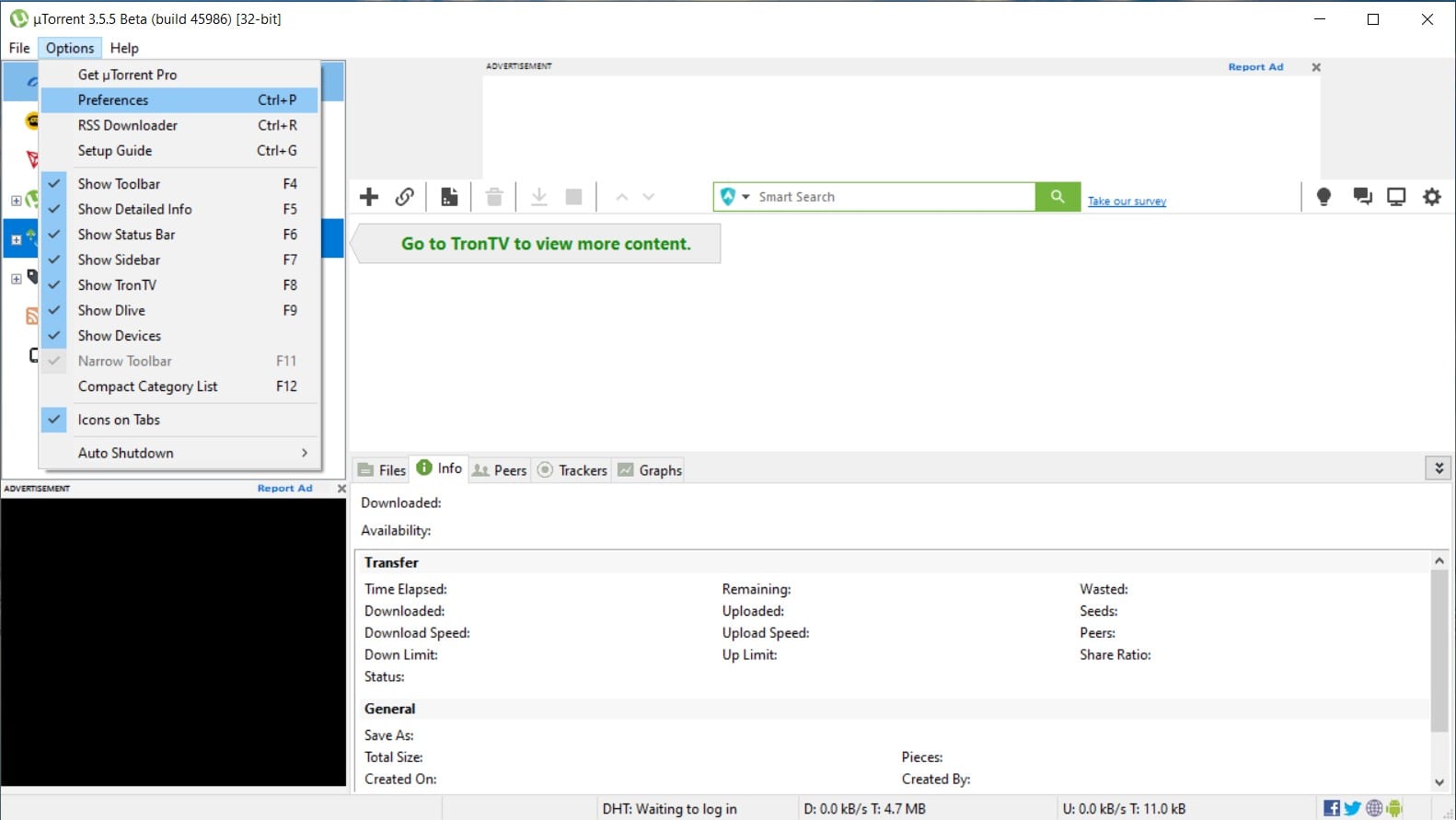
Accessing Preferences
- In the General tab of Preferences, uncheck the “Start uTorrent when Windows starts” option.
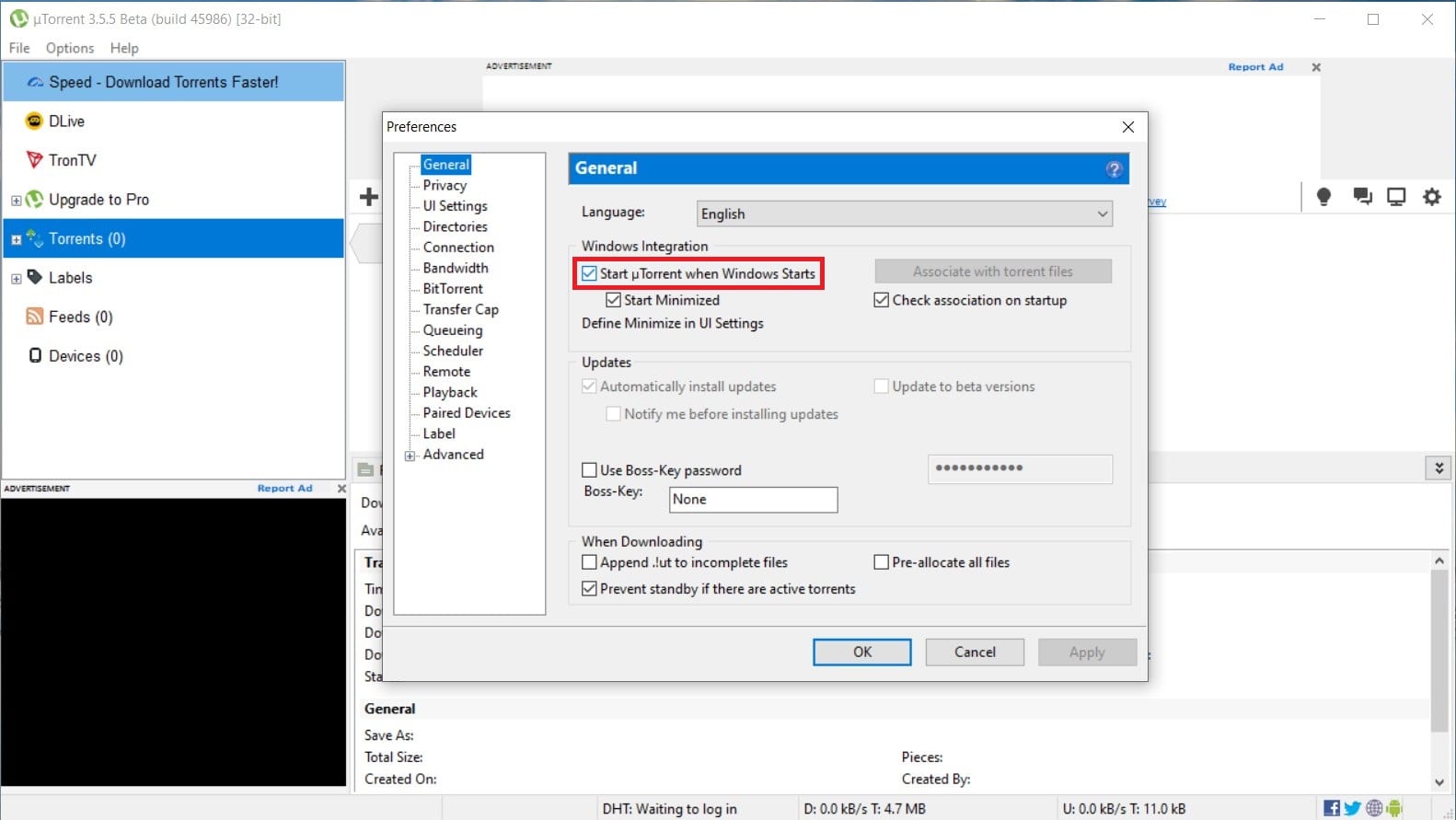
Disabling Autolaunch
This should do the trick. However, a minority of users still find uTorrent launching even after unchecking this option. If you’re one of them, then refer to the procedure given below.
Solution Two: Startup Settings
In this method, we shall be disabling uTorrent’s auto-launch feature through Windows’ startup settings. Here’s how you can do that:
- Press the Windows key along with the R key from your keyboard at the same time. Type “msconfig” into Run’s window.
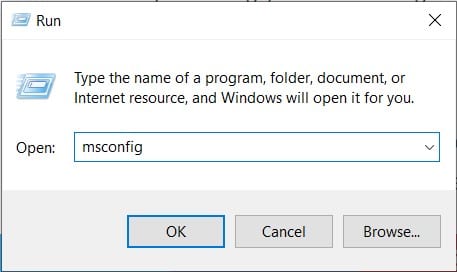
Running msconfig
- In the System Configuration window, click on the “Startup” tab. Now on the “Open Task Manager” option displayed in blue.
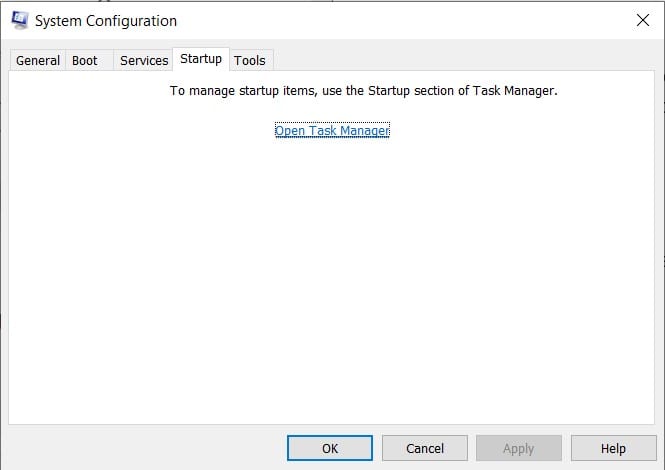
Opening Task Manager
- Here you’ll find a list of programs permitted to launch every time your PC starts. Disable uTorrent by right-clicking on it.
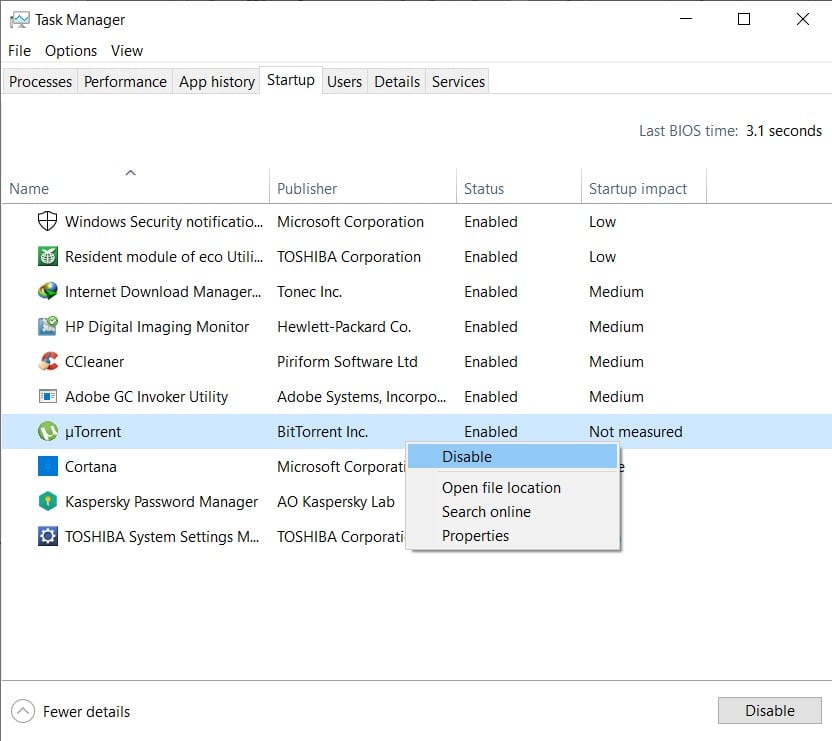
Disabling uTorrent Startup
Hopefully, this method should be sufficient. If it isn’t, then your final bet is to delete uTorrent from the startup directory.
Solution Three: Changing Startup Directory
In our last method, we shall be diving deep into the C drive of your PC and cutting the root cause of the problem.
- Navigate to Windows C on My PC. Click on the “View” tab on the top, then check the “Show Hidden Items” option.
- Head on to the following address:
ProgramData > Microsoft > Windows > Start Menu > Programs > Startup.
- Delete the uTorrent folder.
Deleting the uTorrent folder will push Windows not to launch uTorrent on every startup. It will save you from the annoying auto-launch feature. Lastly, several users have reported that turning off uTorrent by clicking on “File” then “Quit” in uTorrent does the trick for them. Perhaps this tip would turn out to be beneficial for you, too, if all else fails.
Conclusion
There’s no denying that uTorrent is one of the best torrenting programs out there. Now that you know how to deal with one of its very few cons, we hope your experience in torrenting will be better than before.