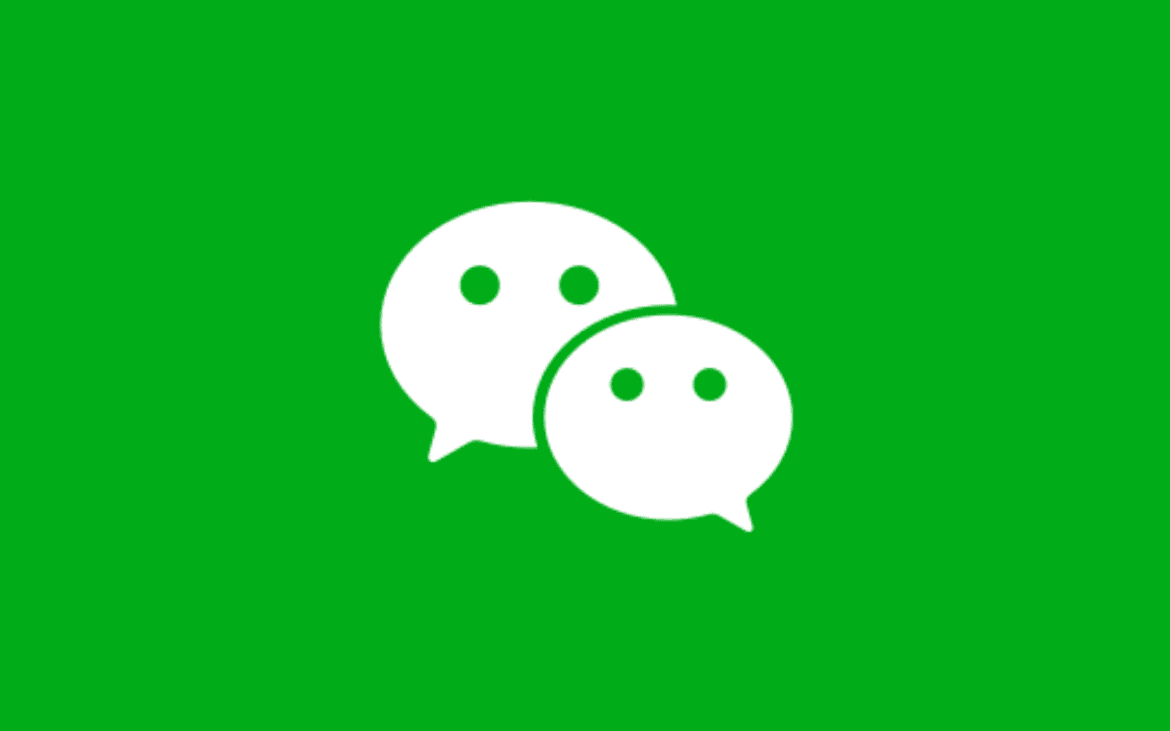Table of Contents
WeChat is one of the most widely used instant messaging programs in China. WeChat Pay is also the most convenient way for ex-pats living in China to send and receive money. Even though WeChat has fantastic apps for iOS and Android smartphones, you may need to use it on your computer from time to time. We’ll show you how to do it systematically in this article.
What is WeChat?
Weixin translates to “micro message” in Chinese. Tencent, a Chinese investment holding firm and one of the world’s largest internet corporations, introduced WeChat in 2011. WeChat has over a billion registered users and 700 million active users as of May 2016.
WeChat’s key features include text messaging and voice messaging with an option for hold-to-talk capabilities and broadcast messaging, video conferencing, video games, photo and video sharing, and location sharing. Bluetooth allows users to exchange contacts with individuals nearby and employ a variety of functions to contact people at random if desired.
Why do you need a PC for using WeChat?
In some cases, using a desktop computer to access WeChat is more convenient. This program can send large compressed files, receive, and open. Sending or receiving larger files through the iOS app, for example, is challenging because the files must first be stored in an iCloud account and then sent over WeChat.
You could be working on a computer at work or at home. As a result, multitasking on the same device is simple. Of course, if your phone’s battery dies, you won’t be able to use WeChat. You’ll need a desktop for emergency chats if you don’t have access to mobile data, and WLAN is limited to laptops with wires.
You can also save your cellphone data, particularly if you intend to make video calls. Remember that you’ll still need the WeChat app on your phone to use WeChat on your PC. You must scan the QR code displayed on the computer and use the mobile app to validate your login.
How do I get WeChat to launch on a desktop computer?
Here, we will show you how to sign in to your WeChat account using a computer. When you sign in to WeChat on a computer, you may continue chatting with your contacts on a larger screen with a standard keyboard, helpful for lengthier chats. You can use WeChat in your web browser or download the desktop client using Windows or macOS. You’ll need your phone or tablet to validate your login, so make sure you have it.
WeChat offers two ways to access your account from a computer:
- Using WeChat as a web application.
- Using the WeChat desktop application on a PC or Mac.
Let’s take a closer look at both ways.
Web-based WeChat
WeChat for Web is a simple method to utilize your computer without having to install any software. To use WeChat for Web, go to the official WeChat website and select the WeChat for Web icon.
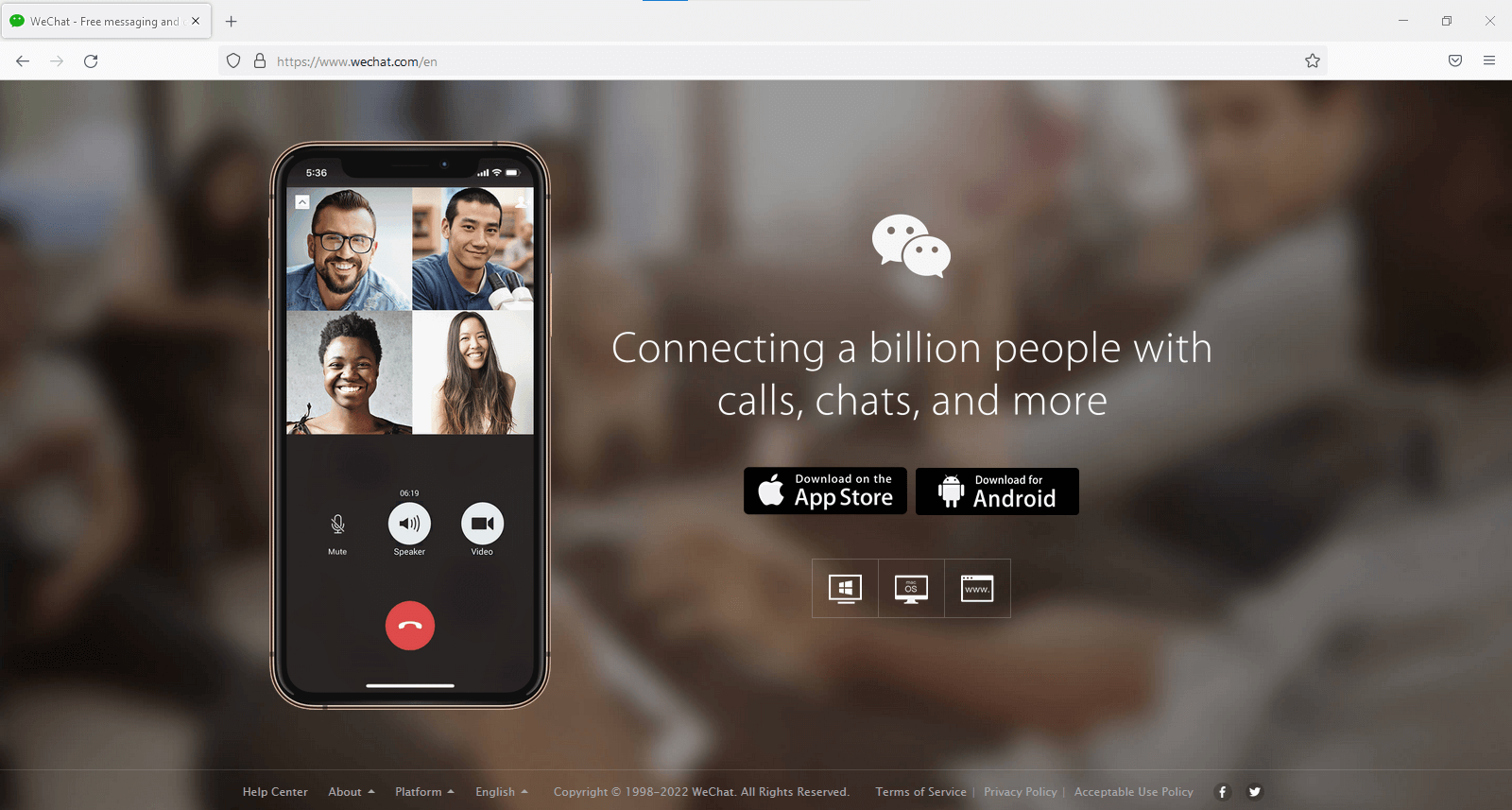
WeChat for Web and Desktop
You’ll notice a QR code and a message instructing you to scan it with your mobile app on the following screen.
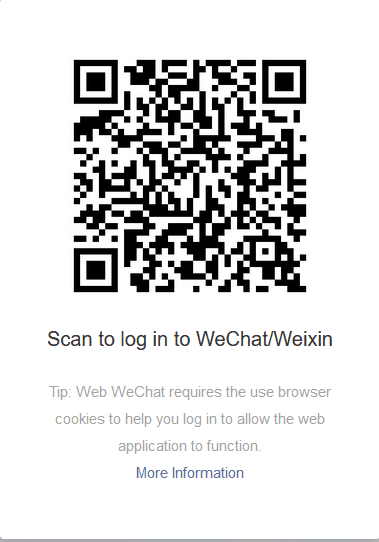
Scan the QR code to have access to the WeChat Web
From the bottom of the message, change the language to English. Open your phone and go to the WeChat app. When you scan the QR code, your profile picture will appear on the desktop.
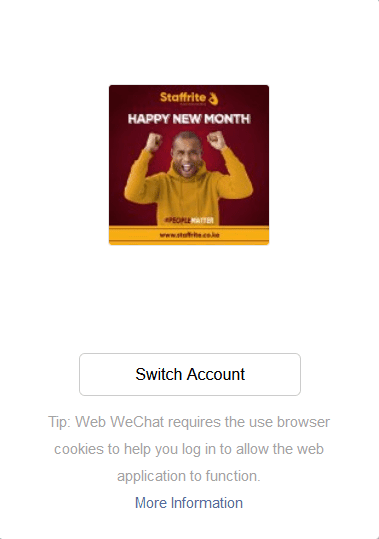
after scanning QR Code
To proceed with PC access, confirm the login from the mobile app. You will be prompted to grant permission for desktop login in your WeChat app on your mobile device. To grant access, tap the “Login” button.
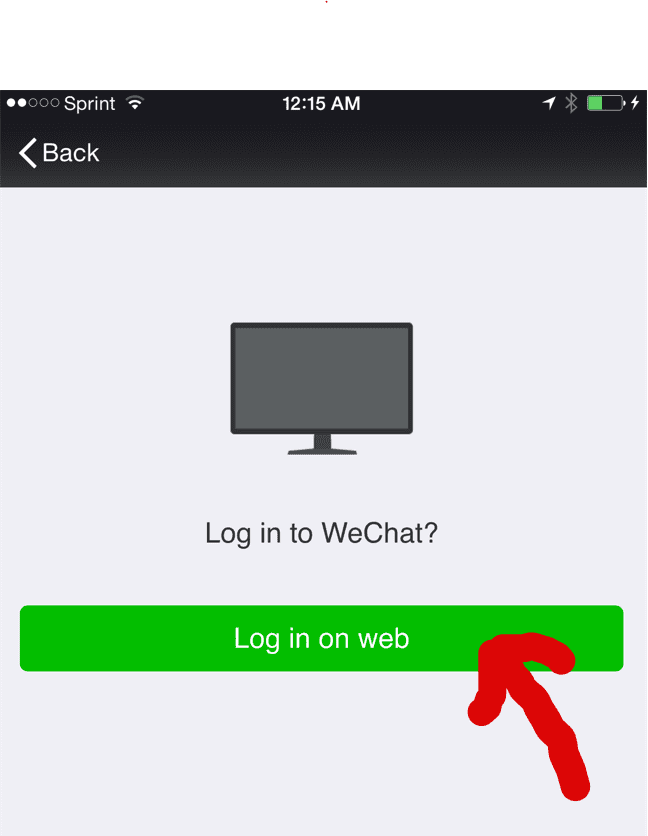
confirm web login on the phone
WeChat for Web will now open in your browser for you. If access is denied, the browser will display an error message. You’ll now be able to log in to the desktop app and start a discussion right away.
Along with chatting with WeChat friends and groups on your desktop, the Mac App’s “File Move” feature makes it simple to transfer files from your mobile device to your desktop and vice versa. Drop your photographs, media, and other files into your mouse’s “File Transfer” folder. Alternatively, you can transfer desktop files to pals immediately from within a chat.
Alerts will appear on your computer’s menu bar as long as you’re logged into WeChat for Mac. You won’t receive notifications on your phone. WeChat for Mac also has Sight videos, the ability to examine chat histories forwarded by friends, and the ability to search contacts and groups. So, whether you’re chatting on your laptop, iPad, or smartphone, WeChat is always striving to improve and provide you with the most pleasing cross-platform social communications experience.
WeChat web access unblocked
WeChat prevents most foreigners from accessing the internet. Though you can contact WeChat support, verifying and unblocking web access would be time-consuming. So instead, go to the “Contacts” tab in the WeChat app on your phone. You should have received a message from WeChat Team when you first opened the account, so search for “WeChat Team.” Otherwise, you can follow WeChat Team, WeChat’s official help account.
Send a message with a screenshot of the reason for the web access restriction. Subsequently, the support team will investigate and confirm whether or not you have access. If the web interface isn’t working for you, your only choice is to download the app and use WeChat for Desktop.
Windows and Mac WeChat Desktop Apps
Installing the WeChat desktop app on your PC is the best and most reliable method. Both Windows and Mac users can use WeChat’s desktop apps. First, go to the official WeChat website and select “Windows download” or “Mac download.” You can download the app directly from the website on the following screen.
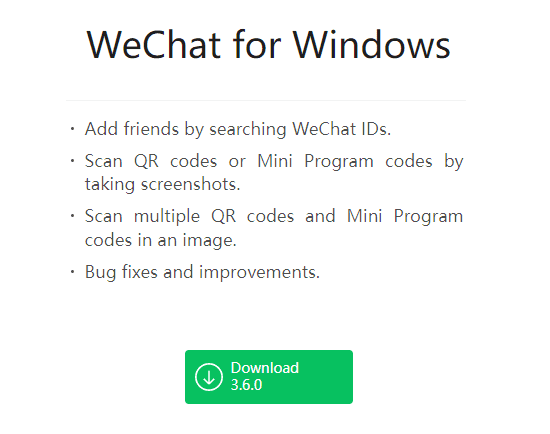
Download WeChat for Windows
Installing WeChat on Windows 10
To install WeChat on Windows 10 pro, read the terms and the privacy policy first, then agree to it.
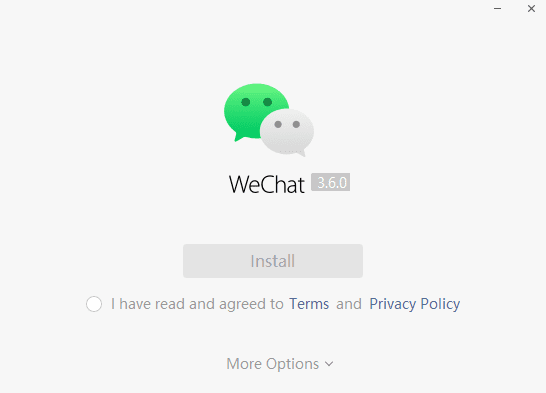
WeChat terms & privacy
After following the installation wizard, the final WeChat interface should look as follows:
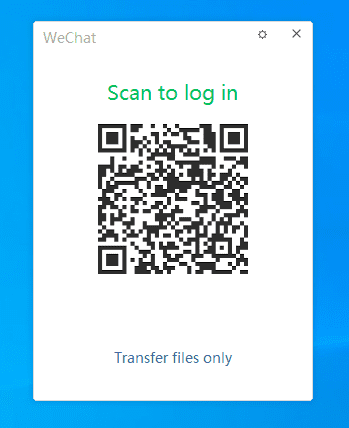
WeChat desktop interface
All you need to do now is scan the QR code shown using the WeChat app on your phone as we did for the web version. When done, you should access your chats as follows:
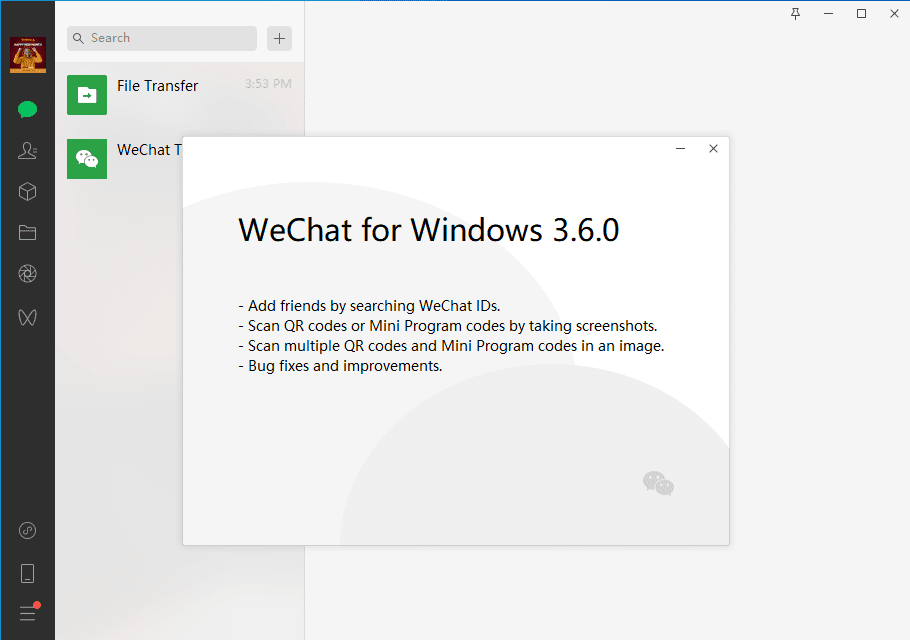
WeChat on Windows
The Drawbacks of using WeChat on a Desktop
However, using WeChat on your desktop computers has some limitations.
The majority of foreigners’ accounts on WeChat are blocked from accessing the internet. To talk, you must first download and install the desktop program. If you’re using laptops provided by your company, you might not have administrator access. In this instance, you should speak with your IT administrator about having the app installed for you.
You won’t be able to see prior chat discussion history after installing and logging into your desktop app. You will be able to see all of your contacts, but not the discussions. As a result, to continue earlier conversations, you must manually back up and restore the chat history.
WeChat Pay will not be accessible via desktop or browser. As a result, the app can only be used to chat and not make payments.
Keep WeChat running on your phone
It’s worth noting that Web WeChat requires you to log in using your phone rather than the usual username and password you used on the phone.
WeChat is a phone app, and all chats and other data are saved on your phone rather than on the WeChat server. When you use Web WeChat to log in, your phone will act as a server and send messages to your laptop. For Web WeChat to work, your phone must be turned on and have an active internet connection.
Using Bluestacks to run WeChat on a PC
Here’s the thing: you’re probably finding the preceding step a little tricky. It is where the second suggestion comes in. You’ll need it because the BlueStacks emulator serves as a link between your computer and the mobile-native messenger. It’s important to note that you’ll need a Gmail account to do this task. Follow the steps below to get WeChat on PC using BlueStacks:
- Download BlueStacks and install it on your computer.
- Log in to your Google Play Store account with your Gmail address.
- Use the search box on the top-right side of your screen to look for the WeChat app.
- Get the software and install it.
- Now that you have the software installed on your computer, double-click on the icon to start it.
The installation process is pretty simple, as promised.
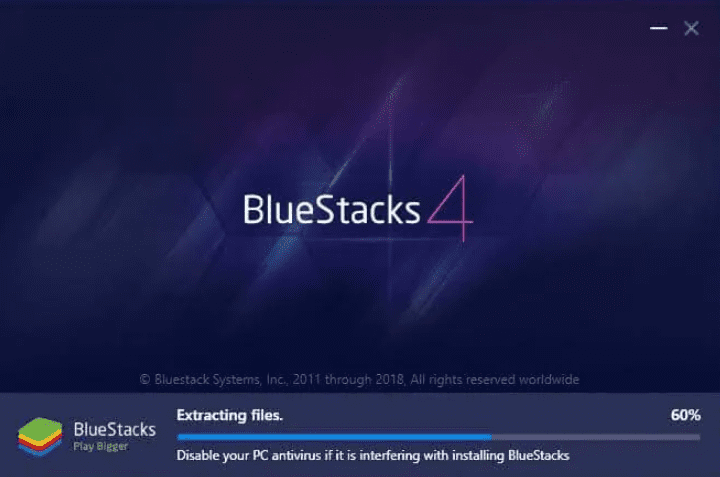
WeChat on PC using Bluestacks
Conclusion
WeChat is a 100% free messaging software that offers voice and text chatting and some cool and unique features not seen in similar apps like Whatsapp, Viber, and Line.
Web WeChat is the feature that interests me the most. Even though there are various ways to use Whatsapp on your PC, an official version has never been produced. WeChat, on the other hand, did not let this opportunity pass them by, having built Web WeChat for talking straight on your PC. Messages will be duplicated across both devices after WeChat is synced from your phone to your PC.
There are various advantages to using this social networking platform on a large scale. Photos may be saved into a personal journal and shared with pals, and using Web WeChat gives you access to a physical keyboard, making text conversation much more effortless.