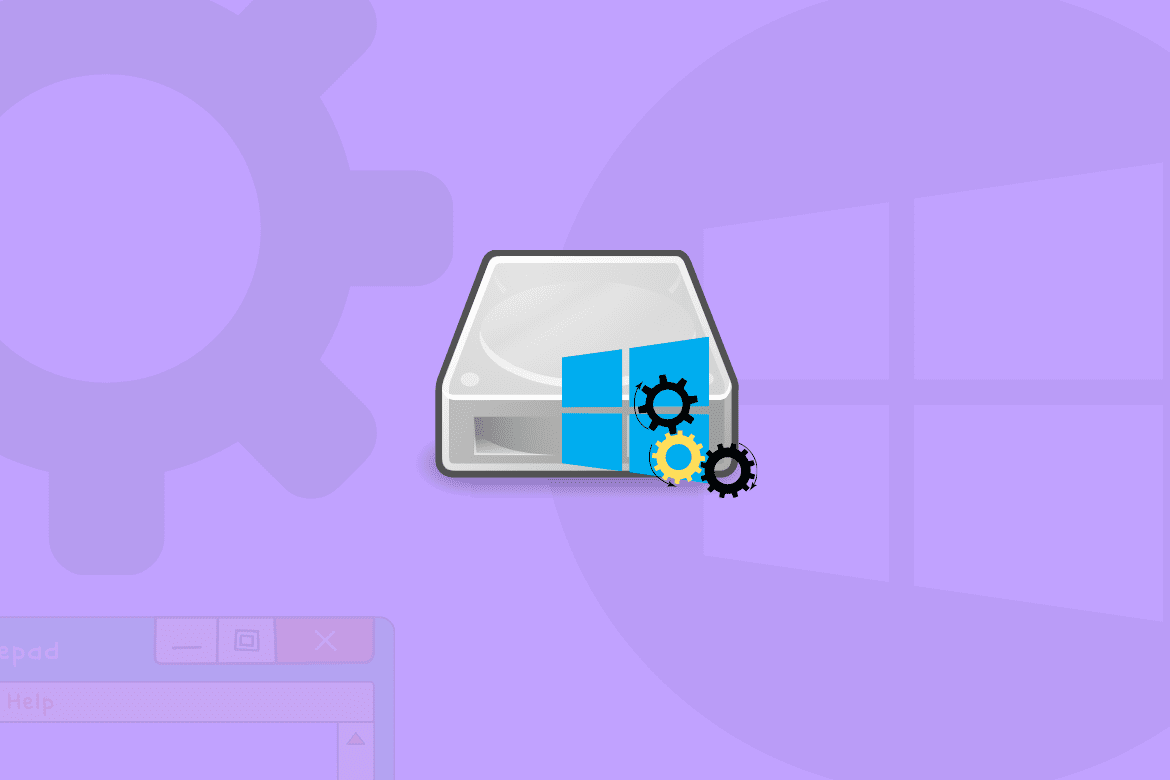Table of Contents
If you have just noticed the yourphone.exe process running as a background app and curious to learn more about this unusual process, you have come to the right place. This article will tell you what exactly the yourphone.exe process is and why you should disable it from your Windows 10 PC!
Windows 10 is considered the hub of processes and apps as it comes with a variety of useful apps and features to make your life a little easier. However, when you have many programs available to explore, it’s impossible to familiarize yourself with every program on your system. One such unpopular program is Your phone which was added to Windows 10 in 2018 to replace the Phone companion app.
Although quite helpful, this process is still unexplored by a majority of Windows users. If you are among such users, read below to find a detailed explanation of the yourphone.exe process!
What is the Yourphone.exe Process?
Yourphone.exe, like many other Microsoft programs, comes preinstalled in Windows 10. It is an extension for an app named Your phone. It allows data synchronization between your Windows 10 PC and iOS or Android devices. That means, with this app, you can effortlessly sync your photos and data across your PC and other devices. And, this is the sole reason why you see this process running every time on your system.
Is Yourphone.exe A Secure Process?
Yes, as mentioned earlier, the yourphone.exe is a part of a legit Microsoft program in Windows 10. Hence, it doesn’t contain any virus and is secure for your system. Still, some malicious viruses can disguise themselves as yourphone.exe on your system and cause trouble.
Thankfully, it’s a rare scenario, and if somehow it happens, anti-virus programs can easily detect any virus in your computer system. Hence, it keeps your system safe from any harmful activity.
Should I Disable yourphone.exe on my PC?
Yourphone.exe is not malware, so it’s your choice to either keep it or delete it. You can disable the application via different methods or remove it from your Windows 10 PC. This is particularly recommended if you don’t use the Your Phone app.
Moreover, deleting the yourphone.exe process also improves battery life by limiting the number of apps that run in the background. So, if you want to save some battery and improve your PC’s performance, then disabling it is the right choice.
Disabling yourphone.exe in Windows 10
If you want to stop the app from running in the background temporarily, you can do this by ending the task in the task manager. Remember that this will not end for good, and yourphone.exe will start on reboot.
So, if you are looking for a more permanent solution, then you can disable it the following way:
- Open “Settings” from the start menu or by pressing the Windows+ I buttons on your keyboard.
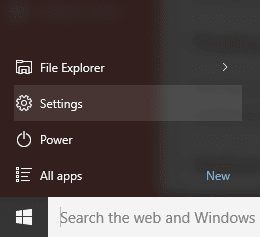
Opening Settings
- Now, the next step is to opt for “Privacy”.
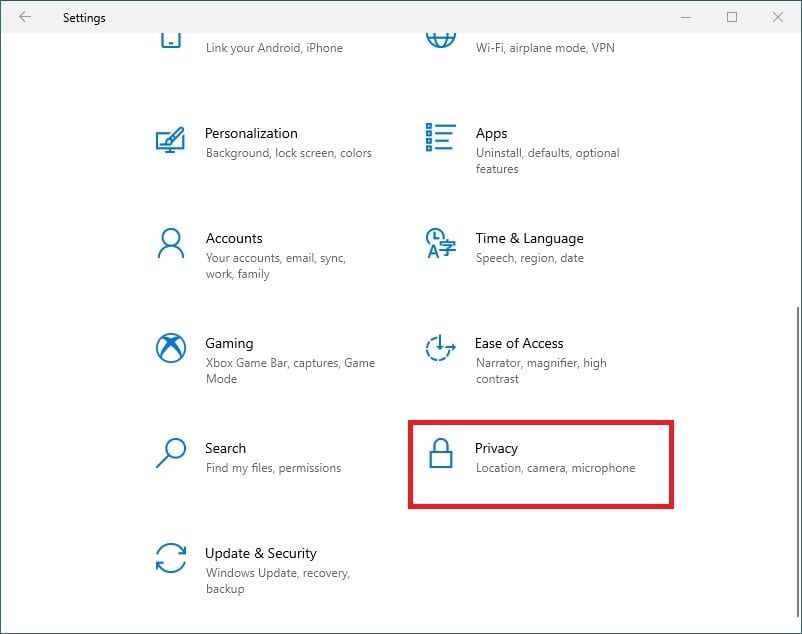
Selecting Privacy in Settings
- Afterward, select “Background Apps” in the left pane, and scroll down until you find the “Your Phone” app and turn it off to disable it.
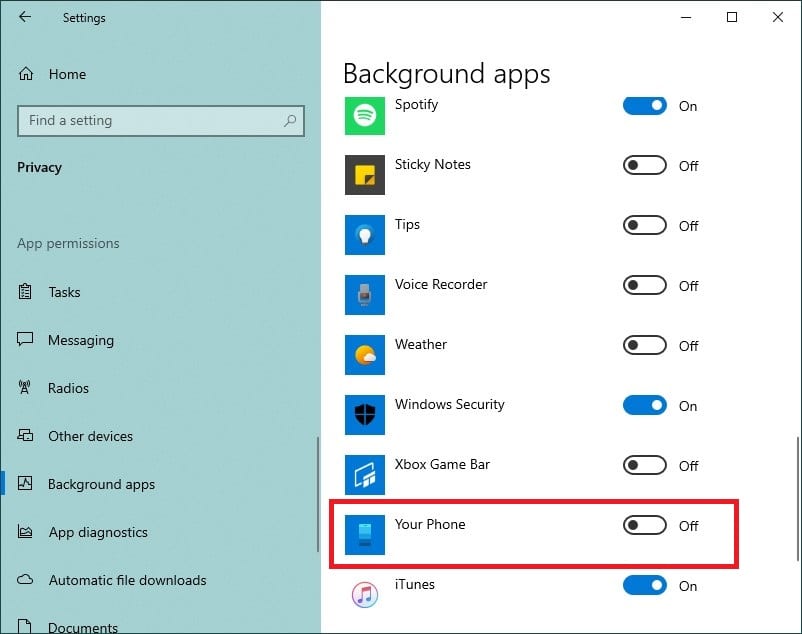
Turning off Your Phone app
You can enable the app in the same way if you want to use it in the future.
Removing yourphone.exe in Windows 10
If you are sure you will not use this process in the future, you can delete it from your system. While deleting any built-in app is not recommended, you can still delete it safely without harming your system.
Here’s how you can remove yourphone.exe from your Windows 10 PC:
- Right-click on the Windows icon on the taskbar and click on “Windows PowerShell (Admin)”. Accept the UAC prompt.
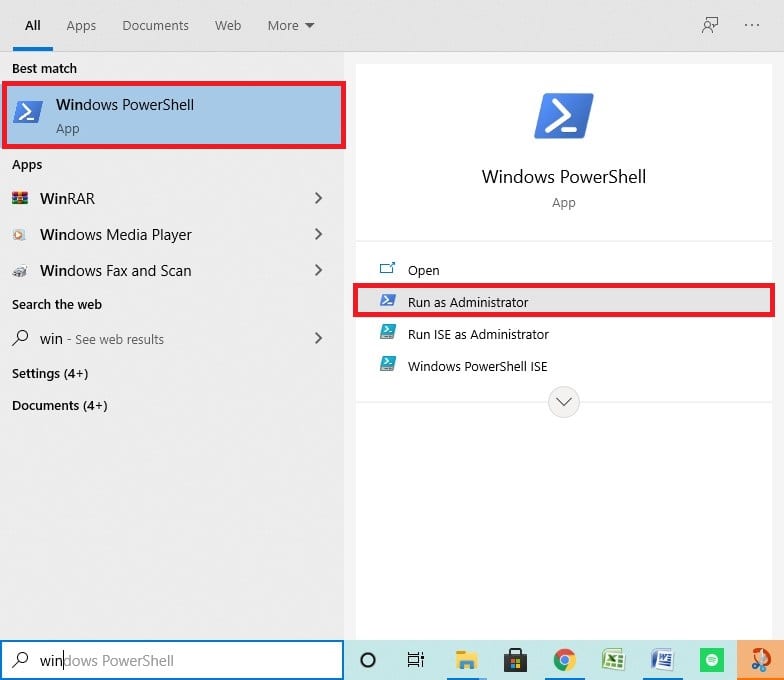
Opening the WindowsPowerShell as Administrator
- Type the following command in the Windows PowerShell command-line and hit “Enter” to remove yourphone.exe from your PC.
Get-AppxPackage Microsoft.YourPhone -AllUsers | Remove-AppxPackage
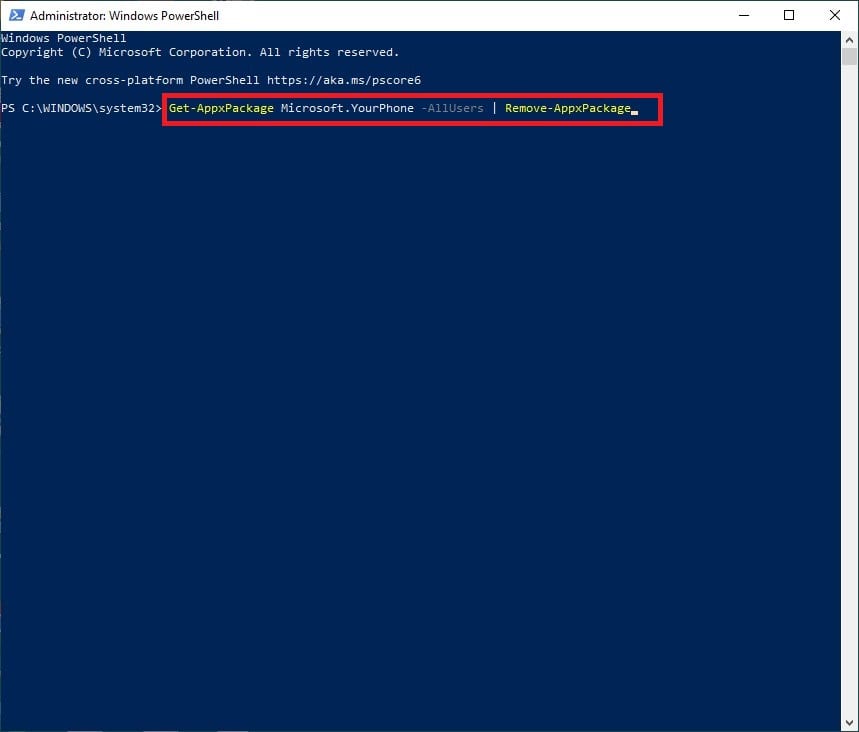
Typing Command in Windows PowerShell
In case you need this program later, you can reinstall it from the Microsoft app store.
Conclusion
Unlike other system processes like smss.exe, yourphone.exe is not an essential component of your system. Hence, you can easily disable or remove it without affecting other system functions. Furthermore, you can also stop it temporarily until you restart your system. Although with all these options available, it’s better to disable it, so you can easily enable it if you need it in the future.