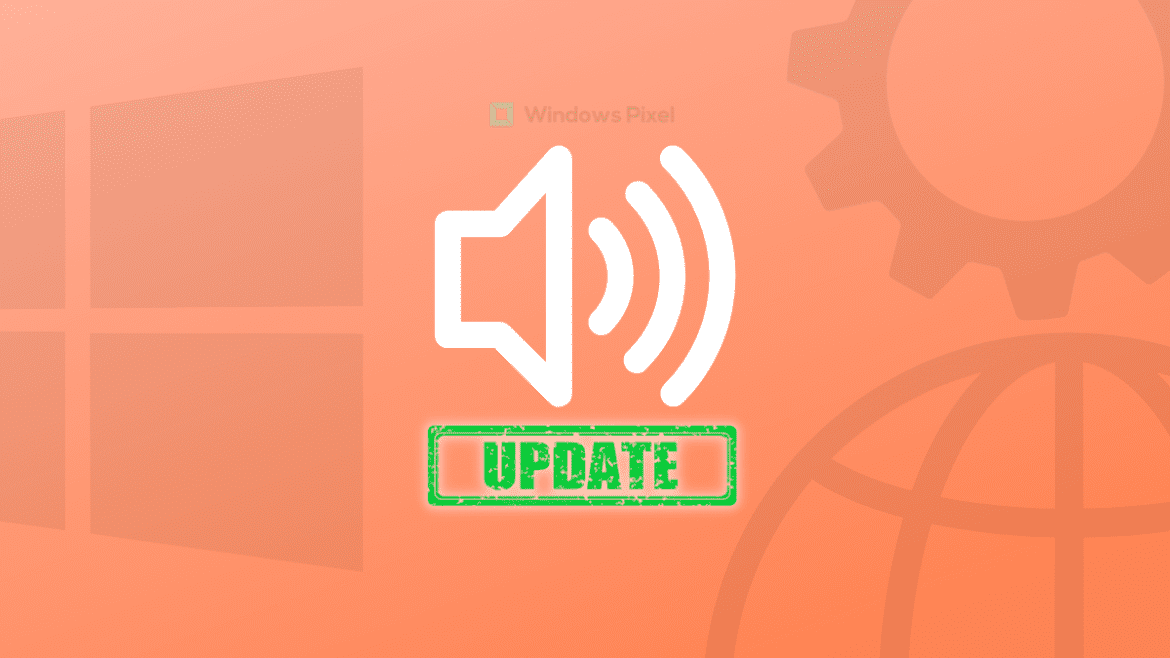Table of Contents
Asus is one of the best PC manufacturers that the world has ever seen to date. It boasts an exciting line-up of laptops and gaming PCs for all sorts of budgets, ranging from pocket-friendly machines to truly high-end devices that cost well over $5000. Asus is a Taiwanese developer and a well-established brand that has been in this industry for over 33 years.
Asus PCs come with their own set of graphics, video, and audio drivers. Similar to how you can update Realtek drivers on Windows 10, there are ways available to get Asus audio drivers up to speed. This allows a smooth working interface for your music endeavors and makes this essential system component run like an absolute dream on your PC.
Therefore, it’s crucial to constantly have updated audio drivers on Windows, especially if they’re from a company as high-quality as Asus. This guide will cover all the different ways that you can employ to download and update Asus audio driver on a Windows PC, so let’s dive right in without wasting any further time.
Downloading Asus audio drivers on a Windows PC
If you don’t have Asus audio drivers on your Windows PC in the first place and want to try them out, Windows Pixel has just the tutorial for you.
1. To get started, the first step will be to obtain the product name of the Asus device that you want to download the audio drivers. If you do not have an Asus device and want to download Asus audio drivers separately, keep on reading to find out how to do that.
For now, though, the product name will be acquired with the help of the Command Prompt system utility on your Windows PC. Therefore, open the Command Prompt to complete the first step. Please ensure that you run the software with administrator privileges to avoid unwanted consequences.
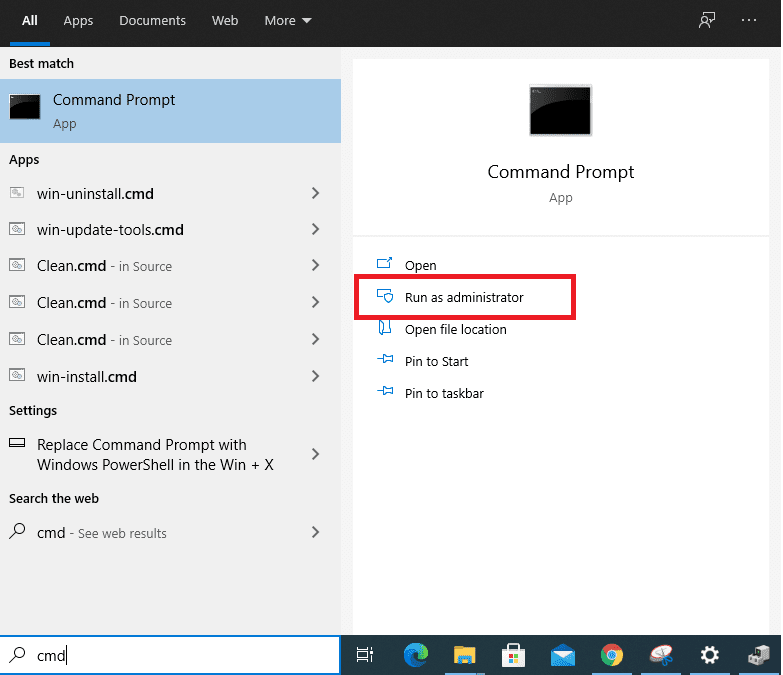
Opening the Command Prompt as an administrator
2. Type in the following command and press the “Enter” key. Doing so should help you reveal multiple pieces of information concerning your specific device. Out of everything you will see on the screen from there on out, the product name will also be present. Copy this name to get to the next step.
wmic baseboard get product,Manufacturer,version,serialnumber
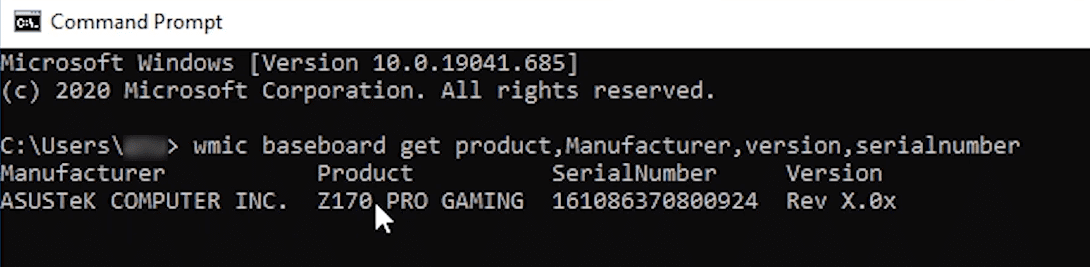
Obtaining the product name of the device
3. Paste the copied product name of your device into Google Chrome or any other internet browser that you’re using. This will take us straight to the official support page of the manufacturer and allow us to download the relevant Asus drivers. Click on the appropriate link that appears after you search for the device. Make sure the link you click on relates to the official Asus website.
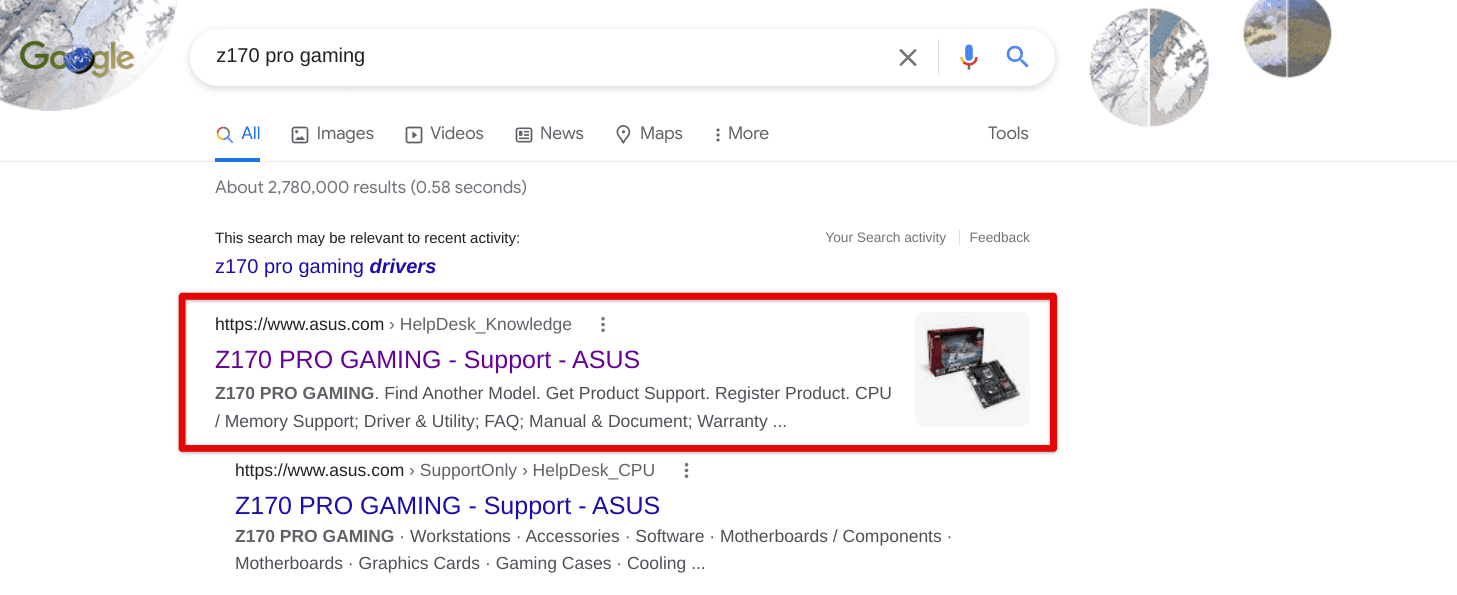
Selecting the right search result
4. Select the “Driver and Utility” tab from the several options present on the screen to get to the next step.
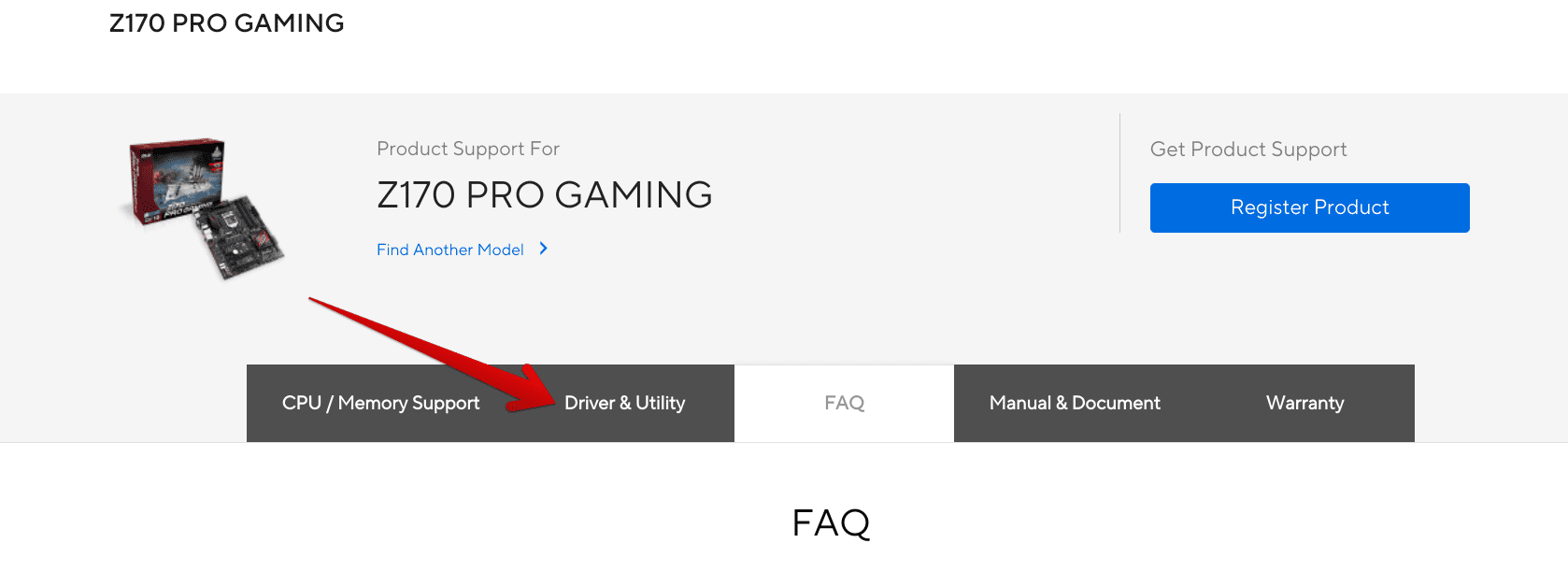
Selecting the “Driver and Utility” section
5. After the last step, the page’s contents will change, and you will be prompted to choose your operating system. Typically, most users will select “Windows 10 64-bit,” but if you’re on any other iteration of Microsoft Windows, we recommend you make a likewise decision.
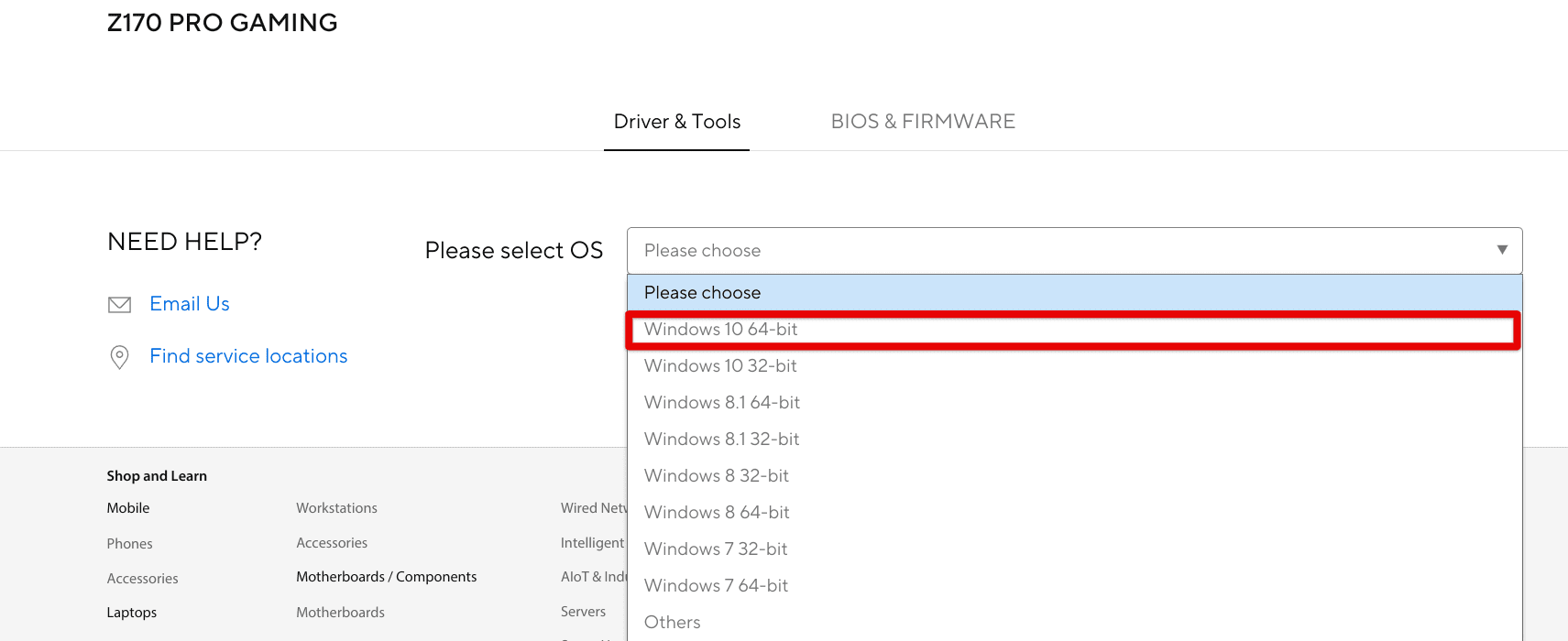
Choosing the right operating system
6. The final step, for now, is to scroll down and find the “Audio” drivers section on the web page for your Asus device. This will help you download the relevant drivers quite effortlessly. When you find the “Audio” area, there will be a “Download” button there that you’ll have to look for. Once done, click on the vividly apparent button, and your download will begin.
On a side note, if you’re after an older version of Asus’ audio drivers, click on the “Show all” button in the bottom area to expand the options and reveal other versions of audio drivers. However, we recommend downloading the latest release of the audio driver package for the best results.
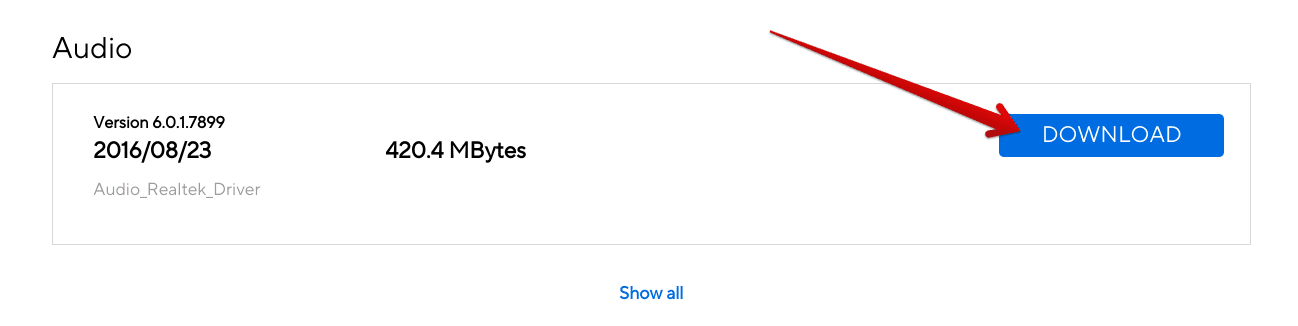
Downloading the relevant Asus audio drivers
After clicking on the “Download” button, the process will begin, and the Asus audio driver package will soon be present in the “Windows Explorer” system app. If you do not have an Asus laptop and want to download the drivers on a separate PC, you can hover over to the Asus Download Center and look for the device manually.
This is useful in cases where you cannot access the Asus device you want to get the audio drivers for. That way, you won’t be able to use the Command Prompt and get the laptop’s specific model name and number. The download mentioned above Center, however, makes it possible to look for your particular device manually and streamlines the process for you.
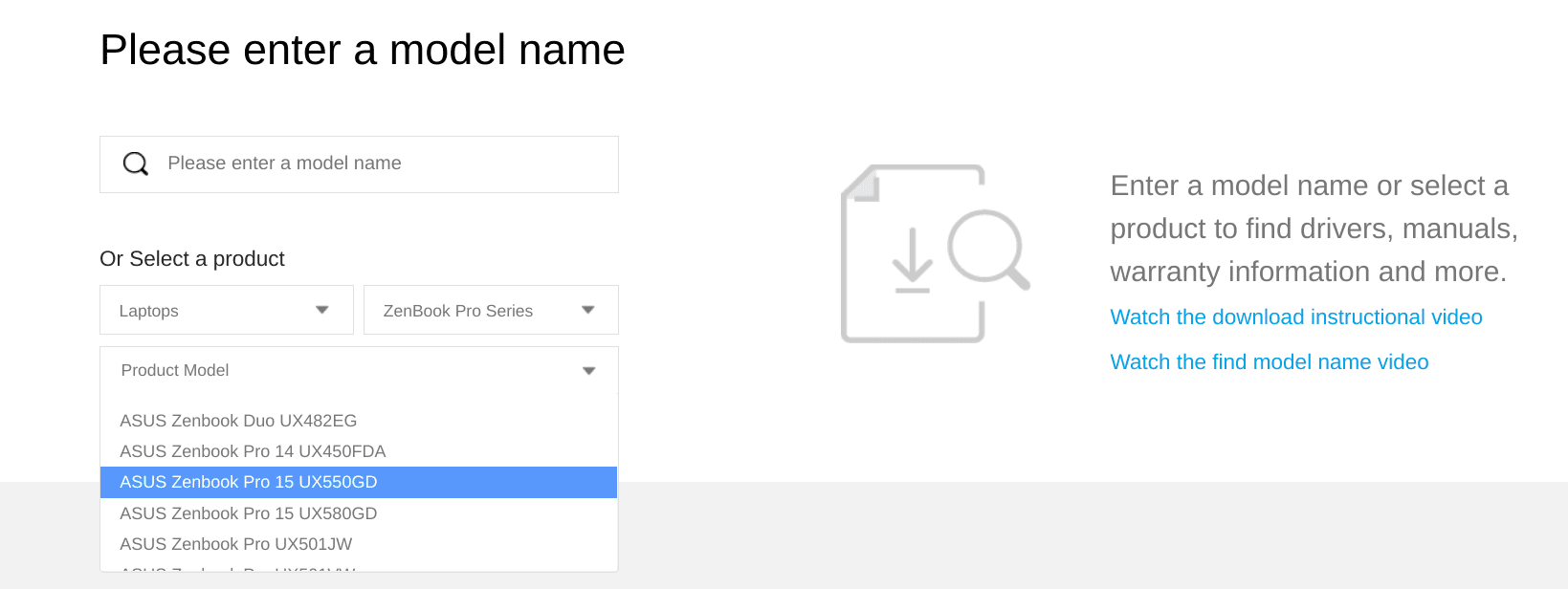
Asus Download Center
That’s all about it for downloading Asus audio drivers on a Windows PC! You’ve successfully learned the easiest procedure out there in this regard. Let us further the article and talk about how you can update your audio drivers.
Updating Asus audio drivers on a Windows PC
To update Asus audio drivers on a Windows PC, you have various options available. We will go through the best ones of the bunch so you can acknowledge all of the available options for you and choose between them flexibly.
Method 1. Download the latest available audio drivers package for your laptop
The “Downloading Asus audio drivers on a Windows PC” is also a means of updating your audio driver package. As unusual as this sounds, you’re already downloading the latest version of audio drivers from the website, so you don’t have to go through any hefty process of updating the relevant drivers again.
In the best-case scenario, those individuals looking to download Asus audio drivers afresh will also be able to receive a fully updated version of the component on their device. If this case fits your case as well, you’re definitely in luck. However, if you already have the drivers and want to learn how to update them separately, the following two methods will illustrate that, particularly for you.
Method 2. Update your audio drivers manually
Windows 10, being the feature-rich operating system, consists of an ingrained method of updating your audio drivers.
1. The first step is to open the Control Panel on your Windows PC.
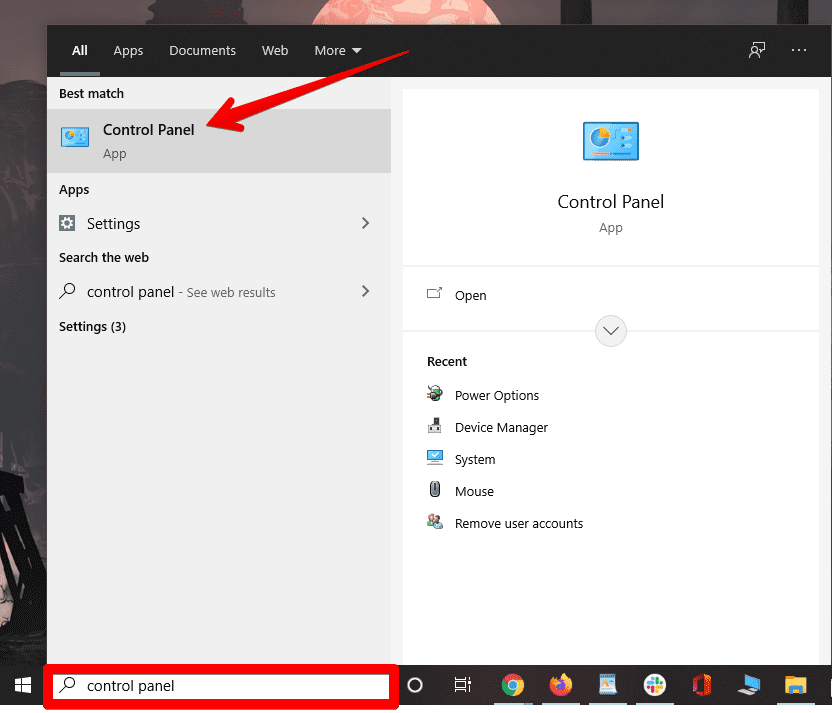
Searching and opening the Control Panel
2. Click on the “Hardware and Sound” option.
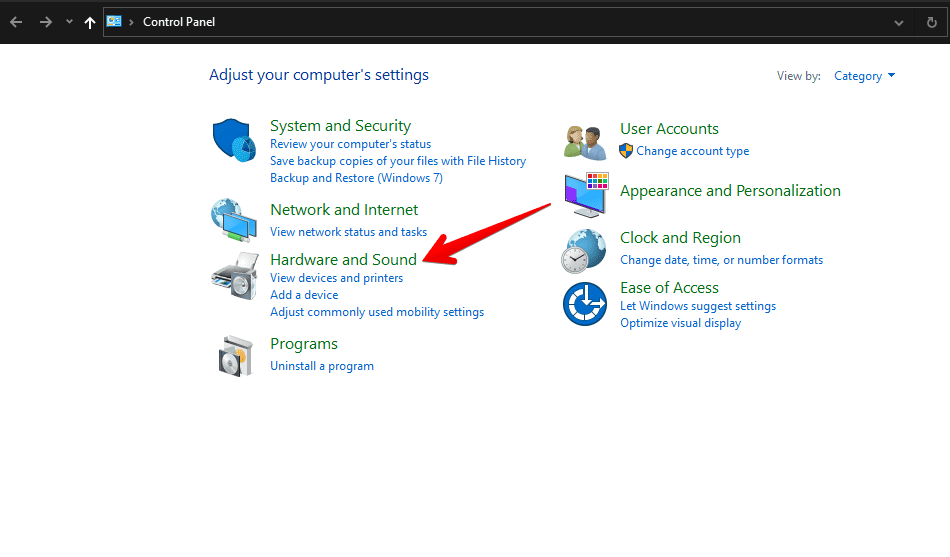
Opening Hardware and Sound
3. You now have to click on the “Device Manager” option to view the list of all main and accessory devices associated with your Windows PC.
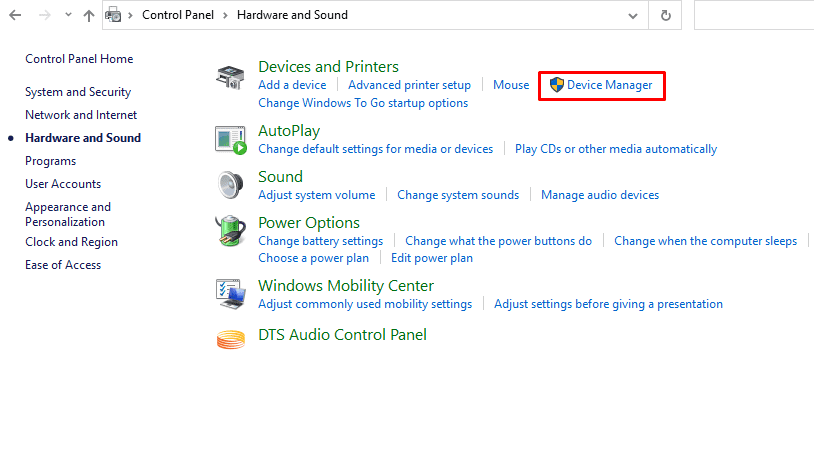
Selecting the “Device Manager” option
4. Scroll down a little and click on the “Sound, video, and game controllers” tab. The drop-down menu will open up and reveal multiple devices for you afterward.

Clicking on “Sound, video, and game controllers”
5. You now have to confirm which driver you want to update. That is because clicking on the “Sound, video, and game controllers” option will present you with multiple devices. Please choose the relevant Asus audio driver here by double-clicking on it. As soon as you do that, click on “Update driver” to get to the next step.
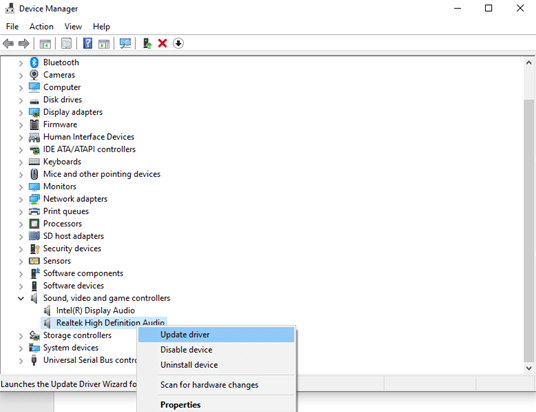
Updating the Asus driver
6. Choose the “Search automatically for drivers,” and you’ll briefly automate the whole process and compel the operating system to search for available audio driver updates.

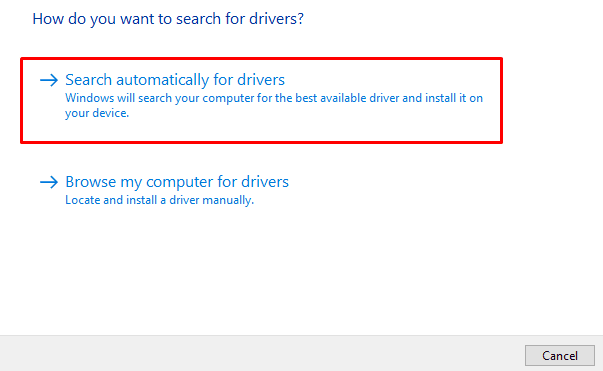
Searching automatically for the Asus audio driver update
7. If the operating system detects any latest release, the component in question will be updated. If there weren’t any pending updates for the driver in the first place, you’d be shown the following image.

Driver update complete
That’s all about the second major method for updating your Asus audio drivers. Let’s now talk about the final method for replicating this process. You might find it better than the previous two options.
Method 3. Use Avast Driver Updater
Why struggle with updates when you can allow the matter to be taken into a high-quality software’s hands? Enter the world of Avast Driver Updater—a premium update-oriented software that takes care of all the hundreds of drivers profoundly installed on your device. It analyzes your Windows PC’s drivers and lines up them in order. It searches for their respective updates by cross-checking your installed version with the freshest release on the manufacturer’s website.
It’s intuitive and solves a ton of problems for us. We highly recommend installing Avast Driver Updater to update your Asus audio drivers without breaking a sweat. The software is entirely loaded with features and boasts a user-friendly interface, so you have all the reasons to try out this reliable program in the days to come. Note that this is a paid program with a yearly subscription model that otherwise comes with a free trial period for testing its overall functionality.
Besides just updating your drivers, Avast Driver Updater helps decrease crashes and improve your device’s stability. If you’d like to learn more about this software, don’t forget to check out our in-depth Avast Driver Updater review for a list of differently discussed parameters. As for getting straight to the download part of the program, feel free to install the trial version of Avast Driver Updater from the manufacturer’s official website.
Conclusion
Having your drivers up to speed, no matter they relate to the graphics, performance, sound, video, or other parameters of your Windows PC, is always essential for keeping the device in perfect condition.
In this article, we have gone through downloading Asus drivers for a specific Asus device on a Windows PC. Additionally, three distinct methods of downloading the relevant updates for Asus audio drivers have been mentioned. We hope that you find this helpful guide on your end.