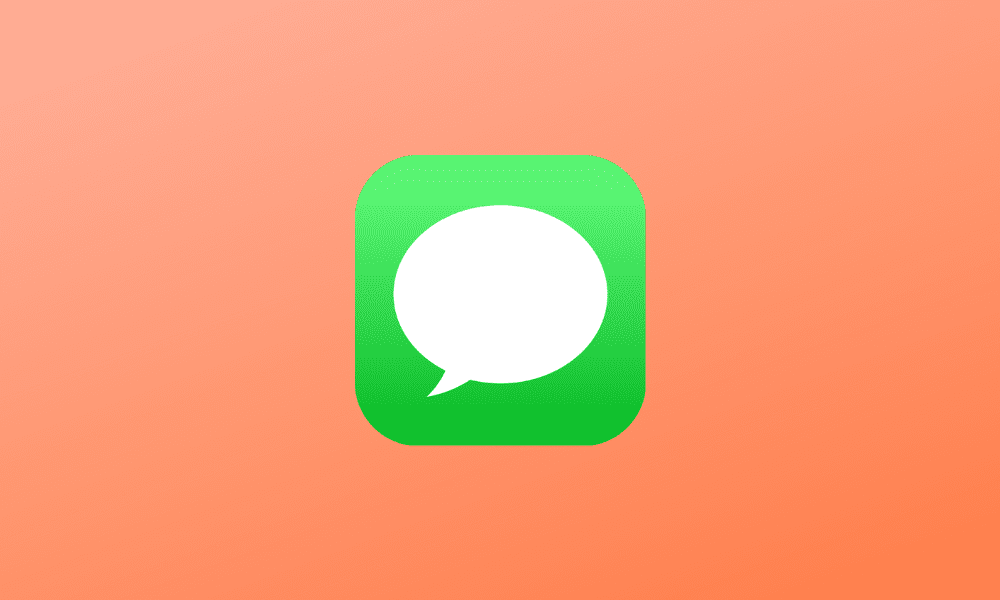Table of Contents
You might be wondering if you can access Apple iMessage without an Apple computer if you’re a Windows user. Fortunately, the answer is yes! While iMessage was created with Apple devices in mind, there are various workarounds if you don’t have an Apple computer but still want to read and download your iMessages.
Why should you use iMessage on a computer?
Many users undoubtedly already have messaging software for Windows. However, many people wish to download iMessages to their Windows PCs because of their adaptability and functionality. The latter is a result of the outstanding features of iMessage that include: Digital touch, P2P money transfer, GIFs, improved encryption, and many emojis.
iMessage was a crucial selling point of the iOS 5 system, and it was more than just a text messaging program. Subsequently, it increased multi-device capabilities and connections among Mac computers, iPads, and Apple Watch over time.
So, how does iMessage operate in this scenario? Simply put, you could start a chat on your phone, continue it on your desktop, and have it running in the background while wearing your Apple Watch.
Unlike other messaging apps for Windows computers, iMessage stands out from the crowd thanks to iCloud technology.
For consumers, this means that you can have one-on-one or multi-person discussions anywhere as long as you have an Apple device connected. However, iMessage has one drawback: its functioning and usability rely on an Apple smartphone. Until recently, this meant that many users would complete their designated job on the PC before conversing on their iPhone via iMessage.
What isn’t working?
Even though almost all modern instant messaging apps provide web browser-based services, iMessage does not. The service supports only iOS and Mac OS X. This is so unfortunate for people using Android phones.
Apple wants to restrict iMessage to its products only; it’s one of the features that distinguishes iOS and macOS from the competition. However, at the very least, there are a handful of possibilities to use iMessage outside the Apple products still.
What is effective?
Therefore, a few methods have been tried and proven to be available if you’re a Windows or Linux user who wants to send and receive iMessages without buying an Apple computer.
Is it possible to get iMessage on Windows?
Although getting access to iMessage for Mac or iPad users is pretty simple, getting iMessage for Windows 10 is a little more complicated. However, with the help of a variety of programs and emulators, it is now feasible to download iMessage for PC, allowing Windows PC users to use the identical iMessage application with all of its features.
What is iMessage, and how does it work?
iMessage is one of Apple’s most valuable services for iOS users. It is a popular and widely used messaging program for iOS devices, and it is compatible with all Apple devices. As a result, it has quickly acquired popularity among Apple users and Android users who want to utilize iMessage on their PC running Windows 10. Although there is no official program for Windows users to receive iMessage, various techniques or applications make getting iMessage on PC simple. Worry not because we will share information in this article on downloading and installing iMessage for Windows 10.
As indicated earlier, iMessage, like Facetime, is only available to iOS users, but you can download and use it on Windows 10 using iOS emulators. All you’ll need is a free iOS emulator to get But, worried. Before engaging in the various ways of accomplishing this, let’s take a quick dive into the iMessage features.
The iOS iMessage App features
iMessage has a lot to brag about and provide you with. It is the most-known messaging service among all iOS users. So, let us explain why working without the iMessage app service is challenging. First, you can send messages without having to download any third-party apps if you use this app. In addition, you can get delivery reports and other information with iMessage, making communication more accessible and more efficient.
Below are the iMessage features that we feel are outstanding.
- It has a fantastic interface with improved graphics
- Use emoticons and smiles to respond to images you’ve sent and received
- Use audio, video, and photos to interact
- The message is delivered as quickly as possible
- For PC, it’s simple to download and install
- It can be considered the best app for group chat because it allows you to create a group of your friends with just one click.
- Send unlimited texts, documents, voice mail, or photos with iMessage.
- You can use all of its features for free.
- With iMessage on PC, you can type faster with a larger screen.
A few tools and tactics are required to use Apple iMessage on a PC. Continue reading to learn how to use iMessage in Windows 10 using the different ways illustrated.
iMessage for Windows is a platform or bridge that allows users to link their iMessage accounts to their Windows computers. In general, the service is exclusively available to iPhone users. However, there are a few ways you may use to install iMessage on your Windows computer directly. In addition, you can send and receive messages on your Windows laptop or computer after installing iMessage on Windows.
Apple’s iMessage for Windows has sparked a lot of debate on the Internet. Although everyone is aware of Apple’s fantastic service, few people know how to transfer it to their PC. Relax because you are at the right place to learn how to send iMessage from your PC using the iMessage desktop.
iPadian Emulator is a program that allows you to emulate an iPad
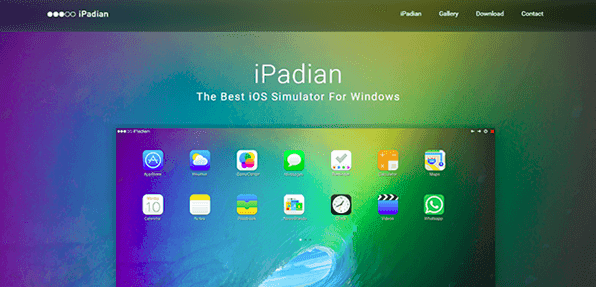
iPadian
With the help of Android simulators, it is now common to run Android apps on Windows. Likewise, several iOS simulators may be used to run iOS apps on Windows. To get an iPadian simulator on your PC and use iMessage for Windows, follow the steps below.
You’ll need to download an anti-malware or anti-virus detection application before installing the iPadian Emulator because it could be infected with malware. iPadian 2 is an iPad simulator with a standalone Adobe Air program that allows you to run iOS apps on your Windows PC. Using this simulator, install Apple’s iMessage app for Windows by following the steps below:
- First, download the iPadian Emulator here.
- Install the.exe program.
- Start the Emulator.
- Accept the terms of the agreement.
- Launch the iPadian software on your PC once the installation is complete.
- Search for iMessage in the search bar.
- On your computer, download and run the iMessage app.
Jailbreak your iOS
Jailbreaking your iPhone is another option to use iMessage on your PC. It can help you get around the limitations imposed by Apple and get the most out of your iOS devices. Before attempting to jailbreak your iPhone/iPad, make a backup with iTunes or iCloud.
The Jailbreak method for accessing iMessages via a Windows computer is only available to iPhone users and may void your warranty. However, jailbreaking your iPhone will also remove any restrictions, allowing you to utilize various apps that aren’t available in the app store. For iOS 10, jailbreaks are available for iPhones ranging from SE to 6S Plus.
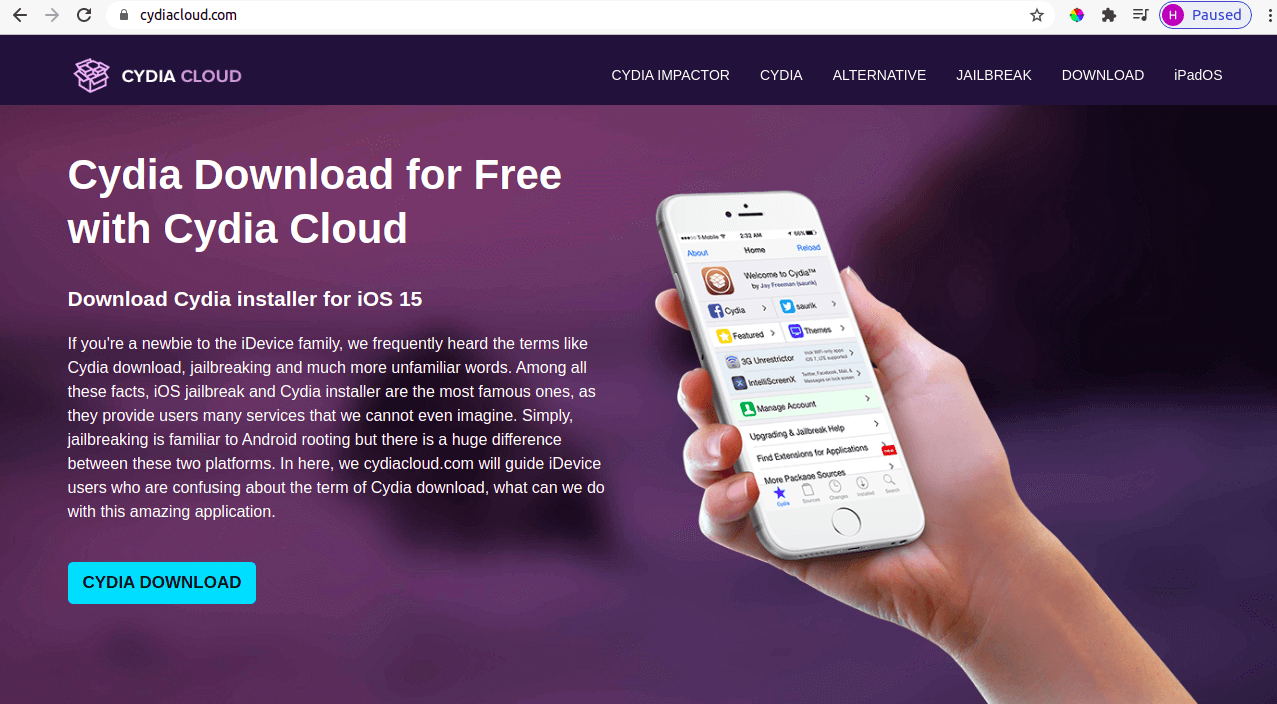
Cydia
To use iMessage on a Windows computer with an iPhone, follow these steps:
- After you’ve finished jailbreaking your iPhone or iPad, install Cydia.
- Then, search for Remote Messages in Cydia.
- Remote Messages is available for $4 from the BigBoss iOS repo.
- The app will then launch a web-based interface on your Windows computer, allowing you to send iMessages to other iPhone users.
- Enter your iPhone’s IP address followed by the port number into any browser on your Windows PC while your phone is connected to WiFi. For instance, you can enter the port number “333”.
- Make sure your password is strong.
- You’re now ready to use iMessage from anywhere.
Remote Desktop in Chrome
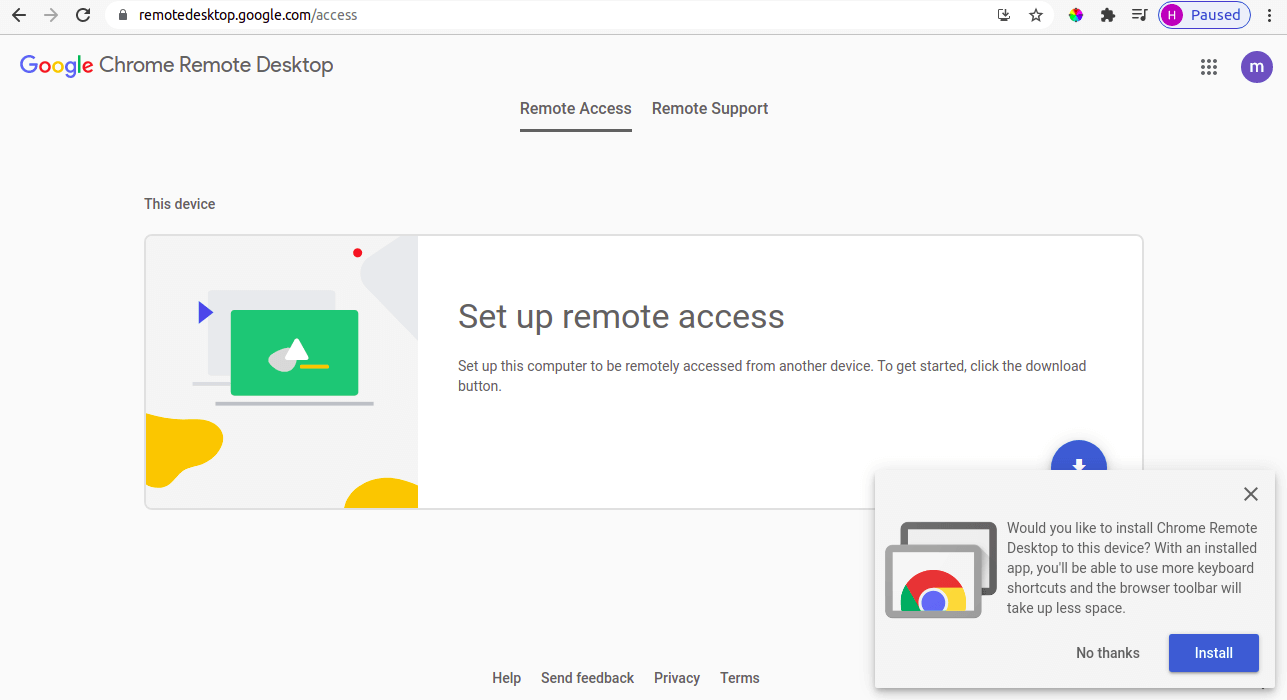
chrome remote desktop
Chrome Remote Desktop has a high level of security. You’ll need a Mac computer in addition to your Windows PC for this strategy. However, as long as your Mac is powered on, you’ll be able to access iMessage through Windows. For this procedure, you’ll also need an Apple ID. To get access to iMessage from a Windows PC, follow these steps:
From the Chrome web store, download Chrome Remote Desktop.
This application is available for both Mac and Windows users to download and install.
Next, install and run the Chrome browser and Chrome Remote Desktop software on your Mac and Windows machines.
Only the Mac computer should be used to download and install Chrome Remote Desktop Host Installer.
Subsequently, connect your Mac and Windows machines using Chrome Remote Desktop’s security code. You are now ready to use iMessage on your Windows PC.
In addition, take note of the access code found on your Mac’s Remote Desktop plugin.
On your Windows PC, open the same software.
Enter the code to gain access.
When the connection is established, a screen displaying your Mac desktop will appear. Voila! You may now use iMessage on your computer.
Access iMessage history on PC
Apart from getting the iMessage app on Windows, there is another easy method you should consider. Here we recommend Free iPhone Data Recovery. You can quickly access your iMessage history on PC with the help of the third-party tool. Using it, you can access and view existing iMessages on PC and recover deleted iMessages from iPhone/iPad with or without backup. This program is fully compatible with the newest iPhone 11, iPhone 11 Pro, iPhone 11 Pro Mac, and iOS 13.
To access your iMessage history on a Windows PC, follow the steps below:
- First, on your Windows computer, download and install Free iPhone Data Recovery, then run it.
- From the list of data types, select Messages and Message Attachments, then click “Next” to proceed.
- Connect your iPhone to your computer via USB cable and let the application scan your iPhone for iMessage.
- Both existing and deleted iMessages on your iPhone will be displayed after scanning. You can preview them and select the ones you want to engage in.
- Finally, select “Recover” to export and save the chosen iMessages in CSV/HTML format to your PC.
Get iMessage with Bluestacks for Windows
Other than iPadian, Bluestacks is the second greatest Emulator on the market. You might also try downloading iMessage for PC. Because the process is so straightforward, you can do it while it’s running.
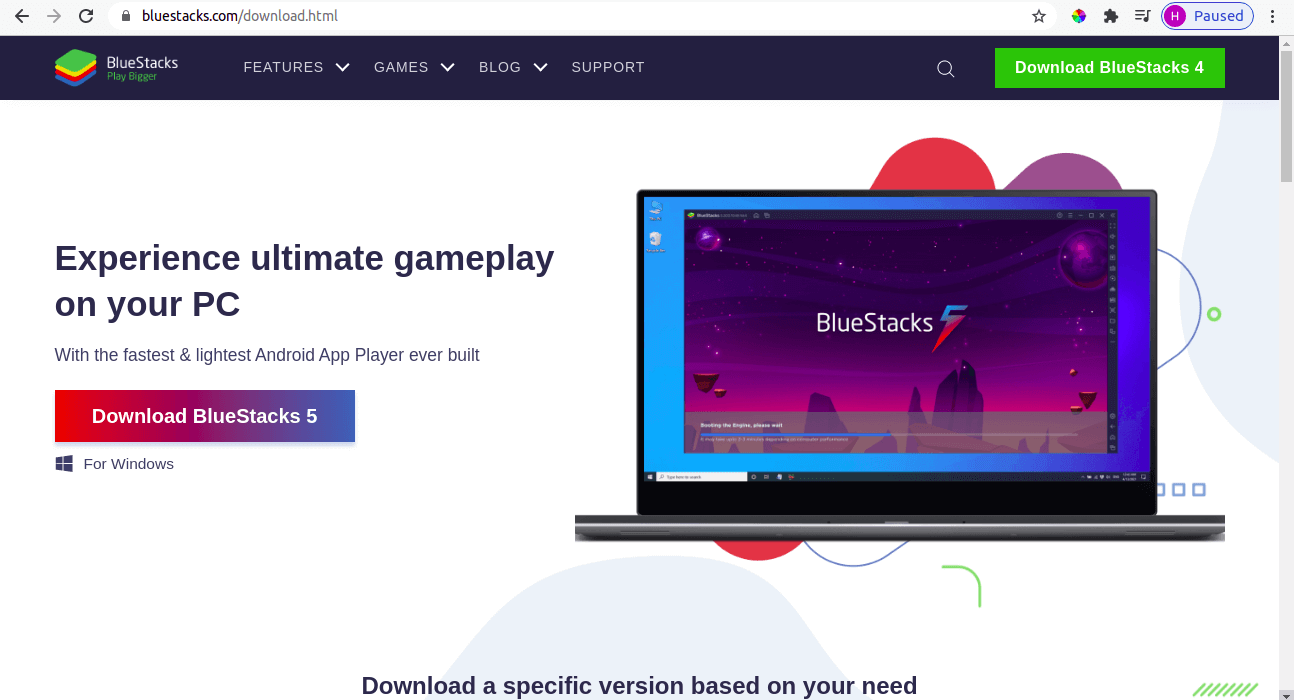
bluestacks for windows
Because iMessage is only available on iOS devices, using Bluestacks is one of the options for getting iMessage on a Windows PC.
- Step 1: Download and install Bluestacks on your device.
- Step 2: After it has been downloaded, install it on your computer. It will only take a couple of minutes.
- Step 3: After that, launch the Emulator.
- Step 4: A search box will appear on the screen. If you type iMessage into your inbox, you’ll be taken to the App Store page.
- Step 5: Install the app and then configure iMessage.
You may now use iMessage on your Windows PC and enjoy its modern features.
The Beeper App
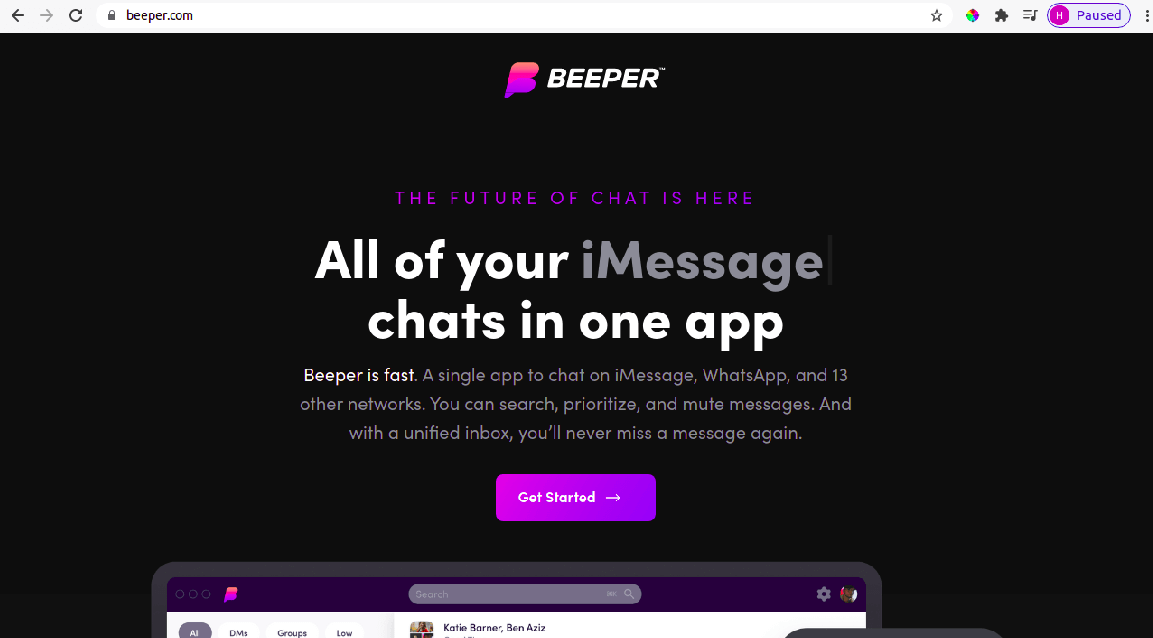
the beeper app
The Beeper App is a mobile application that allows you to communicate. It is a new conversation app that claims to make iMessage operate on a PC in the market. Beeper App is the name of the app, and it costs $10 per month. It also requires one of two things that we do not recommend from a security standpoint.
You must have a Mac running the Beeper App for Mac 24 hours a day, seven days a week. You presumably, won’t have a Mac because you’re seeking for iMessage for PC.
The beeper will send you an iPhone that has been jailbroken and is running the Beeper Bridge app. Because Apple won’t let this program into the App Store, Beeper’s only alternative is to use it. Unfortunately, this solution is unlikely to endure long, as Apple will continue to improve iMessage and eventually stop it.
We strongly warn against using this way of accessing iMessage on PC because it requires a jailbroken iPhone, and there is no guarantee of the security of your communications.
Get iMessage on pc using other emulators
IOS emulators are third-party software that creates a virtual iOS ecosystem on PC allowing users to install and enjoy iOS apps on their Windows computer.
This method applies to folks who don’t have a Mac and would like to use iMessage on a Windows computer.
It will allow you to download and use iMessage on Windows easily.
The following are some of the iOS emulators available:
- Mobione Studio
- APP.IO
- SmartFace
- iPhone simulator
- iPadian
iPadian 2 is an iPad simulator that lets users transform Windows computers and lets you send iMessage from PC. The Emulator includes a Standalone Adobe Air application. It is a handy tool for folks who want to enjoy iOS apps on their Windows computer. In addition, some of these emulators may introduce malware to your computer. Therefore, be extra cautious while using them on your device.
Get iOS notifications from Pushbullet – On Windows
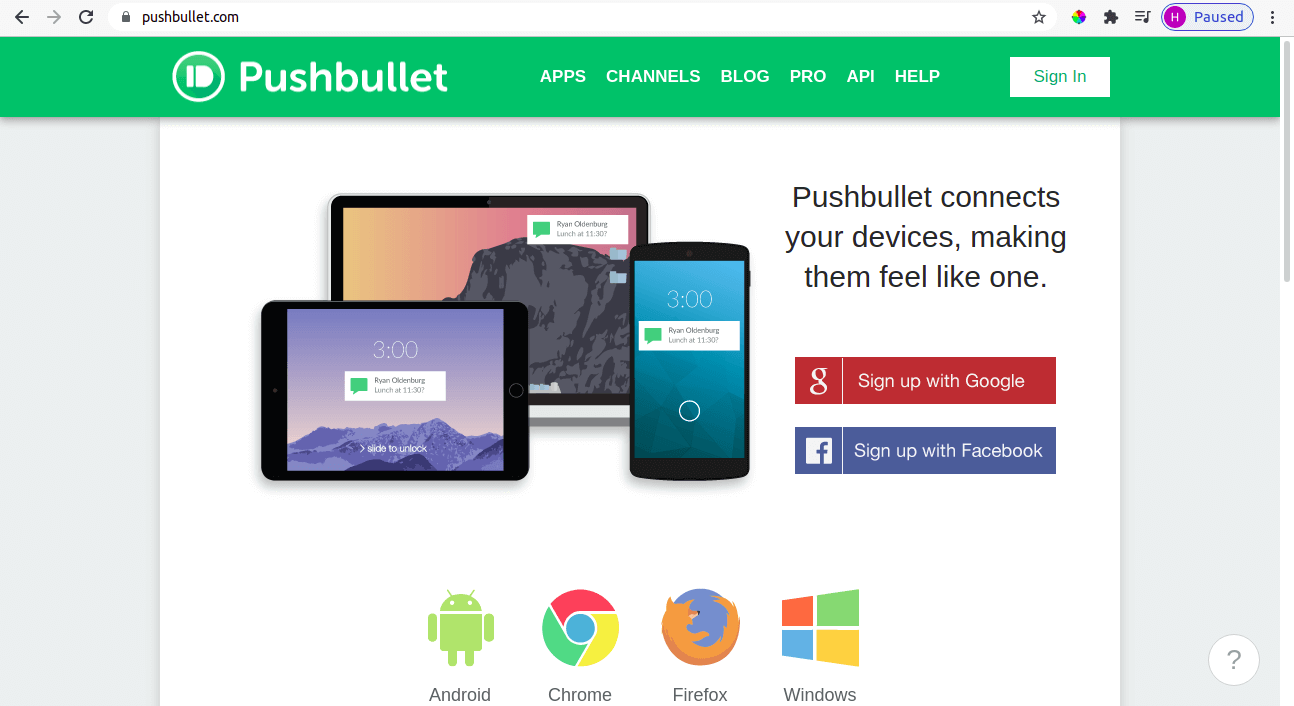
pushbullet
Pushbullet is a constructive and lightweight way to connect your iOS smartphone to your PC. This service operates as a link between your mobile and desktop operating systems, allowing you to send text messages, view notifications, follow interesting things, send files, talk with friends, send links, and more.
This program can be a lifesaver if you spend long hours working on your PC and despise being distracted by annoying notification messages on your mobile devices.
Use other instant messaging apps
You won’t be able to use iMessage directly on a Windows PC, but you can use alternative instant messaging apps that operate well on a Windows PC to keep in touch with friends. We covered how to utilize iMessage on a PC in the previous section. At this point, we’re only mentioning other high-value options for you to consider:
a. WhatsApp for Windows PC
WhatsApp is a messaging program that works on both iOS and Android devices. It also has a Windows desktop program to connect with relatives and friends from your computer.
You can use WhatsApp for PC to initiate new chats, read your friends’ WhatsApp status updates, share emoji and attachments, and so on. However, it lacks several of the capabilities present in the mobile edition, such as the ability to share your position.
b. Messenger on Facebook
Facebook Messenger, like WhatsApp, has Windows software that allows you to communicate with your friends and family. You may use it to initiate new conversations, open old ones, conduct phone and video calls, and share GIFs, pictures, Emoji, movies, and documents, among other things. Please note that Messenger for Windows requires a computer running Windows 10.
So, if you used any of the methods listed above to get iMessage for Windows, you’re good to go. All of the techniques are simple to apply. They will allow you to take advantage of all of the spectacular and exclusive features previously only available to iOS users. Isn’t it fantastic that even if you’re not an iOS user, you can enjoy the iMessage feature thanks to the alternative approaches provided herein?
Conclusion
If you’re seeking a way to use iMessage on a PC, you’ve found it! You can now relax and unwind. iMessage is, without a doubt, the best messaging platform on the planet. But, unfortunately, Apple users are the only ones who can use the service.
Even though several messaging programs are available, such as Instagram and Facebook Messenger, Apple users will surely prefer iMessage. There is no iMessage app for Windows, unfortunately. Therefore, it’s a challenging process for individuals who don’t own an Apple iPhone and want to utilize iMessage on a computer.
Fortunately, we’ve shown you how to get iMessage for PC using easy tactics in this step-by-step guide.