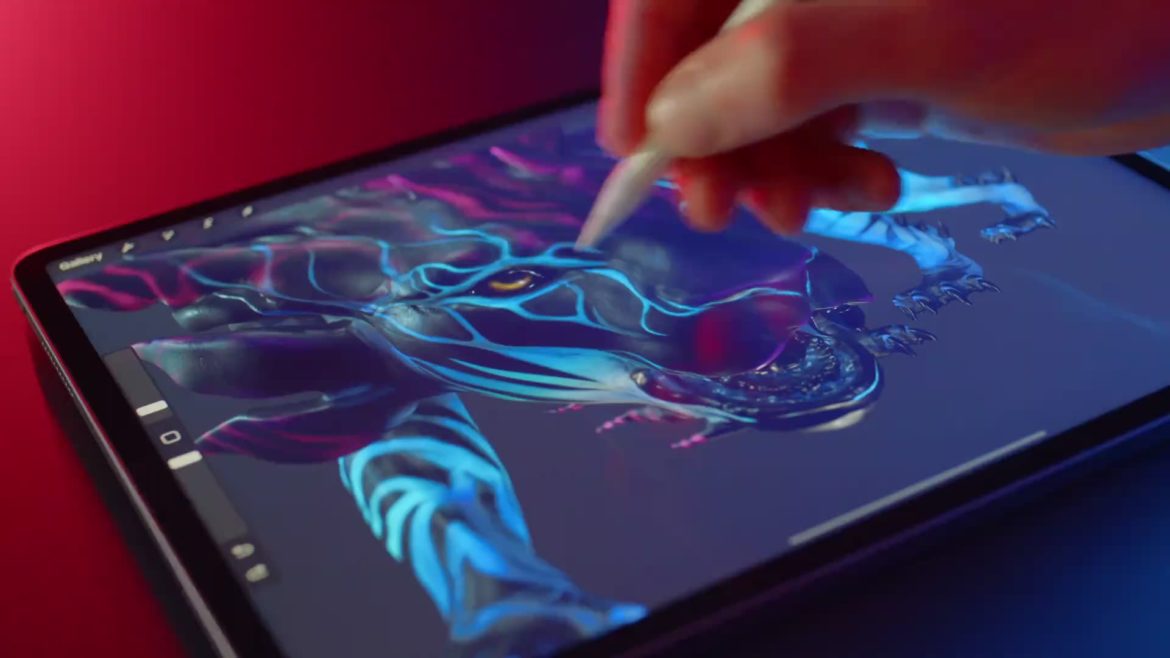Table of Contents
There are millions of these tools out there prevalent on the internet and easily accessible to everyone who’s even remotely willing to get into them. One such tool, or application, we should say, is Procreate—an advanced-grade software that allows users to get into digital painting and explore their artistic capabilities.
It’s a pretty well-grounded app that has made rounds on the internet for a wide variety of reasons. However, the only problem is that you cannot use Procreate on Windows 10 since it is strictly an app made for iOS, which is Apple’s world-famous operating system for iPhones and iPads.
So, what can we do if we want to install Procreate on Windows? That is the sole purpose of this guide that we are about to talk about. So, keep reading to find a way to get Procreate to work on your Windows PC.
What is Procreate?
Procreate is an application that can be readily found on the App Store, a dedicated mobile application platform for iOS, similar to the Google Play Store. At its core, Procreate falls in the “Graphics and Design” category of apps that lets users formulate digital paintings on the fly. It is not a free application and costs about $9.99 to purchase from the App Store. The developer of Procreate is Savage Interactive Pty Limited which only has one other published app—Procreate Pocket for iPhone—on the App Store other than Procreate.
As the developer likes to coin it, Procreate is a “complete art studio you can take anywhere, packed with unique features and intuitive, creative tools.” They’re right about all of that since this productivity software revolves around an in-depth set of features that range from a beginner level to an advanced sector. It lets users enjoy an expansive catalog of more than 200 brushes made by manual craft. It also boasts a relatively futuristic layer system for making collective drawings, not to mention a whole fleet of artistic tools that take your experience from one level to the next.
It’s easy to see why users would want something like Procreate on Windows 10, given the flexibility, functionality, and number of features it has. However, when all that combines with an incredibly gorgeous user interface, you only set yourself up for industry-grade composition that doesn’t settle for anything less than the best. Furthermore, to mention one facet about the app’s technical prowess, it employs something called Valkyrie to power up its interface.
Valkyrie is a 64-bit engine designed specifically for painting on an iPad. It’s utterly smooth, fully optimized to work with the operating system, and even makes the most heavy-duty tasks seem lightweight for users. It lets you manifest drawings in 64-bit color and take them from us. The results look nothing but breathtaking. The cherry on top is the charmingly consistent auto-save feature that records your every stroke and drawn line, so you will never have to lose your progress in the case of any unfortunate incident. Procreate has a lot going for itself, and we can quickly tell that judging from just the looks.
Now that you have a fair idea of what is this creative application all about let’s get onto the main focus of this article and talk about the installation of Procreate on Windows 10.
Installing Procreate on Windows 10 PCs
Since Procreate is an iPad-only application, it’s only natural to assume that a full-fledged desktop operating system like Windows cannot naturally run it. However, the internet is vast, and the thinking of people who reside on it is even more expansive. So there’s a way of using Procreate on Windows, and it involves using an iOS emulator. This is a paid emulator called iPadian Premium that lets you duplicate the functionality of iOS devices like iPhones and iPads on Windows PCs.
It costs about $25 to purchase, and you’ll then have to buy the Procreate application for an additional $9.99. Check out the official website https://ipadian.net/ for more details and purchasing the software. There is a free trial of this application that you can download from third-party sources, but we’ve found out that you can only browse applications from the App Store that way but cannot use them.
It turns out that iPadian is the only relatively legitimate way of installing Procreate on Windows 10. Furthermore, the developers claim that their software has accumulated more than 10 million downloads worldwide, with more than a million active users. If you’re convinced on how it attributes for users, let’s take you along a step-by-step guide to installing this creative application on your Windows PC.
1. The first step is to click on this direct link to get to a website called File Horse. Once you’re there, click on “Free Download” to get to the next step. The following screenshot will explain the process for you.
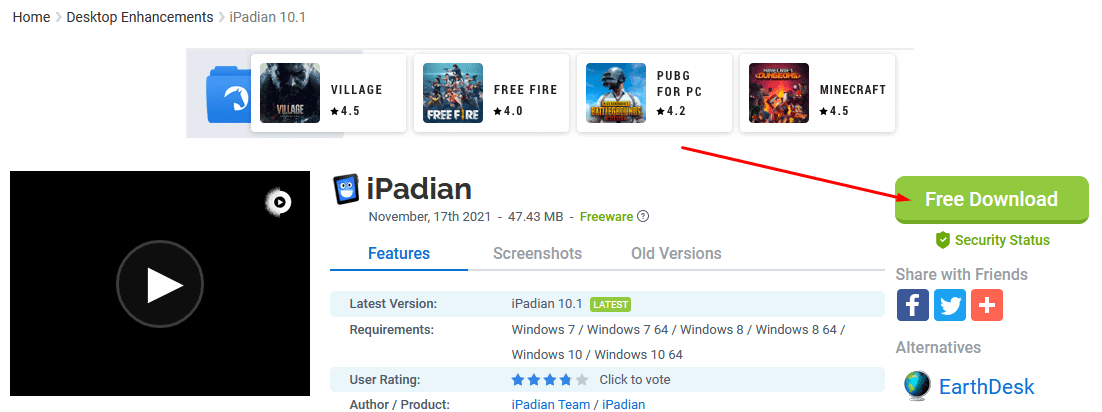
Downloading iPadian from File Horse
2. The file size of iPadian will be somewhere around 50 MB, so depending on your internet connection, the download shouldn’t take any more than 2-5 minutes. As soon as the initial setup of iPadian downloads, you have to go into the “File Explorer” application, find the file you just downloaded, and launch it. Next, the User Account Control (UAC) prompt will appear, asking you to confirm whether you want to execute the app. Click on “Yes” and then continue with the setup of Procreate. Following the on-screen instructions should be good enough to get to the end of this step.
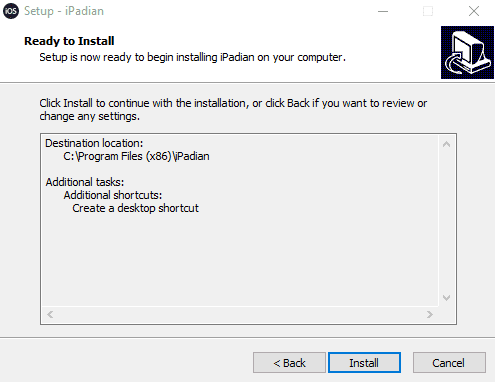
Installing iPadian on Windows 10
3. After the installation concludes, iPadian will automatically launch on your Windows PC. You can utilize the user interface to get a feel of the iOS environment. Click on “App Store” next when you’re ready to continue.
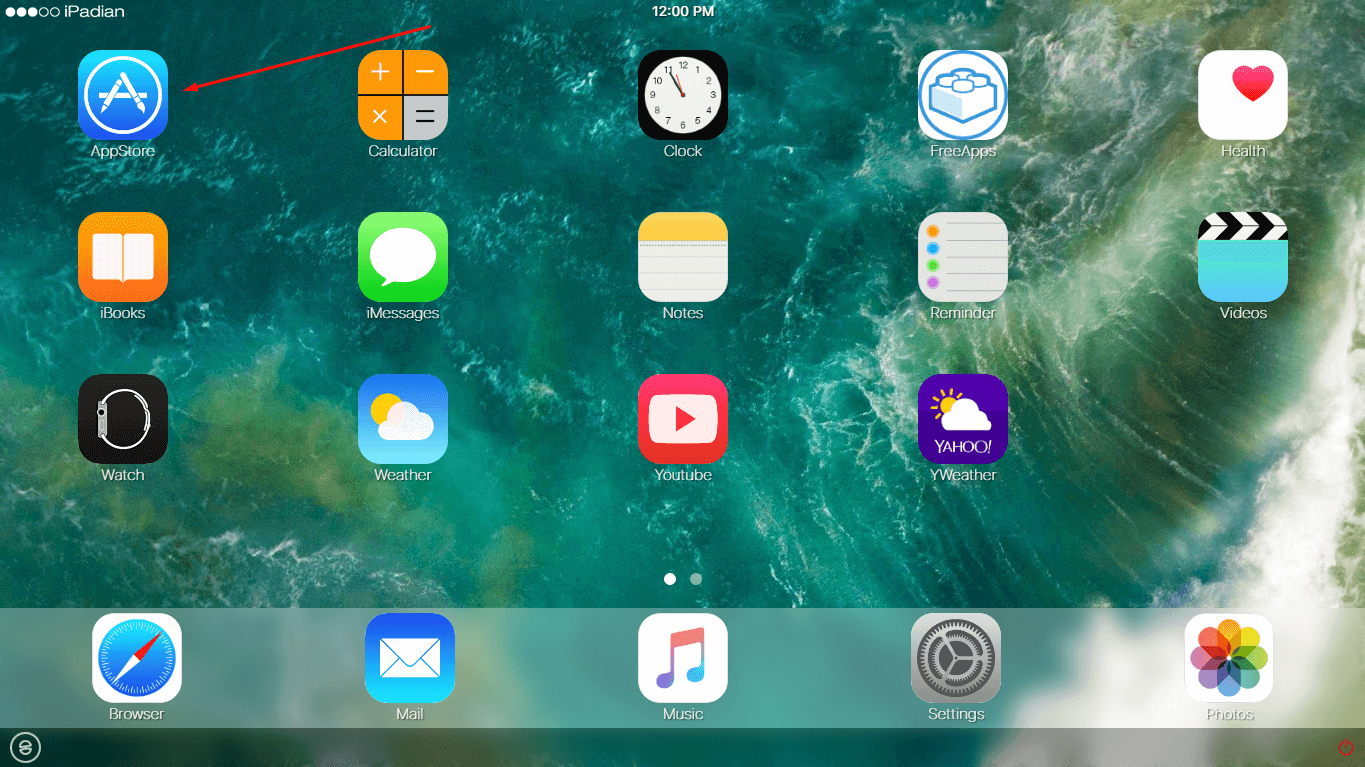
Clicking on “App Store”
4. You will use the application’s search bar to search Procreate. After doing that, from the top-right corner, you will be able to see the Procreate listing on your Windows PC, as shown in the screenshot below. Procreate Pocket is the optimized version of Procreate for iPhones.
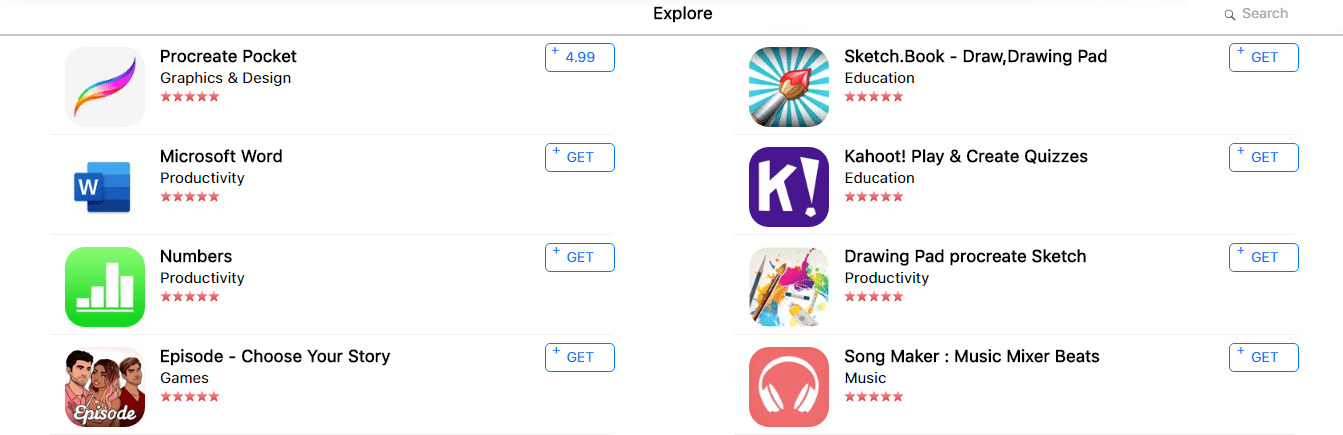
Procreate on Windows 10
That’s about it for testing iPadian on your Windows 10 PC for installing Procreate. We’re afraid that your only bet is to purchase iPadian for $25 and get the application truthfully on your computer. However, other than this method, you’ve got another one for using Procreate on Windows 10.
Another option is Appetize.io, and this is also a paid application, although you can request a demo from the developers first. If it interests you, there’s always the option to check the software out. One point that sets Appetize.io apart from the rest of iOS emulators is that it can run applications like Procreate from right within your Google Chrome browser natively and more painlessly.
Other software are more focused on executable applications, but Appetize.io is changing that. It employs the programming language of JavaScript.
High-quality alternatives for Procreate on Windows 10
If the ways of getting Procreate on Windows 10 do not satisfy you, there’s no point in losing hope just yet. Since this application has been exclusively released for iPads, we understand that unexpected behavior, crashing, freezing, and optimization issues are easily conceivable if you try running Procreate on Windows. That is why many people are put off when they attempt this and instead look for something more suited to the Windows operating system.
We have gathered two of the best alternatives to Procreate that you can use on Windows 10 naturally for favorable results. If you’ve tried out Procreate on iPad, there’s a strong likelihood that you’ll grow to like these workarounds as well.
Adobe Illustrator

Adobe Illustrator
How can one talk about drawings, photo creation, and editing without mentioning the giant that is Adobe? You might already be well aware of the importance that Adobe Photoshop holds in the lives of graphic designers, among other high-quality products offered by the company. While Photoshop is more centered on image and graphics editing, Illustrator, on the other hand, is a fully specialized tool primarily used for illustrations and like-minded vector arts.
It’s one of the best protrusions of Adobe Photoshop that lets artists draw in a freehand manner and use a similarly-styled “Layers” feature commonly prevalent in Procreate. The developer has implemented various tools to help users draw and design in any way they would like. Illustrator also features a wealth of paid and free brushes that you can certainly look into and switch up your creative abilities.
Check out Adobe Illustrator from the official website.
Krita
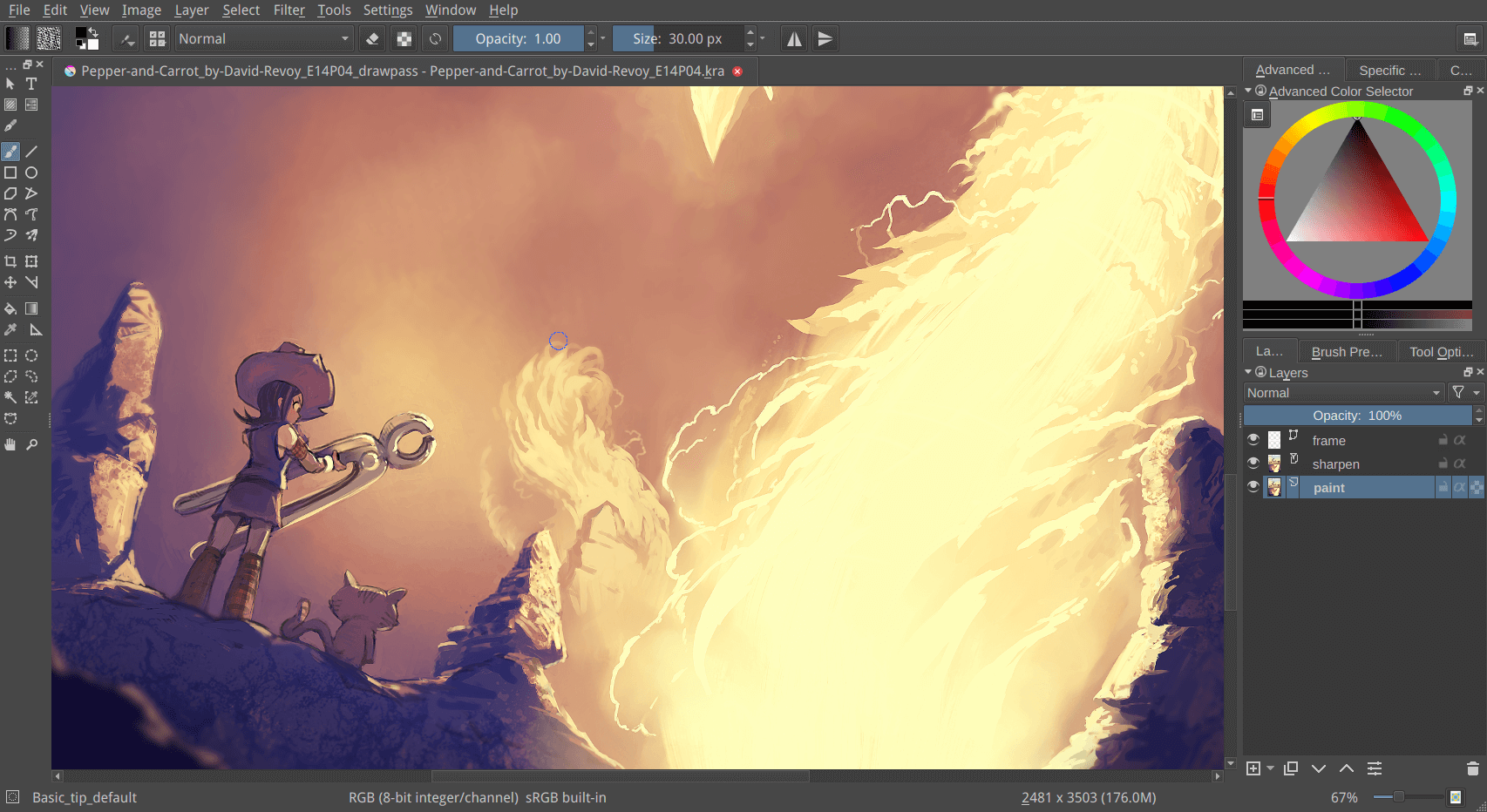
Krita
Krita is another well-established painting application that boasts a free-to-use business model. It does not warrant a purchase and is available on multiple platforms, including Windows, iOS, Linux, and Android. People hold Krita in very high regard, mainly because of the software’s ability to get things done and provide users with many options to design and draw freely. It’s open-source to make your contributions as well to the tool.
TechRadar has even given Krita the title of “#1 Best free painting software in 2019,” and this is no joke. It does not trap users in with free trials or anything like that and instead gives them a fully operational program to work with right from the start. Features such as customizable layout, extra dockers for added functionality, a rich assortment of brushes, brush stabilizers, in-built vector tools, and others make Krita a formidable runner in the graphic designing industry.
Download Krita from the official website here.
Conclusion
Procreate is a great application and there’s just no doubting this. It has enabled millions of iPad users to become full-blown digital artists and even make a living off of their work. The only gripe is that the software is restricted to iOS only and isn’t available on other platforms like Mac, Windows, Linux, and Android. It’s also a paid application and cannot be used for free.
However, in this guide, we’ve talked about a possible way of installing Procreate on Windows 10. Since there’s no official support for the method we talked about, it’s worth having information about the best Procreate alternatives on Windows that you can use natively without running into performance issues. That is why we have discussed Adobe Illustrator and Krita to help you get started with high-performance designing and drawing tools with total optimization.
We hope that you’ve found this guide helpful. Leave a comment and let us know if you could get Procreate or any of its alternatives on your device. We’d love to hear your feedback!