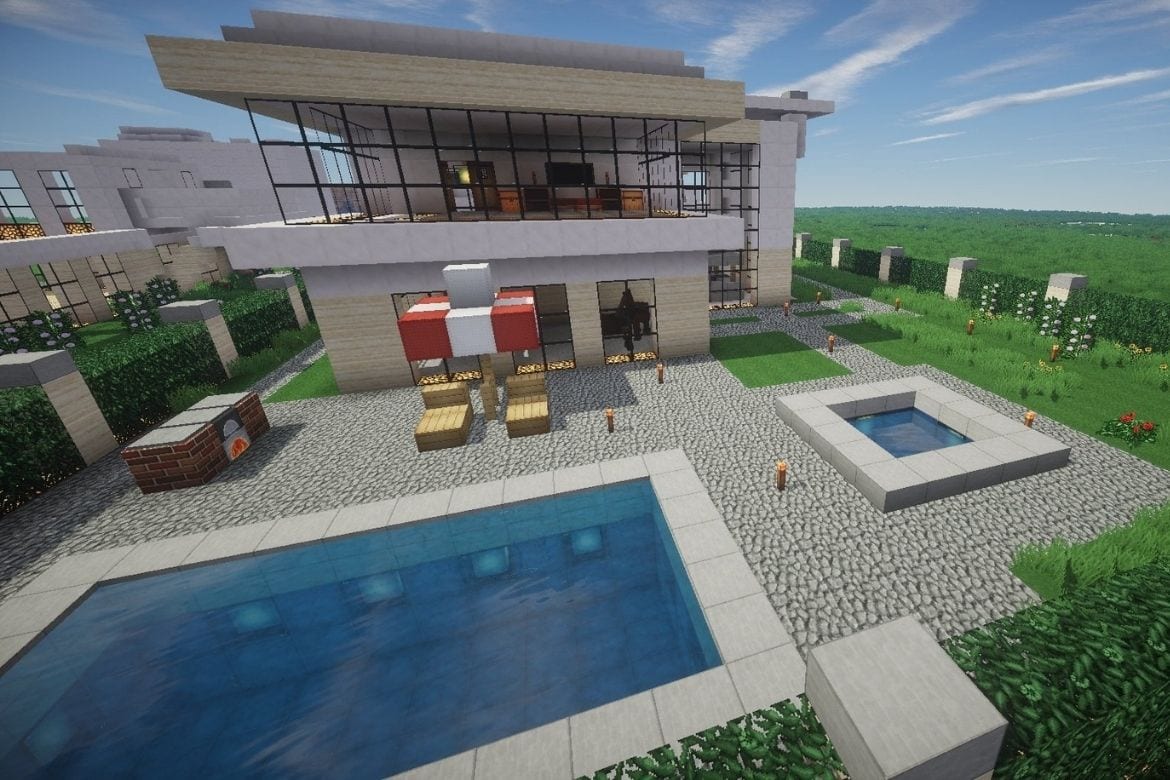Table of Contents
Minecraft resource packs are a great way to spice things up in Minecraft when the everyday game starts seeming a bit boring. Commonly known as texture packs, they can add fun to the game and make it more exciting in few minutes. From cleaning your Minecraft world to making it even more appealing by refining its graphics, these packs can completely overhaul the Minecraft game.
There are different ways to download texture packs in different versions. In the Bedrock Edition, you can install the free and paid texture packs from the game store, while in the Java edition of the game, you can get these packs from the internet and open them in the game. Unfortunately, getting texture packs in Minecraft Windows 10 is not as simple as compared to other editions. The players will have to find texture packs compatible with the Windows 10 edition and then install them.
However, to help you out, we’ve gathered some best compatible texture packs for the Windows edition. Here’s how you can find and install your desired texture packs in Minecraft Windows 10.
Some Compatible Texture Packs for Minecraft Windows 10 Edition
It’s saddening to know that many remarkable texture packs are not compatible with the Windows 10 edition of Minecraft. Therefore, many players prefer to play on the Java edition. However, there are many awesome texture packs available on the windows edition that can radically change your Minecraft experience.
Some great texture packs for the windows 10 edition include the following:
- EVO: This texture pack will improve the graphics of the game to give it a realistic touch.
- Ascension HD: It will add more brightness and visibility to the game.
- Defscape: Use this texture pack if you want to experience smooth textures in the game.
- Flows HD: Looking to create some fantastic items in Minecraft? Install this texture back and let your creative juices flow.
Installing Texture Packs in Minecraft Windows 10
Now, coming towards the trickiest part of the game, which is installing texture packs. You can follow these steps to install texture packs on this Minecraft edition.
- Open the browser, search for your favorite texture packs on the Internet, and download them.
- Once the zip file is downloaded, press the Windows key on your keyboard or tap on the Windows icon on the taskbar.
- Type %appdata local% on the search bar and wait for it to open.
- Now, click on Packages/Microsoft.MinecraftUWP/LocalState/games/com.mojang and select the resource_packs folder.
- Next, drag and drop the downloaded .zip file into this folder.
- The last step is to enable the texture packs. Go to Minecraft settings and explore the Global Resources. There you will find a list of all downloaded texture packs. Click your desired texture pack and tap on plus sign to activate it.
- Enter the Minecraft world to create some outstanding items with the newly installed texture packs.
Conclusion
While the Java edition has much more to offer, you can still get plenty of incredible texture packs in the Windows 10 edition of Minecraft. Moreover, if you don’t want to purchase the texture packs, you can also opt for the free fan-made resource packs. However, check their reviews and compatibility with windows 10 edition to eliminate any future risks.