Table of Contents
Microsoft announced the Windows 10 May 2021 update at the end of April this year. The update was finally released on May 18 with three new features. Microsoft is always keeping things slow, and the May 2021 update is not yet available for installation on all Windows 10 PCs. Therefore, you will have to wait for few weeks until your PC automatically downloads the 21H1 update on your system.
However, if you don’t want to wait that long, you can install the Windows 10 May 2021 update right now. This article covers the key additions in this latest update and how you can install it on your Windows 10 system.
What’s New in the Windows 10 May 2021 Update (21H1)?
Every Microsoft update is built to either enhance the existing Windows functions or incorporate new features in the PC or both. With the Windows 10 May 2021 update introduction, Microsoft has set the bar low and only included three features. Here’s what’s new in this little update:
- Improvements and optimization of the Windows Defender Application Guard and document processing times.
- Performance improvement to the Windows Management Instrumentation Group Policy Service (GPSVC) to carry and support remote work.
- Multicamera support is set up for Windows Hello to enable users to choose the external camera as default. This feature is useful when viewing high-quality displays with internal cameras.
Now you might be thinking why Microsoft didn’t release a major update this spring-like they usually do. To clear things out, Microsoft posted a blog on Feb 17, 2021, and notified the users why larger features wouldn’t be coming in the next update.
According to one blog post, the Windows 10 May 2021 update focuses primarily on features that are the most important to people and organizations during these remote working times.
So, if you are working from home or want to optimize your online experience, then this update is inevitable to your system. Here are the two ways to install this update on your PC.
Installing Windows 10 May 2021 Update (21H1) on Your PC
Although there are plenty of ways to get this update, we advise you to wait until your PC automatically installs this minor update. Doing this will save your system from the showstopper bug and keep you from getting drained in the installation process. Having said that, you can install the 21H1 update by any of the following methods:
Method 1 – Using Windows Update
The easiest way of installing any update is using the Windows update feature in Settings. It is also the most recommended way of doing it.
- Press the Windows button on your keyboard and open “Settings”.
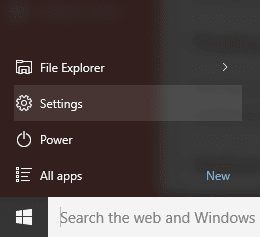
Opening Settings
- In settings, go to the “Update & Security” option.
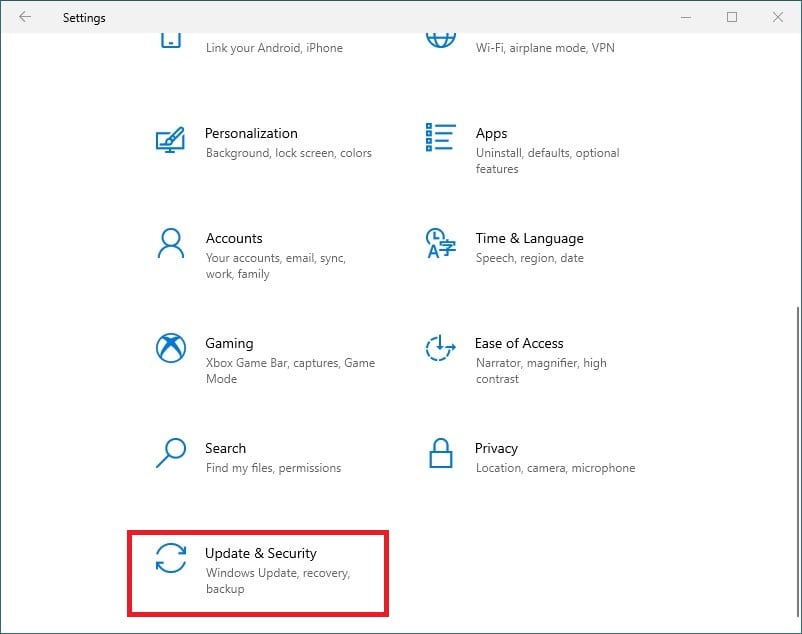
Opening Updates & Security
- Now, click on the “Windows Update” tab on the left pane and tap on “Check for updates”.
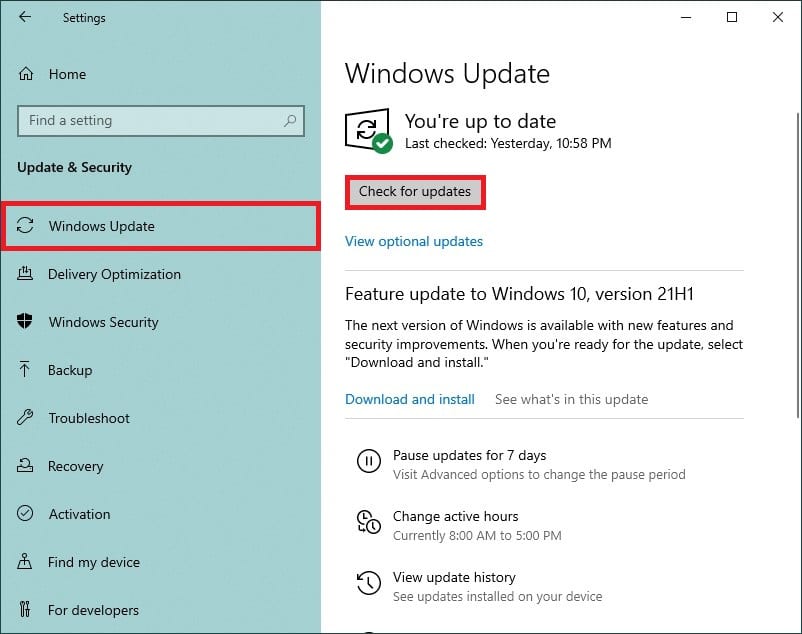
Checking for Updates
- You will see the option to install the Windows 10 May 2021 update. Click on the “Download and install” button to start the installation process. Once it’s over, your system will restart to finish the process.
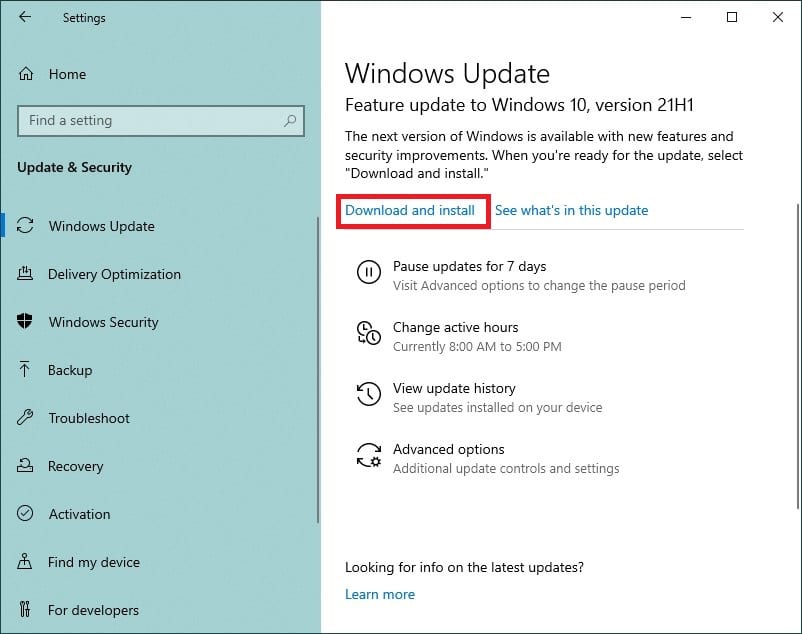
Downloading and Installing Windows
Method 2 – Using Update Assistant
If you didn’t find the May 2021 update in the Windows Update tab, there is no need to get upset. You can force install the 21H1 update using the Update assistant.
Update assistant is a reliable tool from Microsoft that enables you to install the latest windows update on your PC. Follow these steps to download the update using Update Assistant:
- Visit the Microsoft software download page and click on “Update Now,” and a file will start to download.
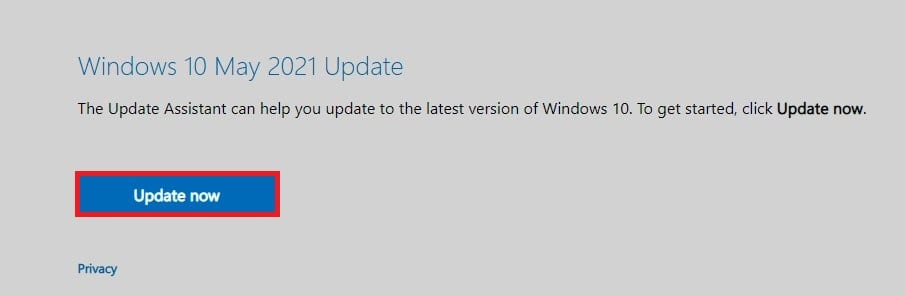
Clicking Update Now
- Once the download is finished, open the downloaded file, and there you’ll see an “Update now” option again. Click on it.
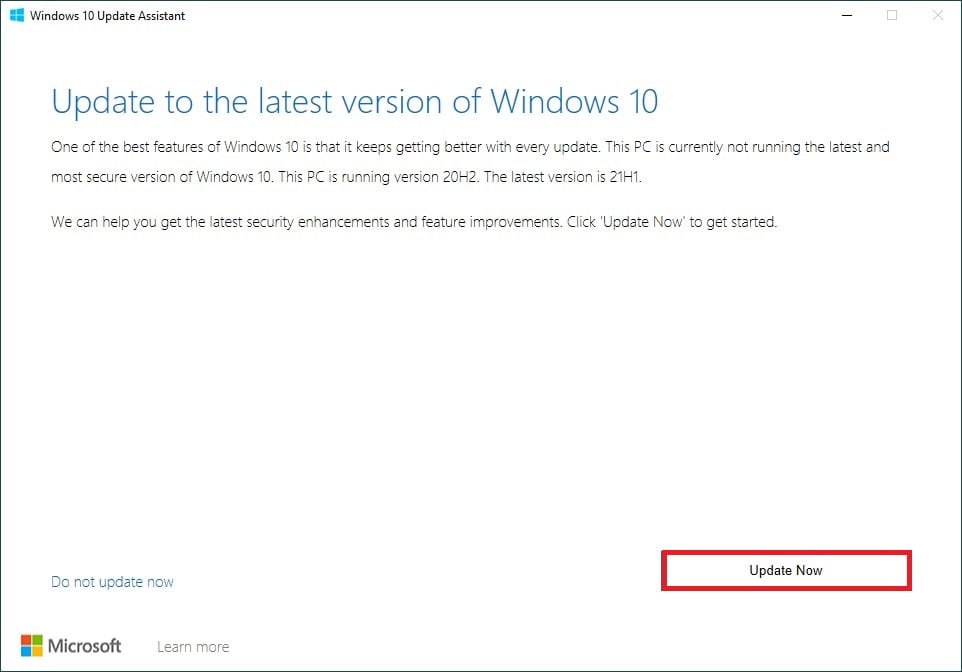
Clicking on Update Now in Update Assistant
- Now, the tool will check and confirm whether your system is compatible with the Windows 10 May 2021 version or not. If your device is compatible with the version, tap on “Next”.
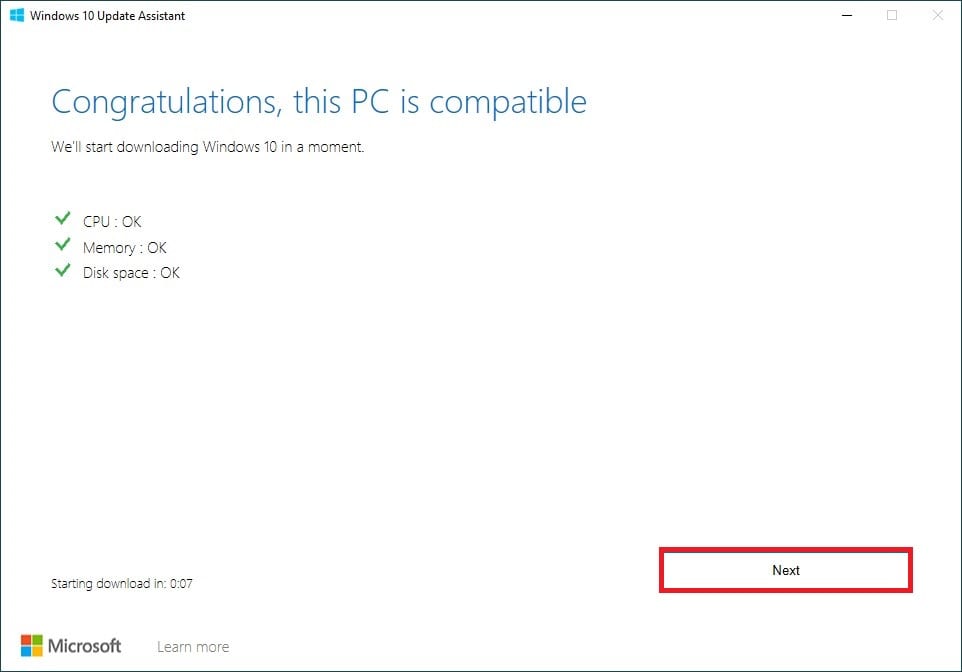
Tapping on Next in device compatibility
- The update will start downloading, and you will be able to see the download progress as % on the window.
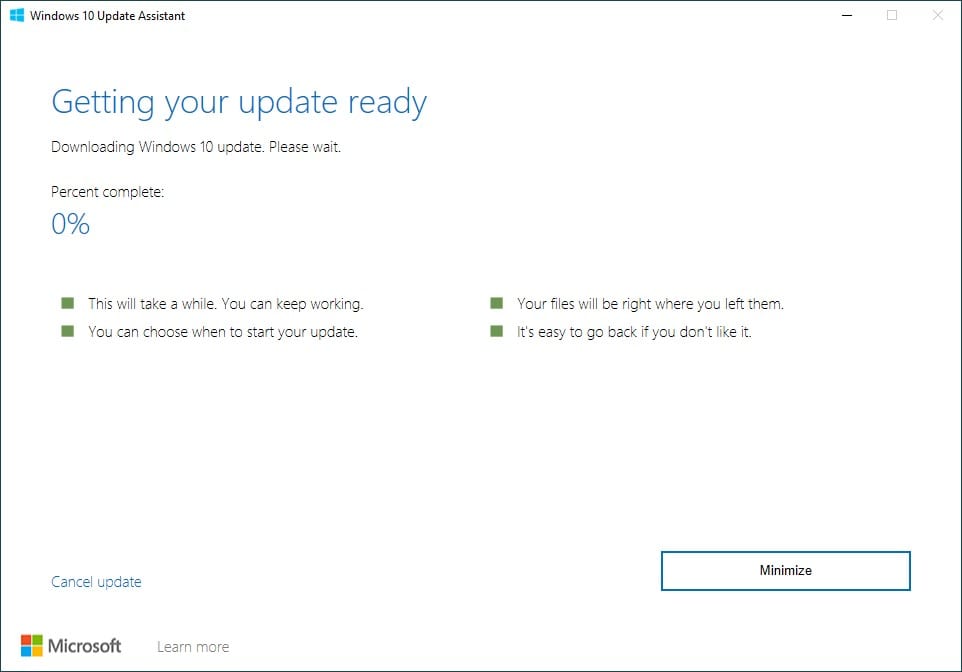
Downloading Windows 10 update
- Next, it will ask you to restart the computer. For this, you will get three options. Restart Now, Restart later, or automatically reboot in 30 minutes. If you don’t click on any of the first two options, it will restart on its own.
Conclusion
As said earlier, Microsoft has designed this update considering the current demands of its customers. Therefore, this update has a lot to offer to individuals relying solely on their PCs for their work and online presence. Hence, if you are one of those, you should consider getting this brilliant update ASAP. Furthermore, if you don’t want to rush into it, you can wait for the system to automatically download it after few weeks.
