Table of Contents
Windows 11 is scheduled to release later this year, around October. Microsoft recently hosted the Windows 11 Launch Event, and after following the launch of Windows 11, it appears that this new, revitalized operating system is indeed the Windows of the future. Since then, the people are very excited and are impatiently waiting for its release.
There are many new interesting features in this upcoming operating system by Microsoft that has taken Windows to a completely new level. However, we have noticed that some features of Windows 10 won’t be making an appearance on Windows 11, and we think we should share this with you. Apparently, Windows 11 will be a great operating system, but it’s not going to have every imaginable feature out there. Please continue reading to find out which features are not going to make it to Windows 11.
Features that won’t continue to Windows 11
1. Taskbar limitations

Windows 10 taskbar
The Windows 10 Taskbar is very flexible. It has a bunch of features that make it a handy tool for Windows users. The first thing to talk about is the arrangement of the Taskbar. On Windows 10, all you have to do is click and drag the Taskbar to either side of the screen. The Taskbar will be shifted there; besides the default horizontal representation of the Taskbar, many people admire and use a vertical Taskbar arrangement. Unluckily, that will not be an option on Windows 11 because no matter what you do, you cannot shift the taskbar to the left or right side of your Homescreen on Windows 11. However, you can relocate the Taskbar while still staying at the bottom of the screen. You can take it to the bottom left corner of your screen, and that’s it. In addition to that limitation, you cannot drag and drop files and applications on your Taskbar on Windows 11. This is a significant downgrade for some users, and many are not happy to notice this shortcoming.
2. Live Tiles
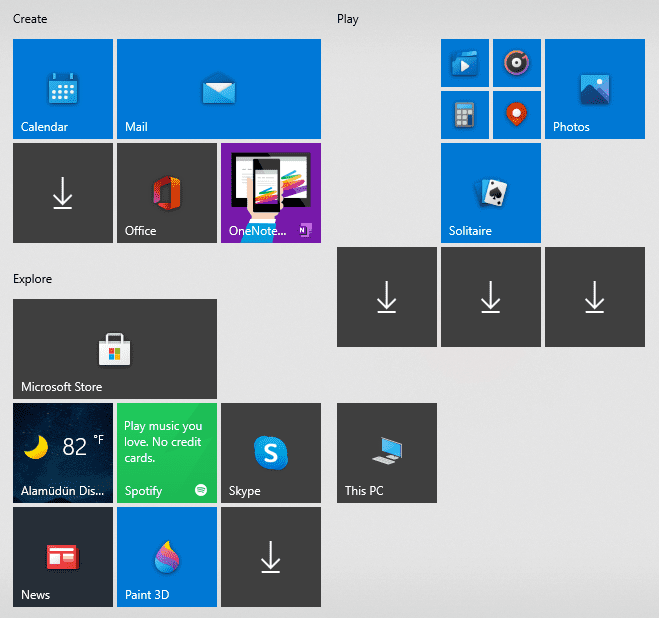
Live Tiles
The Start menu of Windows 10 has been a familiar face after introducing the Live Tiles feature back in Windows 8. They have seemed to mark one of the hallmarks of the Windows operating system, may it be a Microsoft smartphone or an edition of Windows on PC. Moving down the road, however, Live Tiles have been left out in Windows 11 as the Start menu has been given a complete overhaul, taking the component apart and bringing it back together piece by piece in a whole new modern fashion. While the absence of Live Tiles on Windows 11 isn’t a gigantic letdown, especially since the new operating system will have much more attractive features, it is worth mentioning.
3. Removal of the News and Interests feature
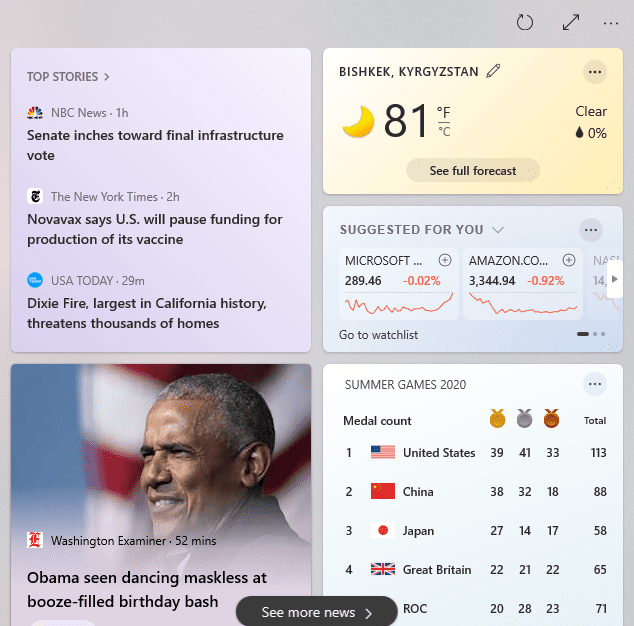
News and Interests feature
If you were unaware of the convenient feature of news and interests on Windows 10 before, you have been clearly missing out. The news and interests feature can be turned on by right-clicking on any space of the Taskbar, hovering over “News and interests,” and then selecting either “Show icon and text” or “Show icon only.” At this moment, it’s probably set to “Turn Off,” thus being the reason you can’t see it on your laptop. The feature makes it possible to give you a personalized feed, including weather, what’s happening around you, and top stories tailored to your preferences. If you have set it to “Open on hover,” you’ll quickly catch a glance at the latest news and the temperature of the day as well. Unluckily, this won’t be continuing to Windows 11, and you will have to settle for what Windows 11 will offer you instead. At the end of the day, Microsoft’s decision to do this is just because Windows 11 will be a highly interactive operating system that will streamline everything complex and transform it into something much easier to understand.
4. Peripheral Cortana inclusion
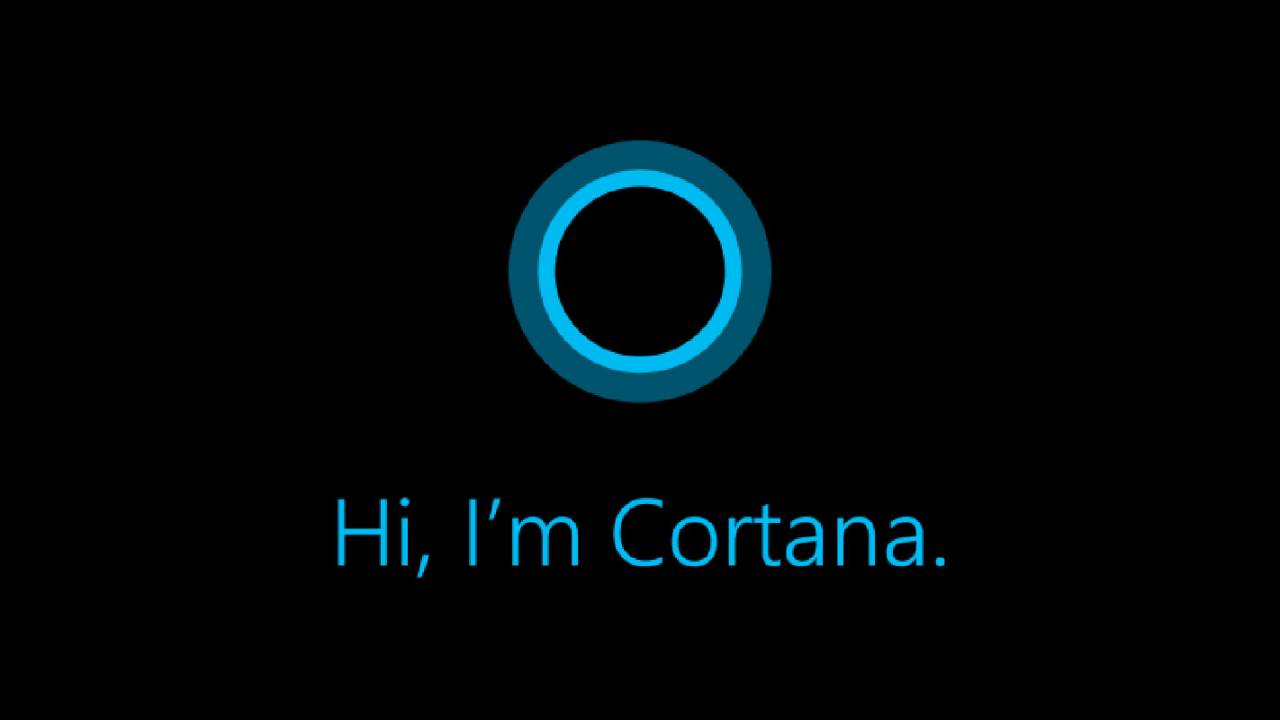
Cortana
Cortana is Microsoft’s solution for a voice assistant that was actually capable enough to compete with the big guns back in the day, including Google’s Assistant, Amazon’s Alexa, and Apple’s Siri. However, those days have long passed, and now Cortana’s importance isn’t quite what it used to be. Microsoft CEO Satya Nadella even stated at the start of 2019 that Cortana is more of an application than a rival to its counterparts. Still, the voice assistant was included as one of the major parts of Windows 10’s setup, but you won’t be seeing that in Windows 11. Cortana will indeed stay on the former, but the operating system won’t bug you to set it up or tell you how the experience is better with a voice assistant.
5. Timeline
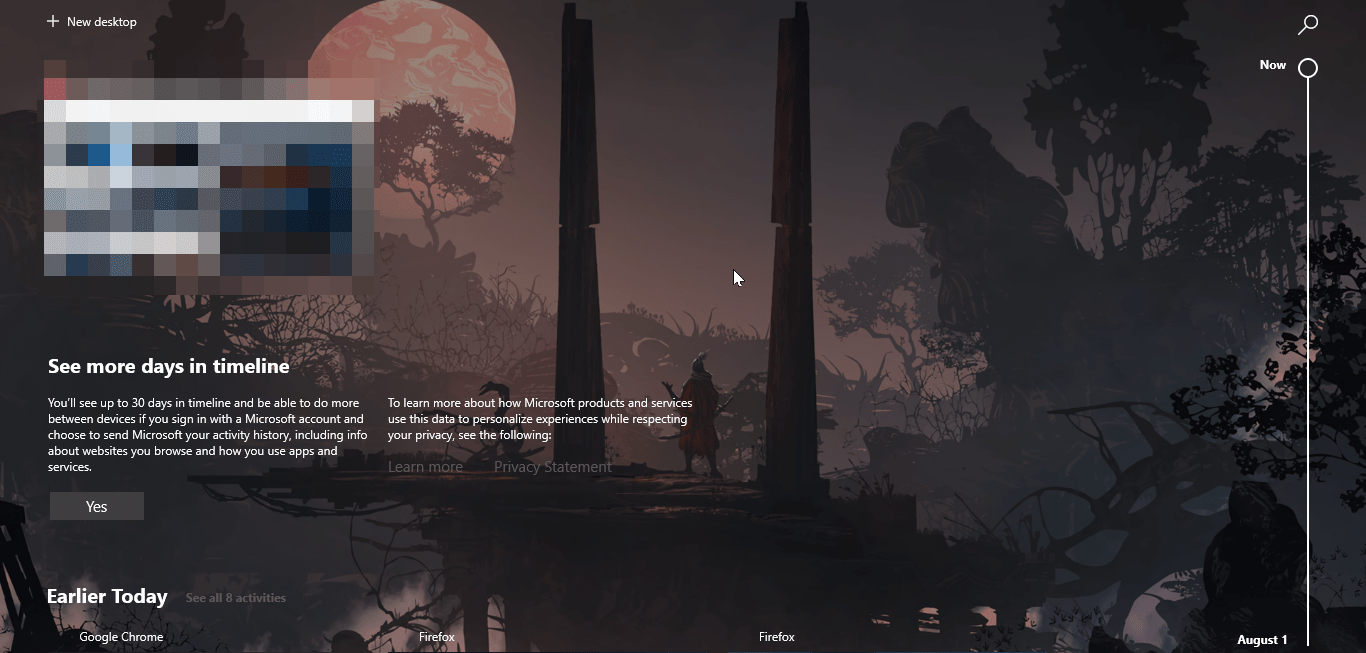
Timeline
Timeline is a neat feature on Windows 10. It lets you review what applications and processes you were working with on your computer over the course of the last 4-5 days. It also allows you to view the applications you have currently opened. It’s located right beside the Windows Search area and is depicted as “Task View” when you hover over its icon. Unfortunately, you won’t get to see this in Windows 11. That said, this feature made an appearance on Windows 10 in an April 2018 update so that Microsoft may make something for Windows 11 down the line.
6. Internet Explorer

Internet Explorer
This shouldn’t be a mind-blower, really, but Internet Explorer isn’t going to continue to Windows 11. We’re afraid that this browser’s legacy will stay up until the existence of Windows 10, which still comes as a surprise because Microsoft Edge has long replaced the iconic browser and is now going to be the default browser of Microsoft’s next-gen operating system. On Windows 10, Internet Explorer will be supported until June 15, 2022, but not a day beyond that. However, there’s a dedicated IE Mode in the Microsoft Edge that’ll always be up and running if you desire an old-fashioned touch every now and then.
Conclusion
Windows 11 has garnered quite a reputation for itself ever since it was unveiled in the recent Launch Event. It will afford a multitude of features, newer applications, and a lot more in the days to come. Fans expect quite a lot from this next-generation operating system, and they’re right in doing so. However, Windows 11 might pack all the bells and whistles, but it’s not going to continue all of Windows 10’s features. In this article, we have talked about the major ones being left behind, so you can know what’s about to be excluded further down the lines. With that being said, Windows 11 may get some of these back in later updates. We hope that you liked this information and it will come in handy for you.
