Table of Contents
Windows is Microsoft’s highly established operating system that has seen many updates ever since its first stable build came out. Users, fans, and followers are always looking for newer versions of Windows to be released since it has been almost 6 years that this operating was last given a major update.
By forwarding time to 2021, it seems that in recent times, an unofficial version of Windows 11 has been leaked, just ahead of its official announcement on June 24th. Microsoft, the tech mastermind, is about to unveil the next generation of Windows in this event that’s about to take place. The company has been obvious on this, as you can see on their official website.
Now that an internal build of Windows 11 has been leaked online, and millions of people have already tried and tested the upcoming future of Windows, we at WindowsPixel have also given this slick, new operating system a go, and we cannot wait to share our thoughts about it. Therefore, in this article, we’ll be talking about our first impressions of Windows 11 after downloading it through a virtual machine. Keep on reading to see what has changed and what you should expect from the official release impending a few weeks from now. Let’s jump right in.
What we think of Windows 11
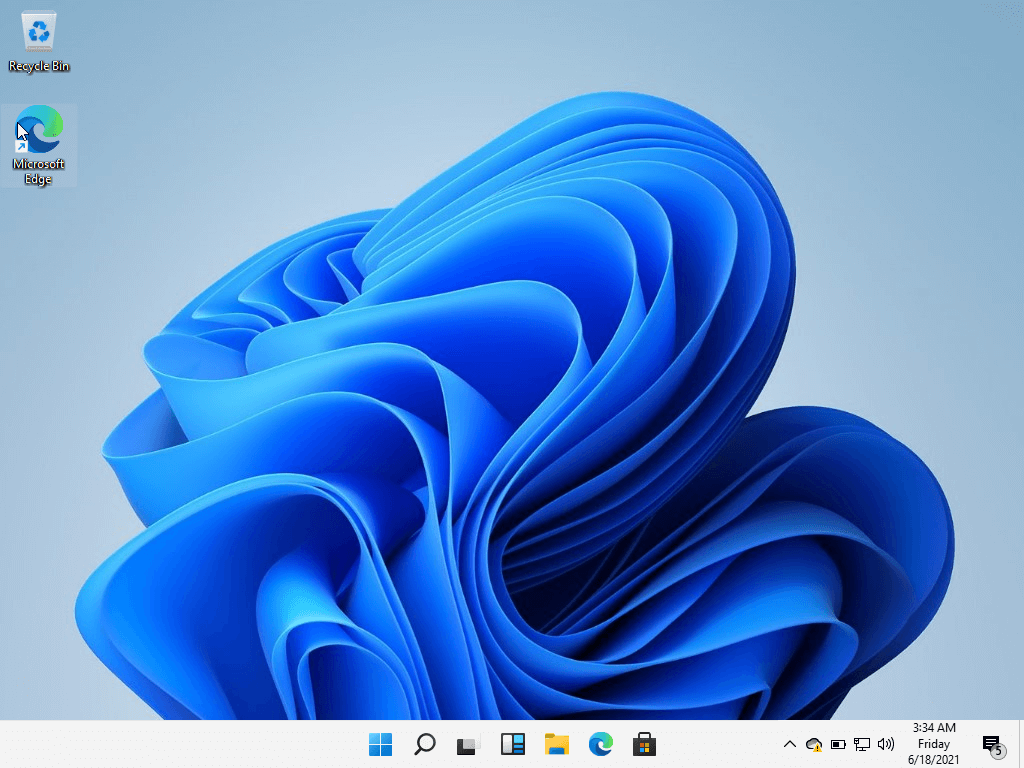
Windows 11 Home Screen
After our initial set-up, we were delighted to see Windows receiving a fresh overhaul. The interface feels fluid and fast, and though this leaked build does not represent the final product, Windows 11 deliberately feels on a whole new level. To begin with, the traditional Start key is not in the left corner anymore but is rather in the middle, along with the rest of the application icons in the Task Bar. Upon clicking on the Start menu, an app drawer is revealed, which resembles the Launcher of a Chromebook quite closely running Chrome OS. It really is something new after 6 long years of waiting.
Noticing another change, the icons of each application have been redesigned as well. They now adopt a more rounded appearance that comes off as visually appealing and more striking in every sense. What has not so changed, however, is Microsoft Store. It seems to be quite identical to Windows 10. Still, rumors have circulated that Microsoft has been busy working on a complete reinvigoration of the Microsoft Store— which we might see coming true down the road, perhaps.
Many people have remarked that the setup process of Windows 11 wasn’t too different from Windows 10X, which unfortunately got canceled before it could see the light of day on modern-day laptops. Windows 10X originally started as a simplistic operating system for devices that could host two screens. The project, however, got ditched at that time but looking at Windows 10, it seems that many elements of the canceled OS have returned, and Microsoft has made sure that their invested time and effort did not go to waste.
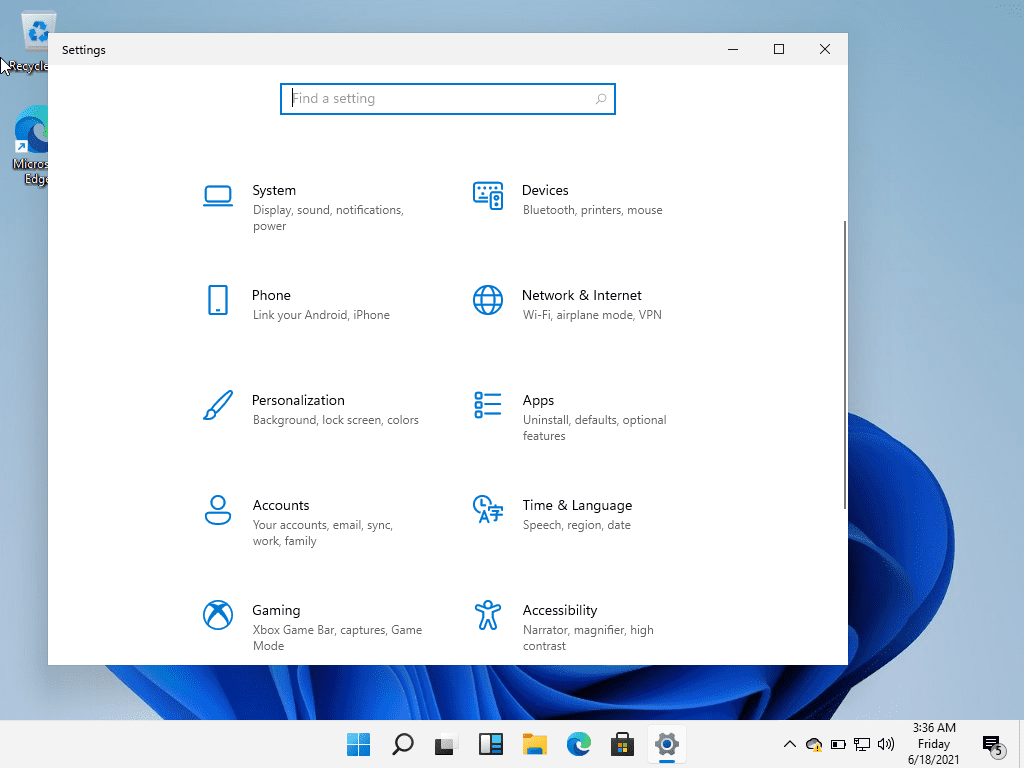
Windows 11 Settings Screen
These were some of our initial impressions regarding Windows 11. Let’s now talk about some of the most noteworthy changes in this brand-new operating system.
Windows 11 new features
New Startup Sound
If you got tired of hearing the same startup sound over and over again for Windows 10, let Windows 11 be something fresh and new. The developers have introduced a new startup sound that packs a refreshing bell-like chime tune. Rest assured, since you will have to bear with this melody until a newer version of Windows comes out, and that isn’t something that happens every day.
New Windows Logo
One of the first actual changes that we noticed was the up-to-the-minute Windows logo that has been now built entirely differently right from the ground up for the latest version of Microsoft’s industry-leading operating system. The Windows logo is now much more simple, having the shape of a minimal 4-pan window that’s unique from the current angled logo of Windows 10. The mission here seems to be simple, as we’ve observed.
Windows Widgets
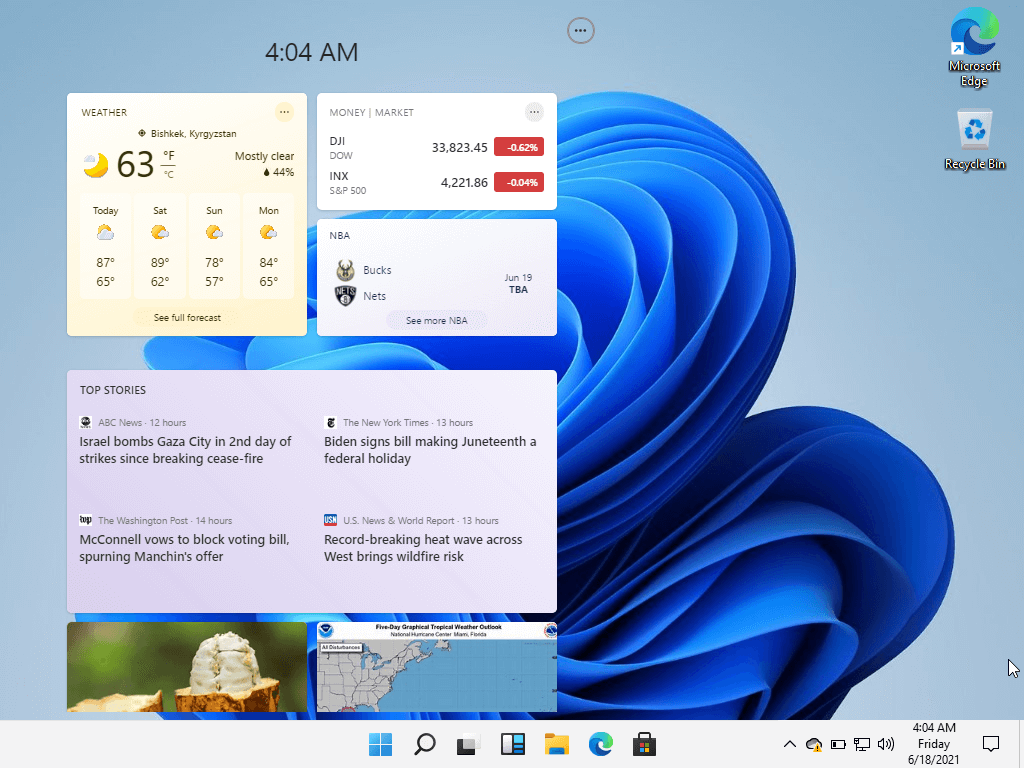
Windows 11 Widgets feature
In the Task Bar where the newly-designed Start key is present, there is another option to explore, and it has been titled “Widgets.” This appears to be an in-built feature working similarly to how widgets work on most smartphones. There are small tabs of different web services, such as weather, news, or any other application that you would want to have, and the information is displayed in the form of sections. This is a unique feature to Windows 11 that was not seen before in Windows 10. However, since this is an early leaked build, the Widgets currently do not have extended functionality and will require some work to make them more immersive. Still, it’s a good way to expect what’s coming in the future.
New Xbox App
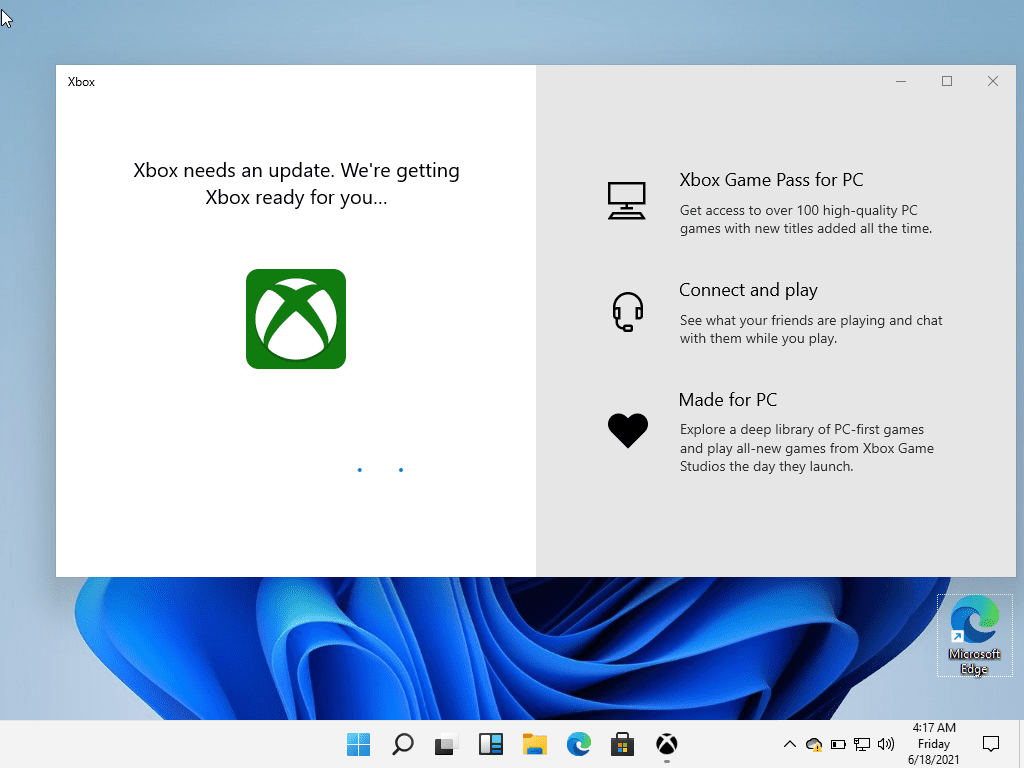
Windows 11 Xbox app
Microsoft happens to be the manufacturer of one of the best consoles in the world—Xbox. Now that the new generation of Xbox consoles has rolled out, there is just no reason why Microsoft wouldn’t include something to accompany the experience of Xbox gamers on Windows 11 since they also have something in their arsenal to keep gamers hooked to the PC platform as well, and that is their gaming subscription service called Xbox Game Pass.
The redefined Xbox companion application on Windows 11 helps keep PC players connected to the award-winning service and makes the integration much more swift. As of yet, there isn’t anything to write home about regarding the Xbox app except for a few minor tweaks and upgrades, but it’s no doubt that we’ll be seeing a lot of improvements in the time to come.
New Snap Controls
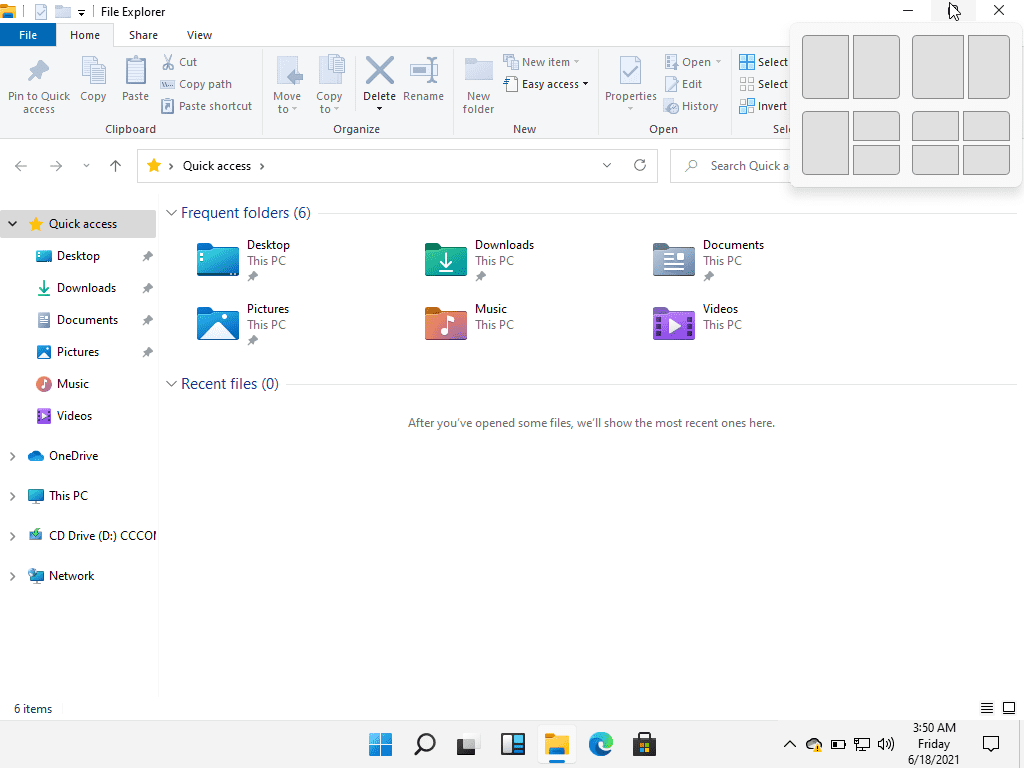
Windows 11 Snap controls
One more distinctive aspect that Windows 11 has shed light on is the snap control feature that works on all opened windows with a maximize or minimum button. Hovering over said buttons will make the “snap” hub appear with multiple options to choose from. You can then select a wide range of options to arrange your opened window on your desktop by either shifting it to the side or down to a corner to make room for other applications. Snap is specialized for Windows 11, and we might even get to see more additions to it in future updates.
Conclusion
Windows 11 has been leaked ahead of time, and we were able to procure most of the new improvements. It has been a long time since people prefer over Windows 10 while staying in the Microsoft ecosystem. Now that there’s finally a next-generation update for Windows, PC users are in for a treat sooner or later. Do not forget to tune into the live Microsoft event hosted next week to catch everything related to Windows 11. We hope that this article has cleared your initial thoughts about this latest Windows 11 leak.
